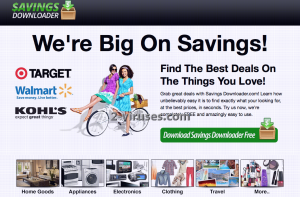Savings Downloader is yet another malicious application, listed as an adware. Once installed, it will display continuous advertisements on all of your web browsers. It tries to trick people and create an image of solid and reliable application by using well known companies names, but they have nothing to do with it. In a long run this application can be very dangerous, it can lead you to some sever computer infections or you can get scammed due to it. We recommend to remove it as soon as you notice that your computer is infected with Savings Downloader. Download a trustworthy anti-malware application to remove it quickly and completely. You can use a Spyhunter, StopZilla or Malwarebytes to perform this. Simply download one of these anti-malware applications, install it and run a scan of your computer. It will automatically detect and remove the threat. It will also protect your computer from similar infections in the future, so you won’t have to worry about adware or potentially unwanted programs anymore. If for some reasons you don’t want to use any additional software, you can remove Savings Downloader by your own, manually. Take in consideration that his requires a decent computing knowledge, so if you are not an experienced computer user don’t try this – you can make it worse for yourself. We have created a step-by-step Savings Downloader removal guide to assist you. Removal process will be much easier following those easy steps. Look for instructions below this article. If you want to find out more about this infection, continue reading.
About Savings Downloader
Savings Downloader is described as an useful application that will help you to save both your time and money when shopping online by displaying various coupons, deals and commercial offers. However, this is not true. It’s true that they will provide you with various offers, but the problem is that you should not trust them. Usually they are fake – it’s just a trick to win your attention and make you click on those advertisements.
Those advertisements can be displayed in all kinds of forms, such as pop-up, in-text, pop-under and banner advertisements. They appear randomly, from time to time and it;s very annoying. Usually you can see them on e-commerce websites, such as eBay or Amazon. you will be offered to purchase something at a very appealing price rate. Even though those offers can look extremely appealing, you should not click on those advertisements. If you do so, you will be immediately redirected to some other websites that may be owned by cyber criminals, such as hackers and scammers and you will end up getting scammed or with infected computer.
Those advertisements are malicious because Savings Downloader gets sponsored from other websites for displaying their advertisements to you. And those sponsors often happens to be cyber criminals. Savings Downloader gets paid for every click you make on those advertisements and that’s why they try to make those advertisements look really appealing. For that reason they collect personal information about you and your browsing habits. Information, such as browsing history, IP and email addresses, search queries and top visited sites will be collected and used for marketing purposes. They adjust those advertisements to collected data and make them look even more appealing to you this way, so chances that you will click on one of them rises. They generate web traffic and collect sales leads.
It works as a browser add-on that can be added to all most popular web browsers, such as Mozilla Firefox, Google Chrome and Internet Explorer. It is only available on Windows operating system, so Apple users should not worry about it too much. Even though it’s not a dangerous virus that can cause a lot of damage itself, it can lead you to some severe cyber security problems, therefore it needs to be removed as soon as possible. And it’s not complicated to indicate whether your computer is infected with this malware or not – advertisements displayed by Savings Downloader are usually labeled with a slogans “Ads by Savings Downloader” or “Brought to you by Savings Downloader”.
Distribution Methods of Savings Downloader
There is a download button at their official website that is inactive. That means you can’t download this add-on from their official website. It’s because this application travels bundled with various freebies. I.e. when you download and install some free software, there is a chance that SavingsDownloader will be installed alongside without you even being aware of that. To avoid getting infected, avoid downloading software from unreliable sources. And be careful about links you are clicking on. Sometimes it can be enough only to click on a malicious link to get infected.
In case your computer is already infected, you should remove this application right now. If you keep it installed for a longer period of time, the opportunity that it will cause some sort of harm to your computer rises.
Manual removal of Savings Downloader ads
How to remove Savings Downloader using Windows Control Panel
Many hijackers and adware like Savings Downloader install some of their components as regular Windows programs as well as additional software. This part of malware can be uninstalled from the Control Panel. To access it, do the following.- Start→Control Panel (older Windows) or press Windows Key→Search and enter Control Panel and then press Enter (Windows 8, Windows 10).

- Choose Uninstall Program (if you don't see it, click in the upper right next to "View by" and select Category).

- Go through the list of programs and select entries related to Savings Downloader . You can click on "Name" or "Installed On" to reorder your programs and make Savings Downloader easier to find.

- Click the Uninstall button. If you're asked if you really want to remove the program, click Yes.

- In many cases anti-malware programs are better at detecting related parasites, thus I recommend installing Spyhunter to identify other programs that might be a part of this infection.

TopRemove malicious extensions from Internet Explorer
- Press on the Gear icon→Manage Add-ons.

- Go through Toolbars and extensions. Remove everything related to Savings Downloader and items you do not know that are made not by Google, Microsoft, Yahoo, Oracle or Adobe.

- Close the Options.
(Optional) Reset your browser’s settings
If you are still experiencing any issues related to Savings Downloader, reset the settings of your browser to its default settings.
- Press on the Gear icon->Internet Options.

- Choose the Advanced tab and click on the Reset button.

- Select a “Delete personal settings” checkbox and click on the Reset button.

- Click on the Close button on the confirmation box, then close your browser.

If you cannot reset your browser settings and the problem persists, scan your system with an anti-malware program.
TopRemoving Savings Downloader from Chrome
- Click on the menu button on the top right corner of a Google Chrome window. Select “Settings”.

- Click “Extensions” on the left menu bar.
- Go through the extensions list and remove programs you do not need, especially similar to Savings Downloader. Click on the trash bin icon next to Savings Downloader or other add-ons you want to remove.

- Press on the “Remove” button on the Confirmation window.

- If unsure, you can disable them temporarily.

- Restart Chrome.
(Optional) Reset your browser’s settings
If you are still experiencing any issues related to Savings Downloader, reset the settings of your browser to its default settings.
- Click on Chrome’s menu button (three horizontal lines) and select Settings.

- Scroll to the end of the page and click on the Reset settings button.

- Click on the Reset button on the confirmation box.

If you cannot reset your browser settings and the problem persists, scan your system with an anti-malware program.
TopRemoving Savings Downloader from Firefox
- Click on the menu button on the top right corner of a Mozilla window and select the “Add-ons” icon (or press Ctrl+Shift+A on your keyboard).

- Go through Extensions and Addons list, remove everything Savings Downloader related and items you do not recognise. If you do not know the extension and it is not made by Mozilla, Google, Microsoft, Oracle or Adobe then you probably do not need it.

- Click on the menu button on the top right corner of a Mozilla Firefox window. Click on the Help button.

- Choose Troubleshooting Information on the Help menu.

- Click on the Reset Firefox button.

- Click on the Reset Firefox button on the confirmation box. Mozilla Firefox will close and change the settings to default.

Automatic Malware removal tools
(Win)
Note: Spyhunter trial provides detection of parasites and assists in their removal for free. limited trial available, Terms of use, Privacy Policy, Uninstall Instructions,
(Mac)
Note: Combo Cleaner trial provides detection of parasites and assists in their removal for free. limited trial available, Terms of use, Privacy Policy, Uninstall Instructions, Refund Policy ,