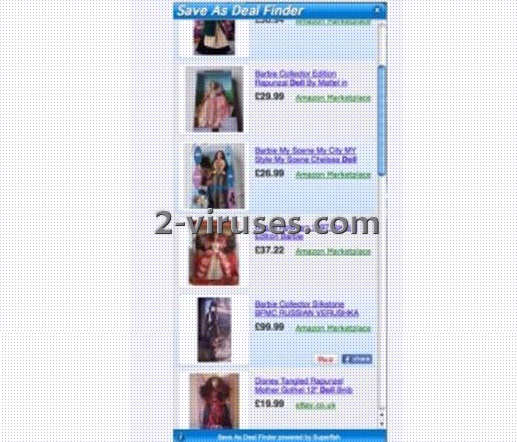“Save as Deal Finder” or “ClickToSave Deal Finder” is an adware that causes pop ups to appear when hovering over pictures or text when shopping on line, for example, visiting Amazon, Ebay, Etsy and other sites. Disabling it does not solve the issue. Some computer users say that uninstalling and reinstalling Internet browser does not help as well. “Save as deal finder” can be seen on Internet Explorer, Mozilla Firefox and Google Chrome. Usually computer security programs do not detect it as malicious because this is a PUP – potentially unwanted application – and only a few security tools have it in their virus database.
“Save as Deal Finder” as many other products developed by Superfish, is usually distributed bundled with third party applications, such as free video file converters, codecs and similar. When you choose to install a free application, it might have additional toolbars, browser extensions and ad-ons included in installation wizard. These are marked as optional programs but if you do not take a check box off for adding them, you will end up having unpleasant system changes.
“Save as Deal Finder” is known to display pop up ads, slow PC performance and cause redirections to unknown websites. Moreover, applications like the latter one use various tracking techniques for computer user’s online behavior monitoring. The information gathered might be used for marketing purposes or sold to third parties.
It is highly recommended to remove “Save as Deal Finder”, especially if you did not install it intentionally. Please note that having it on your computer increases chances of getting your system infected with viruses via malicious ads. To remove “Save as Deal Finder” follow the steps below:
- Uninstall “Save as Deal Finder”. You should go to Control Panel Add and Remove Programs list, locate the application there and remove it. If you do not see “Save as Deal Finder”, use Spyhunter, it will detect any PUP that might have been hiden/saved under another name.
- Check if there is no “Save as Deal Finder” left among browser extensions:
- For Internet Explorer: Go to “Tools” (or gear icon in Internet Explorer 9), -> “Manage Add-ons”. Look for “Save as Deal Finder”and disable these entries.
- For Google Chrome: Click on the wrench or bars icon on the top right of the screen; go to “Tools”-> “Extensions”. If you see any extensions related to “Save as Deal Finder”, click on a trash can icon next to them.
- For Mozilla Firefox: Go to “Tools” -> “Add-ons” -> “Extensions”. If you see any extensions related to “Save as Deal Finder”, disable them.
- If your home page was replaced with anything else and you experienced redirections, remove the address manually:
- For Internet Explorer go to Tools ->Internet Options. Remove unwanted webpage and replace it with your preferred one.
- For Google Chrome click on the Customize icon -> Settings. Click Set Pages under the startup. Remove unwanted webpage and replace it with your preferred one.
- For Mozilla Firefox go to Tools -> Options (or click Firefox in the top left corner and click Options). Under the General tab remove unwanted webpage and replace it with your preferred home page.
- If your search engine was hijacked, reset it to the one you prefer:
- For Internet Explorer go to Tools -> Manage Add Ons -> Search Providers and remove the unwanted search engine from the list.
- For Google Chrome go to the customize icon (wrench or 3 bars) -> Settings -> Manage search engines -> select a new search engine as the default one -> click X next to unwanted search engine to remove it.
- For Mozilla Firefox, click on the search magnify glass icon near the search box, click Manage Search Engines. Remove the unwanted search engine from the list of search providers by highlighting the selections and clicking Remove.
If you did not scan your computer with Spyhunter in the first step, it is recommended to perform a full system scan after all the steps are completed. It will ensure all the remains of “Save as Deal Finder” are removed as well as any viruses that might have infected your system while this PUP was active.
Automatic Malware removal tools
(Win)
Note: Spyhunter trial provides detection of parasites and assists in their removal for free. limited trial available, Terms of use, Privacy Policy, Uninstall Instructions,
(Mac)
Note: Combo Cleaner trial provides detection of parasites and assists in their removal for free. limited trial available, Terms of use, Privacy Policy, Uninstall Instructions, Refund Policy ,