Safewebsearches.com is a browser hijacker and it might attack your computer. If it gets installed on your system, both homepage and default search engine on all of your web browsers will be changed to this website. If you are asking questions what is the purpose of infections like this, the answer is rather obvious – distribute other malware and display sponsored content. Keep reading the article and find out how to get rid of this virus and protect your computer.
This tool is promoted as a better way to browse the web. In some aspects description of this website reminds of incognito mode of any web browser, yet we are not sure if it is actually working. On their homepage you can check a checkbox called ‘Safe Search’, but as we experienced, it does not change anything and you still get same search results. The search itself is executed via Yahoo search engine, so Safewebsearches.com has no real value – it just serves as a middle-man between you and Yahoo. So apparently there is no point to use it.
It is not completely clear what is the purpose of this tool – it might be distributing other malware or displaying sponsored content, but we failed to recored any of those symptoms. However, this application is still potentially dangerous because you can’t actually find any legal information about owners of this intellectual property. I.e. if something bad happens due to this browser add-on, no one will hold responsibility for it. Even whois data is hidden, thus we have no clue who is behind it.
Distribution Methods of Safewebsearches.com virus
In case you are wondering how this infection came to your system – most likely bundled with other software. Can you recall downloading and installing freeware from the Internet? Especially from suspicious websites? It’s the most common distribution method of viruses like this. For example, if you download some flash game or other insignificant and free application from the Internet, run through the install without even paying attention, additional unwanted software can be added to your computer. How to avoid it? Always pay close attention to the installation process of freeware – try not to skip steps, read all given information and mind even smallest details. Also, it is useful to keep your computer secured with reliable anti-malware software all the time – it should warn your about possibility of threats.
Privacy Policy of Safewebsearches.com virus
We took a closer look at the Privacy Policy of Safewebsearches.com browser hijacker and noticed this statement:
safewebsearches.com may automatically receive and record certain non-personally identifiable information on its server logs from your browser, including your IP address, browser type and version, internet service provider (ISP), cookie information, and the webpage that a user visits.
safewebsearches.com collects non-personally identifiable information for general purposes, including but not limited to analyzing trends, administering the site, tracking user movements, ongoing research, and providing anonymous reporting to internal and external clients. safewebsearches.com will not link any Personal Information, including e-mail addresses, with aggregate data of its users.
Basically that means that information about you will be collected and possibly transferred to third parties. It might mean that the main goal of this application is to collect information about users and sell it.
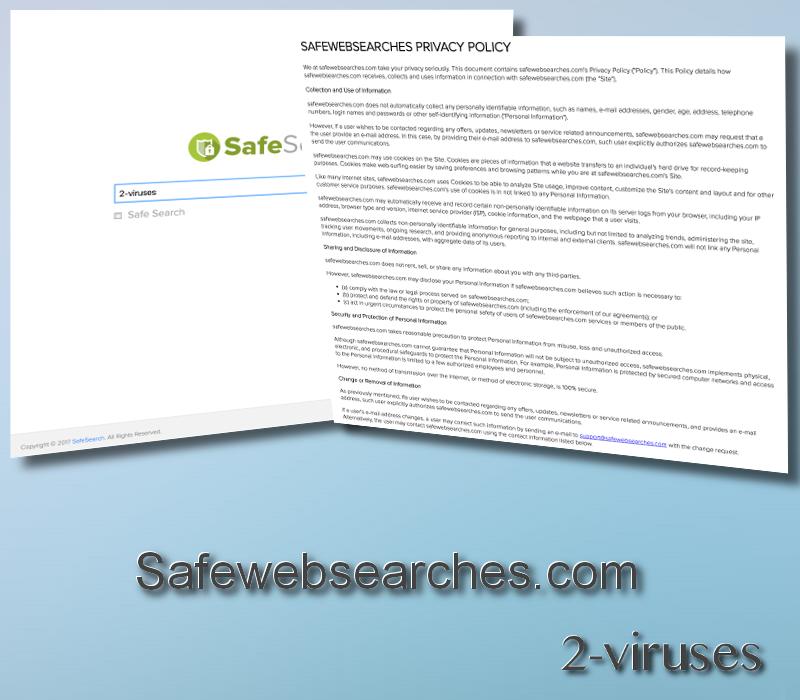
In case you have decided to get rid of it, you have two main options – to remove it manually or automatically. It would be much easier to do it automatically, thus we suggest to select this method. All you have to do is to download reliable anti-malware application, such as Spyhunter, install it on your computer and run a scan of all files stored on your hard drive. Either one of these apps should detect and remove the virus in no time. It will also protect your computer from similar threats in the future. If for some reasons you don’t feel like downloading anti-malware software, scroll down below this article and take a look at our step-by-step Safewebsearches.com manual removal guide. We have developed it to assist you through this complicated process of virus removal. Do your best to complete all steps correctly and you should be able to get rid of it manually by your own.
Safewebsearches Com Browser Hijacker quicklinks
- Distribution Methods of Safewebsearches.com virus
- Privacy Policy of Safewebsearches.com virus
- Automatic Malware removal tools
- Manual removal of Safewebsearches.com virus
- How to remove Safewebsearches using Windows Control Panel
- How to remove Safewebsearches from macOS
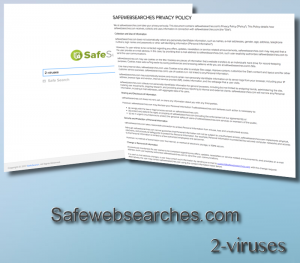
Automatic Malware removal tools
(Win)
Note: Spyhunter trial provides detection of parasites and assists in their removal for free. limited trial available, Terms of use, Privacy Policy, Uninstall Instructions,
(Mac)
Note: Combo Cleaner trial provides detection of parasites and assists in their removal for free. limited trial available, Terms of use, Privacy Policy, Uninstall Instructions, Refund Policy ,
Manual removal of Safewebsearches.com virus
How to remove Safewebsearches using Windows Control Panel
Many hijackers and adware like Safewebsearches.com browser hijacker install some of their components as regular Windows programs as well as additional software. This part of malware can be uninstalled from the Control Panel. To access it, do the following.- Start→Control Panel (older Windows) or press Windows Key→Search and enter Control Panel and then press Enter (Windows 8, Windows 10).

- Choose Uninstall Program (if you don't see it, click in the upper right next to "View by" and select Category).

- Go through the list of programs and select entries related to Safewebsearches . You can click on "Name" or "Installed On" to reorder your programs and make Safewebsearches.com browser hijacker easier to find.

- Click the Uninstall button. If you're asked if you really want to remove the program, click Yes.

- In many cases anti-malware programs are better at detecting related parasites, thus I recommend installing Spyhunter to identify other programs that might be a part of this infection.

How to remove Safewebsearches from macOS
Delete Safewebsearches.com browser hijacker from your applications.- Open Finder.
- In the menu bar, click Go.
- Select Applications from the dropdown.
- Find the Safewebsearches app.
- Select it and right-click it (or hold the Ctrl and click the left mouse button).
- In the dropdown, click Move to Bin/Trash. You might be asked to provide your login password.

TopHow To remove Safewebsearches.com browser hijacker from Google Chrome:
- Click on the 3 horizontal lines icon on a browser toolbar and Select More Tools→Extensions

- Select all malicious extensions and delete them.

- Click on the 3 horizontal lines icon on a browser toolbar and Select Settings

- Select Manage Search engines

- Remove unnecessary search engines from the list

- Go back to settings. On Startup choose Open blank page (you can remove undesired pages from the set pages link too).
- If your homepage was changed, click on Chrome menu on the top right corner, select Settings. Select Open a specific page or set of pages and click on Set pages.

- Delete malicious search websites at a new Startup pages window by clicking “X” next to them.

(Optional) Reset your browser’s settings
If you are still experiencing any issues related to Safewebsearches.com browser hijacker, reset the settings of your browser to its default settings.
- Click on a Chrome’s menu button (three horizontal lines) and select Settings.
- Scroll to the end of the page and click on theReset browser settings button.

- Click on the Reset button on the confirmation box.

If you cannot reset your browser settings and the problem persists, scan your system with an anti-malware program.
How To remove Safewebsearches.com browser hijacker from Firefox:Top
- Click on the menu button on the top right corner of a Mozilla window and select the “Add-ons” icon (Or press Ctrl+Shift+A on your keyboard).

- Go through Extensions and Addons list, remove everything Safewebsearches.com browser hijacker related and items you do not recognise. If you do not know the extension and it is not made by Mozilla, Google, Microsoft, Oracle or Adobe then you probably do not need it.

- If your homepage was changed, click on the Firefox menu in the top right corner, select Options → General. Enter a preferable URL to the homepage field and click Restore to Default.

- Click on the menu button on the top right corner of a Mozilla Firefox window. Click on the Help button.

- ChooseTroubleshooting Information on the Help menu.

- Click on theReset Firefox button.

- Click on the Reset Firefox button on the confirmation box. Mozilla Firefox will close and change the settings to default.

How to remove Safewebsearches.com browser hijacker from Microsoft Edge:Top
- Click on the menu button on the top right corner of a Microsoft Edge window. Select “Extensions”.

- Select all malicious extensions and delete them.

- Click on the three-dot menu on the browser toolbar and Select Settings

- Select Privacy and Services and scroll down. Press on Address bar.

- Choose Manage search engines.

- Remove unnecessary search engines from the list: open the three-dot menu and choose Remove.

- Go back to Settings. Open On start-up.
- Delete malicious search websites at Open specific page or pages by opening the three-dot menu and clicking Delete.
 (Optional) Reset your browser’s settings
If you are still experiencing any issues related to Safewebsearches.com browser hijacker, reset the settings of your browser to its default settings
(Optional) Reset your browser’s settings
If you are still experiencing any issues related to Safewebsearches.com browser hijacker, reset the settings of your browser to its default settings
- Click on Edge's menu button and select Settings. Click on the Reset Settings button on the left.
- Press the Restore settings to their default values option.

- Click on the Reset button on the confirmation box.
 If you cannot reset your browser settings and the problem persists, scan your system with an anti-malware program.
If you cannot reset your browser settings and the problem persists, scan your system with an anti-malware program.
How to remove Safewebsearches.com browser hijacker from Safari:Top
Remove malicious extensions- Click on Safari menu on the top left corner of the screen. Select Preferences.

- Select Extensions and uninstall Safewebsearches and other suspicious extensions.

- If your homepage was changed, click on Safari menu on the top left corner of the screen. Select Preferences and choose General tab. Enter preferable URL to the homepage field.

- Click on Safari menu on the top left corner of the screen. Select Reset Safari…

- Select which options you want to reset (usually all of them come preselected) and click on the Reset button.


























