Have you noticed Safesurfs.com set as your homepage and default search provider on your browsers? Beware that it’s a browser hijacker that can bring a lot of problems for you. First of all, it will not allow you to get reliable search results, and, second, it may redirect you to malicious websites where you can get your system infected. This virus has been actively bothering Internet users for a solid period of time. We first noticed this disturbing creature back in 2015 and people are still finding themselves in chaos due to this foxy disease. As new infections get released everyday, old viruses still refuse to be defeated. Even its appearance has changed over this year and you can see its revolution below. It is up to you to decide whether the made modifications are innovative. To remove Safesurfs.com virus, use an anti-malware program that you trust, for example, Spyhunter or StopZilla. Manual remov guide of Safesurfs.com virus can be found below this article.
About Safesurfs.com virus
Usually Safesurfs.com is set as your homepage and search provider without asking for your permission. It can take over your Internet Explorer, Mozilla Firefox, Google Chrome and even Safari. You should think twice before using it for browsing, as it was developed to advertise sponsored websites instead of help users to get reliable search results. It displays the same pages in your search results despite your search query and also show ads among them. Safesurfs.com virus doesn’t necessarily promote malicious websites, but there is a change that you will visit infected pages.
The biggest problem about Safesurfs.com virus is that once it is set as your homepage, you will not be able to get rid of it that easily. Even if you manage to replace it with another search provider through browser settings, it will reappear in your browsers as soon as you restart your computer. For this reason we have developed a tutorial how to remove Safesurfs.com virus and restore your browsers’ settings. Check it out below this article. Nevertheless, not everything works according to plan and we noticed that Internet users were complaining about the fact that this virus kept on returning to their devices. As we got a followup about this persistent pest, we noticed some peculiar traits that victims described. First of all, Safesurfs.com virus managed to get its hands on every single browser that infected victims had installed. People addressed the issue that some unnatural forces were prohibiting them from accessing reliable search engines like Google.com. The latter engine was never successfully opened and instead, people got a ingenuinely welcomed by Safesurfs.com domain. Desperate to find material online, people might have actually tried this search engine once or twice: we hope that such careless action was not enough to cause any significant setbacks. In fact, devices, contaminated with harmful codes, can proceed to work in a rather drowsy manner. Users’ can find out the percentage of the utilized CPU resources if they open Task Manager and look at the bottom line. If the found number looks oddly high and there is no actual reason for it, then it is quite clear that some authorized activity is being secretively done in your device.
Distribution Methods of Safesurfs.com virus
Safesurfs.com virus uses “bundling” to infiltrate into random browsers without users’ consent. It comes alongside various freeware applications, such as download managers, PDF creators, music or video players, etc. It can also be added to the main installer at some download websites. However, you can avoid this accidental installation. Every time you are adding something new, make sure you choose a Custom or Advanced installation mode and follow the steps carefully. If you notice any preselected options that indicate about replacing your homepage to Safesurfs.com, deselect them. The same should be said about adding other unknown additional programs. This way you will avoid a lot of potentially unwanted programs, including browser hijackers, adware, browser plugins, etc.
Lastly, let us give you a tip about what you could do to improve your browsing. Be a judgmental character in your story and reluctantly react to bizarre pop-ups, advertisements or redirection. The members of this trio are real troublemakers and you should get them out of your sight as soon as they appear in front of you.
Safesurfs Com Virus quicklinks
- About Safesurfs.com virus
- Distribution Methods of Safesurfs.com virus
- Automatic Malware removal tools
- Manual removal of Safesurfs.com virus
- How to remove Safesurfs.com virus using Windows Control Panel
- How to remove Safesurfs.com virus from macOS
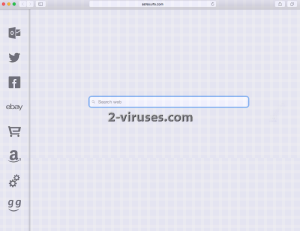
Automatic Malware removal tools
(Win)
Note: Spyhunter trial provides detection of parasites and assists in their removal for free. limited trial available, Terms of use, Privacy Policy, Uninstall Instructions,
(Mac)
Note: Combo Cleaner trial provides detection of parasites and assists in their removal for free. limited trial available, Terms of use, Privacy Policy, Uninstall Instructions, Refund Policy ,
Manual removal of Safesurfs.com virus
How to remove Safesurfs.com virus using Windows Control Panel
Many hijackers and adware like Safesurfs.com virus install some of their components as regular Windows programs as well as additional software. This part of malware can be uninstalled from the Control Panel. To access it, do the following.- Start→Control Panel (older Windows) or press Windows Key→Search and enter Control Panel and then press Enter (Windows 8, Windows 10).

- Choose Uninstall Program (if you don't see it, click in the upper right next to "View by" and select Category).

- Go through the list of programs and select entries related to Safesurfs.com virus . You can click on "Name" or "Installed On" to reorder your programs and make Safesurfs.com virus easier to find.

- Click the Uninstall button. If you're asked if you really want to remove the program, click Yes.

- In many cases anti-malware programs are better at detecting related parasites, thus I recommend installing Spyhunter to identify other programs that might be a part of this infection.

How to remove Safesurfs.com virus from macOS
Delete Safesurfs.com virus from your applications.- Open Finder.
- In the menu bar, click Go.
- Select Applications from the dropdown.
- Find the Safesurfs.com virus app.
- Select it and right-click it (or hold the Ctrl and click the left mouse button).
- In the dropdown, click Move to Bin/Trash. You might be asked to provide your login password.

TopHow To remove Safesurfs.com virus from Google Chrome:
- Click on the 3 horizontal lines icon on a browser toolbar and Select More Tools→Extensions

- Select all malicious extensions and delete them.

- Click on the 3 horizontal lines icon on a browser toolbar and Select Settings

- Select Manage Search engines

- Remove unnecessary search engines from the list

- Go back to settings. On Startup choose Open blank page (you can remove undesired pages from the set pages link too).
- If your homepage was changed, click on Chrome menu on the top right corner, select Settings. Select Open a specific page or set of pages and click on Set pages.

- Delete malicious search websites at a new Startup pages window by clicking “X” next to them.

(Optional) Reset your browser’s settings
If you are still experiencing any issues related to Safesurfs.com virus, reset the settings of your browser to its default settings.
- Click on a Chrome’s menu button (three horizontal lines) and select Settings.
- Scroll to the end of the page and click on theReset browser settings button.

- Click on the Reset button on the confirmation box.

If you cannot reset your browser settings and the problem persists, scan your system with an anti-malware program.
How To remove Safesurfs.com virus from Firefox:Top
- Click on the menu button on the top right corner of a Mozilla window and select the “Add-ons” icon (Or press Ctrl+Shift+A on your keyboard).

- Go through Extensions and Addons list, remove everything Safesurfs.com virus related and items you do not recognise. If you do not know the extension and it is not made by Mozilla, Google, Microsoft, Oracle or Adobe then you probably do not need it.

- If your homepage was changed, click on the Firefox menu in the top right corner, select Options → General. Enter a preferable URL to the homepage field and click Restore to Default.

- Click on the menu button on the top right corner of a Mozilla Firefox window. Click on the Help button.

- ChooseTroubleshooting Information on the Help menu.

- Click on theReset Firefox button.

- Click on the Reset Firefox button on the confirmation box. Mozilla Firefox will close and change the settings to default.

How to remove Safesurfs.com virus from Microsoft Edge:Top
- Click on the menu button on the top right corner of a Microsoft Edge window. Select “Extensions”.

- Select all malicious extensions and delete them.

- Click on the three-dot menu on the browser toolbar and Select Settings

- Select Privacy and Services and scroll down. Press on Address bar.

- Choose Manage search engines.

- Remove unnecessary search engines from the list: open the three-dot menu and choose Remove.

- Go back to Settings. Open On start-up.
- Delete malicious search websites at Open specific page or pages by opening the three-dot menu and clicking Delete.
 (Optional) Reset your browser’s settings
If you are still experiencing any issues related to Safesurfs.com virus, reset the settings of your browser to its default settings
(Optional) Reset your browser’s settings
If you are still experiencing any issues related to Safesurfs.com virus, reset the settings of your browser to its default settings
- Click on Edge's menu button and select Settings. Click on the Reset Settings button on the left.
- Press the Restore settings to their default values option.

- Click on the Reset button on the confirmation box.
 If you cannot reset your browser settings and the problem persists, scan your system with an anti-malware program.
If you cannot reset your browser settings and the problem persists, scan your system with an anti-malware program.
How to remove Safesurfs.com virus from Safari:Top
Remove malicious extensions- Click on Safari menu on the top left corner of the screen. Select Preferences.

- Select Extensions and uninstall Safesurfs.com virus and other suspicious extensions.

- If your homepage was changed, click on Safari menu on the top left corner of the screen. Select Preferences and choose General tab. Enter preferable URL to the homepage field.

- Click on Safari menu on the top left corner of the screen. Select Reset Safari…

- Select which options you want to reset (usually all of them come preselected) and click on the Reset button.



























