Safesear.ch virus is a browser hijacker that aims to promote certain websites and collect information about users’ browsing habits. The program can infiltrate into Internet Explorer, Mozilla Firefox and Google Chrome browsers. It changes some of the settings there and replaces your homepage and default search provider with Safesear.ch.
Safesear Ch Virus quicklinks
- Is Safesear.ch dangerous?
- How Safesear.ch is distributed
- Automatic Malware removal tools
- Remove Safesear.ch from your browser
- How to remove Safesear.ch virus using Windows Control Panel
- How to remove Safesear.ch virus from macOS
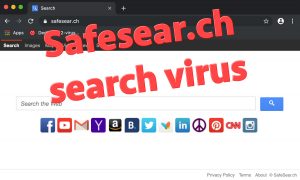
(Win)
Note: Spyhunter trial provides detection of parasites and assists in their removal for free. limited trial available, Terms of use, Privacy Policy, Uninstall Instructions,
(Mac)
Note: Combo Cleaner trial provides detection of parasites and assists in their removal for free. limited trial available, Terms of use, Privacy Policy, Uninstall Instructions, Refund Policy ,
Is Safesear.ch dangerous?
Safesear.ch is meant to provide users “the most streamlined search experience”. This is really vague, and it’s easy to see that Safesear.ch does nothing for the user. It’s more-or-less the same as any default new tab page: a search bar and links to some popular websites. Except, with this hijacker, you can’t set your new tab page to what you want, so it’s worse. Although Safesear.ch virus doesn’t cause direct harm to your computer, it can take you to malicious websites subsequently your PC fronts a higher risk to be infected.
Although the Safesear.ch webpage looks just like a regular search engine, it’s actually a type of adware. It displays many advertisements and sponsored links in your search results. Safesear.ch uses Yahoo to deliver the search results and ads are included in those results. While most search providers use ads to make money, hijackers tend to display a lot more ads, even exceeding the number of real results on the page. This is very annoying because you are tricked into clicking on the links you otherwise would not visit – the ads are often really poorly labeled. It might also make finding good results difficult when you have to scroll past many distracting headlines.
Safesear.ch is an adware extension and removing it will only improve your browsing experience:
| Type of threat |
|
|---|---|
| Problems with Safesear.ch |
|
| How Safesear.ch spreads |
|
| Uninstall Safesear.ch |
|
Besides that, Safesear.ch collects information about your browsing and might sell it to third parties for use in advertising. Since this search virus has access to your browser, it can easily collect data about your activities.
Safesear.ch can exist as a browser extension, or just a set of settings in your browser. It’s not the only browser search virus out there, of course – SearchEngage, ChumSearch, Snap.do, and many other sites survive of leeching off adding unnecessary ads to people’s web search results and providing no value in exchange.
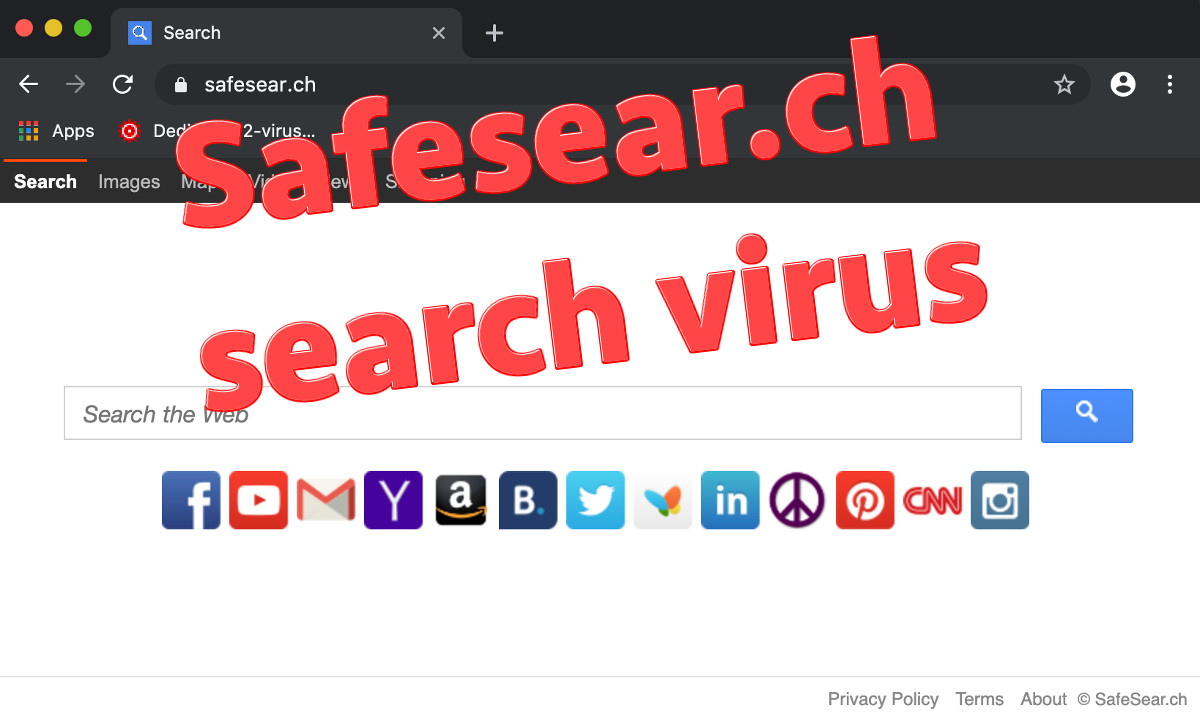
How Safesear.ch is distributed
Safesear.ch virus is distributed to computers together with various free programs from the Internet, like PDF managers, free browser games, video players, etc. That is why users should be extremely careful about installing freeware. It is essential to follow every installation step and refuse to install additional tools if you never heard about them before, especially if have doubts regarding the functions they offer.
Fake and infected programs might also spread the Safesear.ch search virus, like fake Adobe PDF Readers and Flash updates, driver utilities, and pirated PDF files.
You should immediately remove the Safesear.ch virus from your browser if you noticed its redirections. Go to Control Panel -> Add and Remove programs list (Windows) or to the Applications folder (Mac OS). It is important that you remove all other programs installed with the hijacker, as some of them might redownload or reset back browser settings. Scan with Spyhunter (Windows) or Combo Cleaner (Mac OS), or another competent program, as they identify suspicious programs quite well.
You should also check browser extensions for Internet Explorer, Mozilla Firefox and Google Chrome. If you do not see Safesear.ch listed, you should use antimalware tools to scan your computer with them. Uninstalling the program from your computer doesn’t change your search providers. You will have to do it manually by yourself. Depending on the browser you are using, follow the instructions below:
Automatic Malware removal tools
(Win)
Note: Spyhunter trial provides detection of parasites and assists in their removal for free. limited trial available, Terms of use, Privacy Policy, Uninstall Instructions,
(Mac)
Note: Combo Cleaner trial provides detection of parasites and assists in their removal for free. limited trial available, Terms of use, Privacy Policy, Uninstall Instructions, Refund Policy ,
TopRemove shortcut hijack (all browsers) (optional): If your browser opens Safesear.ch virus page on startup only, try this:
- Right click on your browser icon. Choose Properties;

- Open Short cut tab;

- Delete Safesear.ch virus part from target field.
Remove Safesear.ch from your browser
How to remove Safesear.ch virus using Windows Control Panel
Many hijackers and adware like Safesear.ch virus install some of their components as regular Windows programs as well as additional software. This part of malware can be uninstalled from the Control Panel. To access it, do the following.- Start→Control Panel (older Windows) or press Windows Key→Search and enter Control Panel and then press Enter (Windows 8, Windows 10).

- Choose Uninstall Program (if you don't see it, click in the upper right next to "View by" and select Category).

- Go through the list of programs and select entries related to Safesear.ch virus . You can click on "Name" or "Installed On" to reorder your programs and make Safesear.ch virus easier to find.

- Click the Uninstall button. If you're asked if you really want to remove the program, click Yes.

- In many cases anti-malware programs are better at detecting related parasites, thus I recommend installing Spyhunter to identify other programs that might be a part of this infection.

How to remove Safesear.ch virus from macOS
Delete Safesear.ch virus from your applications.- Open Finder.
- In the menu bar, click Go.
- Select Applications from the dropdown.
- Find the Safesear.ch virus app.
- Select it and right-click it (or hold the Ctrl and click the left mouse button).
- In the dropdown, click Move to Bin/Trash. You might be asked to provide your login password.

TopHow To remove Safesear.ch virus from Google Chrome:
- Click on the 3 horizontal lines icon on a browser toolbar and Select More Tools→Extensions

- Select all malicious extensions and delete them.

- Click on the 3 horizontal lines icon on a browser toolbar and Select Settings

- Select Manage Search engines

- Remove unnecessary search engines from the list

- Go back to settings. On Startup choose Open blank page (you can remove undesired pages from the set pages link too).
- If your homepage was changed, click on Chrome menu on the top right corner, select Settings. Select Open a specific page or set of pages and click on Set pages.

- Delete malicious search websites at a new Startup pages window by clicking “X” next to them.

(Optional) Reset your browser’s settings
If you are still experiencing any issues related to Safesear.ch virus, reset the settings of your browser to its default settings.
- Click on a Chrome’s menu button (three horizontal lines) and select Settings.
- Scroll to the end of the page and click on theReset browser settings button.

- Click on the Reset button on the confirmation box.

If you cannot reset your browser settings and the problem persists, scan your system with an anti-malware program.
How To remove Safesear.ch virus from Firefox:Top
- Click on the menu button on the top right corner of a Mozilla window and select the “Add-ons” icon (Or press Ctrl+Shift+A on your keyboard).

- Go through Extensions and Addons list, remove everything Safesear.ch virus related and items you do not recognise. If you do not know the extension and it is not made by Mozilla, Google, Microsoft, Oracle or Adobe then you probably do not need it.

- If your homepage was changed, click on the Firefox menu in the top right corner, select Options → General. Enter a preferable URL to the homepage field and click Restore to Default.

- Click on the menu button on the top right corner of a Mozilla Firefox window. Click on the Help button.

- ChooseTroubleshooting Information on the Help menu.

- Click on theReset Firefox button.

- Click on the Reset Firefox button on the confirmation box. Mozilla Firefox will close and change the settings to default.

How to remove Safesear.ch virus from Microsoft Edge:Top
- Click on the menu button on the top right corner of a Microsoft Edge window. Select “Extensions”.

- Select all malicious extensions and delete them.

- Click on the three-dot menu on the browser toolbar and Select Settings

- Select Privacy and Services and scroll down. Press on Address bar.

- Choose Manage search engines.

- Remove unnecessary search engines from the list: open the three-dot menu and choose Remove.

- Go back to Settings. Open On start-up.
- Delete malicious search websites at Open specific page or pages by opening the three-dot menu and clicking Delete.
 (Optional) Reset your browser’s settings
If you are still experiencing any issues related to Safesear.ch virus, reset the settings of your browser to its default settings
(Optional) Reset your browser’s settings
If you are still experiencing any issues related to Safesear.ch virus, reset the settings of your browser to its default settings
- Click on Edge's menu button and select Settings. Click on the Reset Settings button on the left.
- Press the Restore settings to their default values option.

- Click on the Reset button on the confirmation box.
 If you cannot reset your browser settings and the problem persists, scan your system with an anti-malware program.
If you cannot reset your browser settings and the problem persists, scan your system with an anti-malware program.
How to remove Safesear.ch virus from Safari:Top
Remove malicious extensions- Click on Safari menu on the top left corner of the screen. Select Preferences.

- Select Extensions and uninstall Safesear.ch virus and other suspicious extensions.

- If your homepage was changed, click on Safari menu on the top left corner of the screen. Select Preferences and choose General tab. Enter preferable URL to the homepage field.

- Click on Safari menu on the top left corner of the screen. Select Reset Safari…

- Select which options you want to reset (usually all of them come preselected) and click on the Reset button.




























