RapidyWeb is described as an application that should enhance your web browsing by boosting your Internet speed. However, this description has nothing to do with the reality. It is listed as an adware and once installed it will display various advertisements on all of your web browsers. It is not only annoying, but also malicious application that you should not keep installed on your computer.
You can remove RapidyWeb either manually or automatically. If you are an experienced computer user and have dealt with similar problems before, scroll down below this article – there you will find our step-by-step RapidyWeb removal guide. Follow it carefully and you will be able to get rid of this unwanted application manually. However, if you feel like you could use some help from a trustworthy anti-malware application, we recommend you to download Spyhunter, Malwarebytes or StopZilla and scan your computer with it. It will automatically detect and remove the threat and also protect your system from similar infections in the future.
In case you would like to learn more about specific features of RapidyWeb, please continue reading this articles. If you have some questions, don’t hesitate to ask them in the comments section below.
About RapidyWeb
It works as a browser add-on that can be added to all most popular web browsers, such as Mozilla Firefox, Google Chrome, Safari and Internet Explorer. This adware will display various advertisements, in all kinds of forms, such as pop-up, pop-under, in-text, contextual and banner advertisements. They appear completely randomly, from time to time, so it’s really annoying. Usually you can spot them on e-commerce websites, such as eBay or Amazon. There you will be offered to purchase some particular goods or services at a very appealing price rate. However, don’t fall for that, usually it’s just a trick to win your attention and make you click on one of those advertisements. If you do so, you will be immediately redirected to other websites that may be owned by cyber criminals, such as hackers and scammers. This might result in your computer getting infected or in case you attempt to purchase something there, you can even get scammed and lose your hard earned money.
This add-on is sponsored by displaying of advertisements to users. It’s not a secret that those sponsors often happen to be various cyber criminals. That being said, if you have RapidyWeb installed on your computer, scammers and hackers can reach you right on your web browser on a daily basis. It’s not difficult to indicate if your computer is infected with this adware, because those advertisements displayed by RapidyWeb are usually labeled with a phrase “Ads by RapidyWeb” or “Brought to you by RapidyWeb”. If you have spottend this – wait no more and take needed actions to eliminate this potentially unwanted browser add-on.
Once installed, RapidyWeb will also collect various information about you, such as your browsing history, Top visited sites, search queries, your IP and email addresses. The third parties adjust those advertisements according to the collected data and make them look even more relevant and interesting to you based on your browsing habits, so chances that you will click on one of those advertisements rise. And that’s the main goal of RapidyWeb because its creators get paid for every click you make on those advertisements.
Distribution Methods of RapidyWeb
RapidyWeb is travelling bundled with other free applications, such as various media players or PDF generators. For instance, when you download and install some freebie from the Internet, there is a chance that this malware will be installed alongside without you even being aware of that. So to protect yourself, you should avoid downloading software from unreliable looking websites. In case you really need some particular program and the only way to get it is to download it from a website with a questionable reputation, be really attentive during the installation. Do not skip any steps and always opt out for a custom or advanced install mode if possible. This will allow you to access all available options and make changes. If you see that some additional software that you are not aware of is being installed alongside, don’t allow this installation to be completed, because it can be RapidyWeb or any other malware.
Rapidyweb quicklinks
- About RapidyWeb
- Distribution Methods of RapidyWeb
- Automatic Malware removal tools
- Manual removal of RapidyWeb
- How to remove RapidyWeb using Windows Control Panel
- How to remove RapidyWeb from macOS
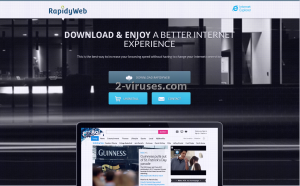
Automatic Malware removal tools
(Win)
Note: Spyhunter trial provides detection of parasites and assists in their removal for free. limited trial available, Terms of use, Privacy Policy, Uninstall Instructions,
(Mac)
Note: Combo Cleaner trial provides detection of parasites and assists in their removal for free. limited trial available, Terms of use, Privacy Policy, Uninstall Instructions, Refund Policy ,
Manual removal of RapidyWeb
How to remove RapidyWeb using Windows Control Panel
Many hijackers and adware like RapidyWeb install some of their components as regular Windows programs as well as additional software. This part of malware can be uninstalled from the Control Panel. To access it, do the following.- Start→Control Panel (older Windows) or press Windows Key→Search and enter Control Panel and then press Enter (Windows 8, Windows 10).

- Choose Uninstall Program (if you don't see it, click in the upper right next to "View by" and select Category).

- Go through the list of programs and select entries related to RapidyWeb . You can click on "Name" or "Installed On" to reorder your programs and make RapidyWeb easier to find.

- Click the Uninstall button. If you're asked if you really want to remove the program, click Yes.

- In many cases anti-malware programs are better at detecting related parasites, thus I recommend installing Spyhunter to identify other programs that might be a part of this infection.

How to remove RapidyWeb from macOS
Delete RapidyWeb from your applications.- Open Finder.
- In the menu bar, click Go.
- Select Applications from the dropdown.
- Find the RapidyWeb app.
- Select it and right-click it (or hold the Ctrl and click the left mouse button).
- In the dropdown, click Move to Bin/Trash. You might be asked to provide your login password.

TopRemove malicious extensions from Internet Explorer
- Press on the Gear icon→Manage Add-ons.

- Go through Toolbars and extensions. Remove everything related to RapidyWeb and items you do not know that are made not by Google, Microsoft, Yahoo, Oracle or Adobe.

- Close the Options.
(Optional) Reset your browser’s settings
If you are still experiencing any issues related to RapidyWeb, reset the settings of your browser to its default settings.
- Press on the Gear icon->Internet Options.

- Choose the Advanced tab and click on the Reset button.

- Select a “Delete personal settings” checkbox and click on the Reset button.

- Click on the Close button on the confirmation box, then close your browser.

If you cannot reset your browser settings and the problem persists, scan your system with an anti-malware program.
TopRemoving RapidyWeb from Chrome
- Click on the menu button on the top right corner of a Google Chrome window. Select “Settings”.

- Click “Extensions” on the left menu bar.
- Go through the extensions list and remove programs you do not need, especially similar to RapidyWeb. Click on the trash bin icon next to RapidyWeb or other add-ons you want to remove.

- Press on the “Remove” button on the Confirmation window.

- If unsure, you can disable them temporarily.

- Restart Chrome.
(Optional) Reset your browser’s settings
If you are still experiencing any issues related to RapidyWeb, reset the settings of your browser to its default settings.
- Click on Chrome’s menu button (three horizontal lines) and select Settings.

- Scroll to the end of the page and click on the Reset settings button.

- Click on the Reset button on the confirmation box.

If you cannot reset your browser settings and the problem persists, scan your system with an anti-malware program.
TopRemoving RapidyWeb from Firefox
- Click on the menu button on the top right corner of a Mozilla window and select the “Add-ons” icon (or press Ctrl+Shift+A on your keyboard).

- Go through Extensions and Addons list, remove everything RapidyWeb related and items you do not recognise. If you do not know the extension and it is not made by Mozilla, Google, Microsoft, Oracle or Adobe then you probably do not need it.

- Click on the menu button on the top right corner of a Mozilla Firefox window. Click on the Help button.

- Choose Troubleshooting Information on the Help menu.

- Click on the Reset Firefox button.

- Click on the Reset Firefox button on the confirmation box. Mozilla Firefox will close and change the settings to default.

How to remove RapidyWeb from Microsoft Edge:Top
- Click on the menu button on the top right corner of a Microsoft Edge window. Select “Extensions”.

- Go through the extensions list and remove programs you do not need, especially similar to RapidyWeb. Click on the "Remove" icon next to RapidyWeb or other add-ons you want to remove.

- Press on the “Remove” button on the Confirmation window.

- If unsure, you can disable them temporarily.

- Restart Microsoft Edge.
TopRemoving RapidyWeb from Safari (Mac OS X)
- Click on the Safari menu.
- Choose Preferences.

- Click on the Extensions Tab.
- Click on the Uninstall button near the RapidyWeb. Remove all other unknown or suspicious entries too. If you are not sure whether you need the extension or not, you can simply uncheck the Enable check-box to disable the extension temporarily.

- Restart Safari.
(Optional) Reset your browser’s settings
If you are still experiencing any issues related to RapidyWeb, reset the settings of your browser to its default settings.
- Click on the Safari menu on the top left corner of the screen. Select Reset Safari.

- Select which options you want to reset (usually all of them come preselected) and click on the Reset button.

If you cannot reset your browser settings and the problem persists, scan your system with an anti-malware program.


























