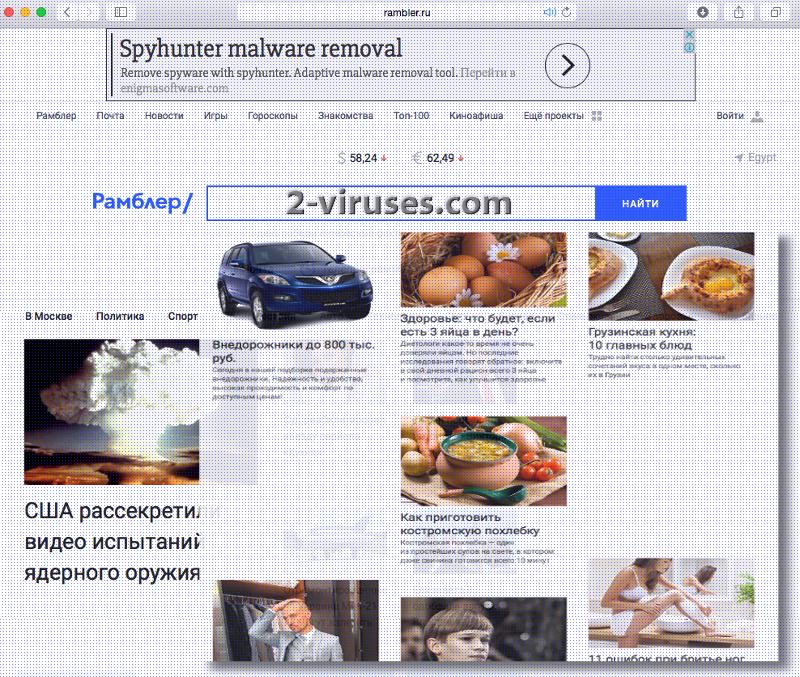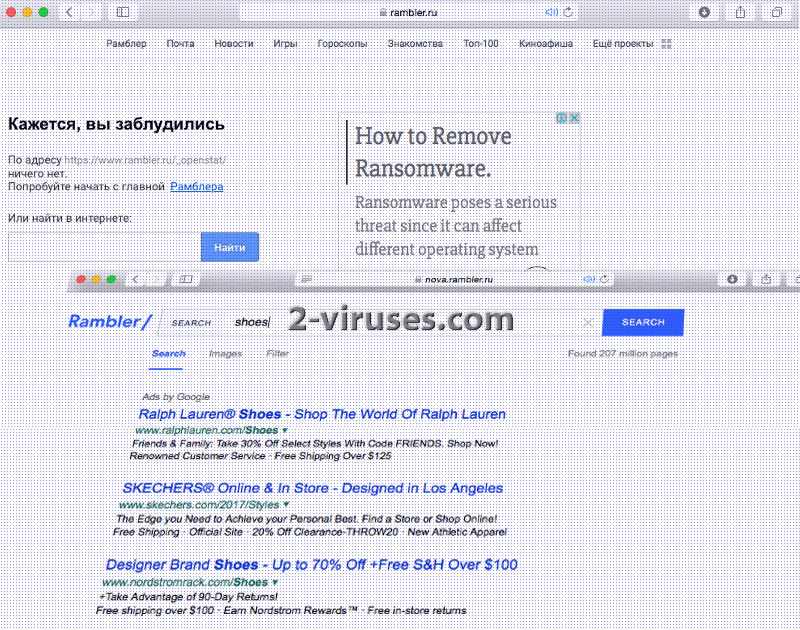Rambler.ru is a Russian search engine that was detected making unauthorized modifications to users’ browsers. These parasites invade browsers and refuse to let them go until the infection is thoroughly handled. To exile Rambler.ru as far as you can, you will have to initiate one of the removals we suggest. Since removing malware can be tricky, we advise you to stick to a recommended, automatic removal, which will efficiently remove every trace of malware. If you wish to do it yourself, you can find instructions below. Rambler.ru virus is classified among other browser hijackers exactly because of its shady habit of invading browsers’ settings. However, the search engine is legitimate, but sometimes arrives in devices with unreliable applications, extensions and add-ons.
More details about Rambler.ru virus
This page offers content in the Russian language, but after utilizing its search box, you will be introduced to a number of pages in another languages. For this reason, the existence of this browser hijacker might be bearable. The latter search engine also has a news site that introduces a bunch of articles about the current events or other information which is expected to tempt readers. Before continuing, we should stress out that Rambler.ru search engine is legitimate, but it is an issue when it begins to be featured in browsers without authorization.
We spotted a document called “Directions for use and confidentiality” which was introduced to users at the bottom of search results’ pages. As expected, the agreement is presented in the Russian language. While reading through this brief document, we noticed that Rambler Internet Holding LLC is the owner of Rambler.ru domain. The provided services are not dangerous if uses explore them voluntarily. People from other countries probably won’t choose it because it is in the Russian language. However, since it can be assigned as your home page, default search provider and new tab page without your permission, we cannot identify this search engine as the one you should stick with in case it enter without validation. It is possible, that a shady browser extension or an add-on brought it.
In one of the sections of the Terms and Conditions of usage, we noticed these statements: Search and contextual advertising on the pages of search results is hosted by Yandex, according to the placement parameters determined by Yandex. To resolve issues related to the placement of advertising, you need to contact the support service of “Yandex”. Even though Yandex is a relatively safe engine to exploit, we have noticed that many browser hijackers use it for their own benefit. The problem begins when Yandex search engine invades users’ browsers. In this case, we should clearly state that Rambler.ru is a respected Russian network, but security researchers did discover that surfers report of its unexpected arrival in their devices.
Since vile third-parties might be viciously reorganizing browsers’ settings with the help from a browser hijacker, they won’t be doing it for nothing. Their influence might go unnoticed, but it is important to remember that third-parties might op to promote the content of their partners. Most of the advertisers or other services might not be considered as questionable, but it is possible that a browser hijacker will trigger a series of scams and deceptive advertisements. They might be noticed in forms of pop-ups, banners and other forms that are common in online advertising. Rambler.ru is legitimate and reliable, but if it enters without permission, it might have travelled with shady software apps.
How will a browser hijacker Rambler.ru virus invade your settings?
Rambler.ru virus can travel in a bundles of malicious programs. Every time you try to find free applications, you will notice that there are many file-sharing services around. However, not all of them distribute only legitimate software as majority of applications can be submitted by unreliable developers or even hackers. Bizarre browser extension or another program might include Rambler.ru browser hijacker into its program and expect that people won’t notice that additional programs are going to be installed. If you wish to outwit crooks, select advanced/custom modes for installations and be certain that no additional programs be allowed to be placed into your device.
Spyhunter or Hitman can hep you remove Rambler.ru browser hijacker without any inconveniences. If you wish to do it manually, you should carefully repeat the steps that are enumerated below.
Rambler Ru Virus quicklinks
- More details about Rambler.ru virus
- How will a browser hijacker Rambler.ru virus invade your settings?
- Automatic Malware removal tools
- Manual removal of Rambler.ru virus
- How to remove Rambler.ru virus using Windows Control Panel
- How to remove Rambler.ru virus from macOS
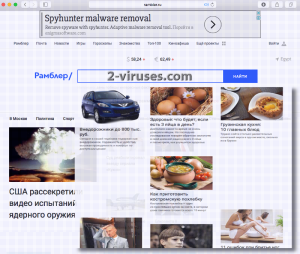
Automatic Malware removal tools
(Win)
Note: Spyhunter trial provides detection of parasites and assists in their removal for free. limited trial available, Terms of use, Privacy Policy, Uninstall Instructions,
(Mac)
Note: Combo Cleaner trial provides detection of parasites and assists in their removal for free. limited trial available, Terms of use, Privacy Policy, Uninstall Instructions, Refund Policy ,
Manual removal of Rambler.ru virus
How to remove Rambler.ru virus using Windows Control Panel
Many hijackers and adware like Rambler.ru virus install some of their components as regular Windows programs as well as additional software. This part of malware can be uninstalled from the Control Panel. To access it, do the following.- Start→Control Panel (older Windows) or press Windows Key→Search and enter Control Panel and then press Enter (Windows 8, Windows 10).

- Choose Uninstall Program (if you don't see it, click in the upper right next to "View by" and select Category).

- Go through the list of programs and select entries related to Rambler.ru virus . You can click on "Name" or "Installed On" to reorder your programs and make Rambler.ru virus easier to find.

- Click the Uninstall button. If you're asked if you really want to remove the program, click Yes.

- In many cases anti-malware programs are better at detecting related parasites, thus I recommend installing Spyhunter to identify other programs that might be a part of this infection.

How to remove Rambler.ru virus from macOS
Delete Rambler.ru virus from your applications.- Open Finder.
- In the menu bar, click Go.
- Select Applications from the dropdown.
- Find the Rambler.ru virus app.
- Select it and right-click it (or hold the Ctrl and click the left mouse button).
- In the dropdown, click Move to Bin/Trash. You might be asked to provide your login password.

TopHow To remove Rambler.ru virus from Google Chrome:
- Click on the 3 horizontal lines icon on a browser toolbar and Select More Tools→Extensions

- Select all malicious extensions and delete them.

- Click on the 3 horizontal lines icon on a browser toolbar and Select Settings

- Select Manage Search engines

- Remove unnecessary search engines from the list

- Go back to settings. On Startup choose Open blank page (you can remove undesired pages from the set pages link too).
- If your homepage was changed, click on Chrome menu on the top right corner, select Settings. Select Open a specific page or set of pages and click on Set pages.

- Delete malicious search websites at a new Startup pages window by clicking “X” next to them.

(Optional) Reset your browser’s settings
If you are still experiencing any issues related to Rambler.ru virus, reset the settings of your browser to its default settings.
- Click on a Chrome’s menu button (three horizontal lines) and select Settings.
- Scroll to the end of the page and click on theReset browser settings button.

- Click on the Reset button on the confirmation box.

If you cannot reset your browser settings and the problem persists, scan your system with an anti-malware program.
How To remove Rambler.ru virus from Firefox:Top
- Click on the menu button on the top right corner of a Mozilla window and select the “Add-ons” icon (Or press Ctrl+Shift+A on your keyboard).

- Go through Extensions and Addons list, remove everything Rambler.ru virus related and items you do not recognise. If you do not know the extension and it is not made by Mozilla, Google, Microsoft, Oracle or Adobe then you probably do not need it.

- If your homepage was changed, click on the Firefox menu in the top right corner, select Options → General. Enter a preferable URL to the homepage field and click Restore to Default.

- Click on the menu button on the top right corner of a Mozilla Firefox window. Click on the Help button.

- ChooseTroubleshooting Information on the Help menu.

- Click on theReset Firefox button.

- Click on the Reset Firefox button on the confirmation box. Mozilla Firefox will close and change the settings to default.

How to remove Rambler.ru virus from Microsoft Edge:Top
- Click on the menu button on the top right corner of a Microsoft Edge window. Select “Extensions”.

- Select all malicious extensions and delete them.

- Click on the three-dot menu on the browser toolbar and Select Settings

- Select Privacy and Services and scroll down. Press on Address bar.

- Choose Manage search engines.

- Remove unnecessary search engines from the list: open the three-dot menu and choose Remove.

- Go back to Settings. Open On start-up.
- Delete malicious search websites at Open specific page or pages by opening the three-dot menu and clicking Delete.
 (Optional) Reset your browser’s settings
If you are still experiencing any issues related to Rambler.ru virus, reset the settings of your browser to its default settings
(Optional) Reset your browser’s settings
If you are still experiencing any issues related to Rambler.ru virus, reset the settings of your browser to its default settings
- Click on Edge's menu button and select Settings. Click on the Reset Settings button on the left.
- Press the Restore settings to their default values option.

- Click on the Reset button on the confirmation box.
 If you cannot reset your browser settings and the problem persists, scan your system with an anti-malware program.
If you cannot reset your browser settings and the problem persists, scan your system with an anti-malware program.
How to remove Rambler.ru virus from Safari:Top
Remove malicious extensions- Click on Safari menu on the top left corner of the screen. Select Preferences.

- Select Extensions and uninstall Rambler.ru virus and other suspicious extensions.

- If your homepage was changed, click on Safari menu on the top left corner of the screen. Select Preferences and choose General tab. Enter preferable URL to the homepage field.

- Click on Safari menu on the top left corner of the screen. Select Reset Safari…

- Select which options you want to reset (usually all of them come preselected) and click on the Reset button.