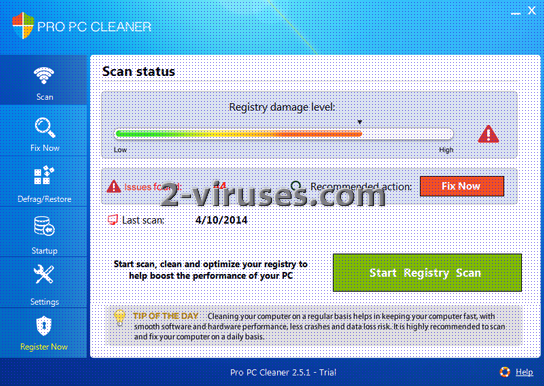ProPcCleaner, also known as Pro PC Cleaner, is officially listed as PUP (potentially unwanted program). It pretends to be a useful free application that can clean your computer from various infections and unwanted files, but it is not true. This third-party Windows program is a generic fake optimizer that is useless at best. In fact, ProPcCleaner has been marked by many antivirus programs as suspicious.
Propccleaner quicklinks
- Features of ProPcCleaner malware
- How ProPcCleaner Infects Computers
- How To Eliminate ProPcCleaner
- Automatic Malware removal tools
- Remove ProPcCleaner Fast
- How to remove ProPcCleaner using Windows Control Panel
- How to remove ProPcCleaner from macOS
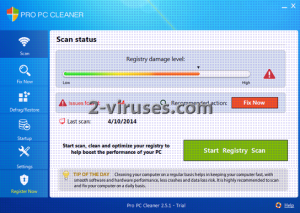
(Win)
Note: Spyhunter trial provides detection of parasites and assists in their removal for free. limited trial available, Terms of use, Privacy Policy, Uninstall Instructions,
(Mac)
Note: Combo Cleaner trial provides detection of parasites and assists in their removal for free. limited trial available, Terms of use, Privacy Policy, Uninstall Instructions, Refund Policy ,
ProPcCleaner is associated with adware, so if you have noticed advertisements labeled with a slogan “Ads by …” or “Brought to you by …” on any of your web browsers – your computer is definitely infected and you need to take care of that.
ProPcCleaner scans are meant to give you the impression that the state of your computer is severely damaged and that a scanner like ProPcCleaner is necessary to fix it, but that’s just a psychological trick that applications like ProPcCleaner use to trick people to pay for the full version of this program. Even if your PC is in mint condition, ProPcCleaner still finds something to complain about, “issues” and “problems” to scare you with. For your own sanity and for the well-being of your computer, it’s better to eliminate ProPcCleaner and use a more reputable optimization tool.
If you don’t know how to eliminate PUP like ProPcCleaner you have come to the right place. In this article, we will provide you with detailed instructions on how to eliminate ProPcCleaner both manually and automatically, so continue reading to the end.
Also, continue reading the article if you are keen to learn more about the features of this program. In case you have some questions related to this topic, feel free to ask them in the comments section below and we will do our best to answer them all.
Features of ProPcCleaner malware
This potentially unwanted application pretends to be a useful tool that will protect and clean your computer. The problem is that ProPcCleaner automatically runs scans of your computer and detects fake infections – usually, they don’t even exist, ProPcCleaner’s just trying to create an image that your computer is infected and you should take care of that this way. That’s scareware tactics intended to stress you out and it’s a known problem on Windows.
Though ProPcCleaner is free of charge at first, if you attempt to “repair” the detected issues, you will be asked to punch Pro version of ProPcCleaner that is paid. Don’t do that — ProPcCleaner is a completely useless program and you should not pay your money for PUP like that. Moreover, this application is correlated with other security problems, such as pop-up advertisements on your web browsers. Some look like warning messages that note that your computer is in danger and you should get some additional software to solve those problems. Those are fake, as are most virus alerts displayed by your browser. They are used to infect your computer with more malware and get paid for affiliating.
How ProPcCleaner Infects Computers
You can get infected by ProPcCleaner by visiting unreliable websites and clicking on there displayed advertisements. One of the pages that ProPcCleaner is downloaded from is also home to a mountain of other suspicious programs, including adware like SunnyDay and Sound+, as well as fake Adobe Flash updates (a popular way to sneak malware into computers). So it’s easy to know that bad ads are responsible for a lot of ProPcCleaner installations.
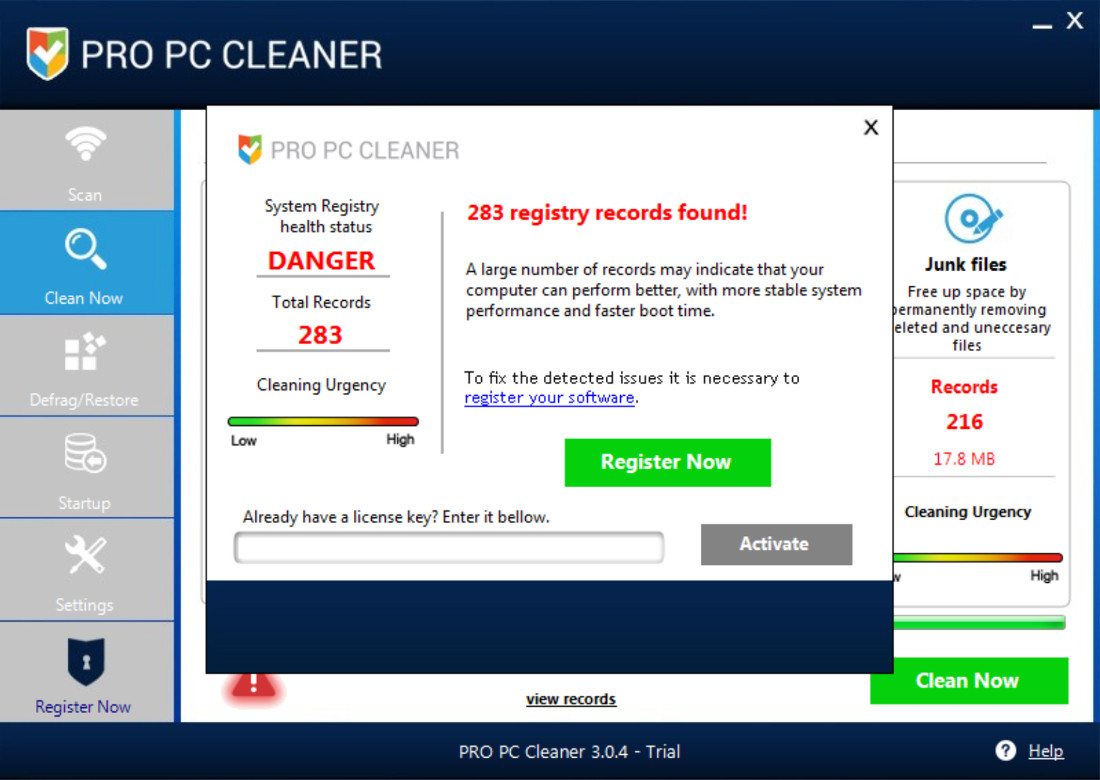
ProPcCleaner’s home page and various freeware sites also disseminate the infection which isn’t surprising — freeware download sites host lots of potentially unwanted programs and bundlers that install suspicious software.
So if you can, try to avoid visiting those websites. In case you can’t avoid those websites, there are a few things you can do to avoid getting infected: activate AdBlock plugin on your web browser so you won’t see those malicious advertisements (avoid imposter AdBlock extensions), update your browser, and always keep your computer protected with a reliable anti-malware application.
How To Eliminate ProPcCleaner
In case you have no previous experience in removing computer viruses, we recommend you to do that automatically. It’s much easier and less time-consuming. Simply download reliable anti-malware application that detects PUPs, such as Spyhunter or Malwarebytes, and scan your computer with it. One of these applications will detect and remove the virus just in a few seconds for good. It will also protect your computer from similar infections in the future, so it’s worth to keep it installed. You can use other anti-malware applications of your choice but research them to make sure they’re not another fake like ProPcCleaner.
If you want to remove ProPcCleaner performed manually — scroll down below this article, there you will find our step-by-step ProPcCleaner manual removal guide. We have developed it to assist you through this complicated process of virus removal. Try to complete all steps correctly and you will be able to eliminate ProPcCleaner on your own.
Automatic Malware removal tools
(Win)
Note: Spyhunter trial provides detection of parasites and assists in their removal for free. limited trial available, Terms of use, Privacy Policy, Uninstall Instructions,
(Mac)
Note: Combo Cleaner trial provides detection of parasites and assists in their removal for free. limited trial available, Terms of use, Privacy Policy, Uninstall Instructions, Refund Policy ,
Remove ProPcCleaner Fast
How to remove ProPcCleaner using Windows Control Panel
Many hijackers and adware like ProPcCleaner install some of their components as regular Windows programs as well as additional software. This part of malware can be uninstalled from the Control Panel. To access it, do the following.- Start→Control Panel (older Windows) or press Windows Key→Search and enter Control Panel and then press Enter (Windows 8, Windows 10).

- Choose Uninstall Program (if you don't see it, click in the upper right next to "View by" and select Category).

- Go through the list of programs and select entries related to ProPcCleaner . You can click on "Name" or "Installed On" to reorder your programs and make ProPcCleaner easier to find.

- Click the Uninstall button. If you're asked if you really want to remove the program, click Yes.

- In many cases anti-malware programs are better at detecting related parasites, thus I recommend installing Spyhunter to identify other programs that might be a part of this infection.

How to remove ProPcCleaner from macOS
Delete ProPcCleaner from your applications.- Open Finder.
- In the menu bar, click Go.
- Select Applications from the dropdown.
- Find the ProPcCleaner app.
- Select it and right-click it (or hold the Ctrl and click the left mouse button).
- In the dropdown, click Move to Bin/Trash. You might be asked to provide your login password.

TopRemove malicious extensions from Internet Explorer
- Press on the Gear icon→Manage Add-ons.

- Go through Toolbars and extensions. Remove everything related to ProPcCleaner and items you do not know that are made not by Google, Microsoft, Yahoo, Oracle or Adobe.

- Close the Options.
(Optional) Reset your browser’s settings
If you are still experiencing any issues related to ProPcCleaner, reset the settings of your browser to its default settings.
- Press on the Gear icon->Internet Options.

- Choose the Advanced tab and click on the Reset button.

- Select a “Delete personal settings” checkbox and click on the Reset button.

- Click on the Close button on the confirmation box, then close your browser.

If you cannot reset your browser settings and the problem persists, scan your system with an anti-malware program.
TopRemoving ProPcCleaner from Chrome
- Click on the menu button on the top right corner of a Google Chrome window. Select “Settings”.

- Click “Extensions” on the left menu bar.
- Go through the extensions list and remove programs you do not need, especially similar to ProPcCleaner. Click on the trash bin icon next to ProPcCleaner or other add-ons you want to remove.

- Press on the “Remove” button on the Confirmation window.

- If unsure, you can disable them temporarily.

- Restart Chrome.
(Optional) Reset your browser’s settings
If you are still experiencing any issues related to ProPcCleaner, reset the settings of your browser to its default settings.
- Click on Chrome’s menu button (three horizontal lines) and select Settings.

- Scroll to the end of the page and click on the Reset settings button.

- Click on the Reset button on the confirmation box.

If you cannot reset your browser settings and the problem persists, scan your system with an anti-malware program.
TopRemoving ProPcCleaner from Firefox
- Click on the menu button on the top right corner of a Mozilla window and select the “Add-ons” icon (or press Ctrl+Shift+A on your keyboard).

- Go through Extensions and Addons list, remove everything ProPcCleaner related and items you do not recognise. If you do not know the extension and it is not made by Mozilla, Google, Microsoft, Oracle or Adobe then you probably do not need it.

- Click on the menu button on the top right corner of a Mozilla Firefox window. Click on the Help button.

- Choose Troubleshooting Information on the Help menu.

- Click on the Reset Firefox button.

- Click on the Reset Firefox button on the confirmation box. Mozilla Firefox will close and change the settings to default.

How to remove ProPcCleaner from Microsoft Edge:Top
- Click on the menu button on the top right corner of a Microsoft Edge window. Select “Extensions”.

- Go through the extensions list and remove programs you do not need, especially similar to ProPcCleaner. Click on the "Remove" icon next to ProPcCleaner or other add-ons you want to remove.

- Press on the “Remove” button on the Confirmation window.

- If unsure, you can disable them temporarily.

- Restart Microsoft Edge.
TopRemoving ProPcCleaner from Safari (Mac OS X)
- Click on the Safari menu.
- Choose Preferences.

- Click on the Extensions Tab.
- Click on the Uninstall button near the ProPcCleaner. Remove all other unknown or suspicious entries too. If you are not sure whether you need the extension or not, you can simply uncheck the Enable check-box to disable the extension temporarily.

- Restart Safari.
(Optional) Reset your browser’s settings
If you are still experiencing any issues related to ProPcCleaner, reset the settings of your browser to its default settings.
- Click on the Safari menu on the top left corner of the screen. Select Reset Safari.

- Select which options you want to reset (usually all of them come preselected) and click on the Reset button.

If you cannot reset your browser settings and the problem persists, scan your system with an anti-malware program.