PriceChomper is not very dangerous application itself, but it can infiltrate other more severe viruses into your computer, thus it needs to be removed as soon as possible. It is officially listed as an adware because once installed it will display various advertisements on all of your web browsers. Those ads are usually labeled with a slogan “Ads by PriceChomper” or “Brought to you by PriceChomper”, so if you have noticed this occurrence on any of your web browsers, your computer is definitely infected. In case you don’t know how to eliminate PriceChomper from your computer, you have come to the right place. In this article we will provide you with useful information how to get rid of this adware either manually or automatically, so it’s completely up to you which method to choose.
If you have no previous experience in removing viruses, we recommend to do it automatically. Simply download reliable anti-malware application, such as Spyhunter or Malwarebytes and scan your computer with it. It should automatically detect and remove the virus just in a few moments. It will also protect your computer from similar infections in the future, so it’s wise to keep it installed. You can use other anti-malware applications of your choice as well.
If you want to eliminate PriceChomper you will have to complete several step-by-step actions. This process can be complicated, therefore we have developed a step-by-step PriceChomper manual removal guide – go find it below this article. Try to complete all steps correctly and you will be able to eliminate PriceChomper manually by yourself. However, even if you remove this malware manually, it’s still recommended to scan your computer with trustworthy anti-malware afterwards because it can infiltrate other viruses into your system that needs to be removed as well.
To learn more about specific features of PriceChomper please continue reading this article. In case you have some questions related to this topic, feel free to ask them in the comments section below and we will do our best to answer them all.
About PriceChomper adware
PriceChomper works as browser add-on that can be added to all most common web browsers, including Mozilla Firefox, Google Chrome and Internet Explorer. Once inside it will display various advertisements on all of your web browsers. Those ads are not only annoying, but malicious as well, therefore it’s not recommended to click on any of them.
This is what happens if you click on advertisement displayed by PriceChomper – you will be immediately redirected to other website that might be owned by cyber criminals, such as hackers or scammers. This way your computer can get infected or you can even get scammed and lose your hard earned money this way.
That’s because PriceChomper works as advertising network for cyber criminals – since they are banned from all legitimate advertising networks like Google or Facebook ads, they use adware like this to promote their websites and direct some traffic to them. This being said, if you keep PriceChomper installed on your computer, cyber criminals will be able to reach you right on your web browser on a daily basis and that’s very dangerous.
Distribution Methods of PriceChomper adware
Usually PriceChomper travels bundled with various freeware that can be downloaded from unreliable websites. For instance, when you download and install some media player or downloads manager, there is a chance that PriceChomper will be installed alongside without you even being aware of that. So if you want to avoid this happening, always pay close attention to the installation process of freeware.
Never skip any steps and opt out for a custom or advanced install mode if possible. This way you will be able to see all available options and make needed changes. Look for various checkboxes that can be already checked for you. If it is already too late and your computer is infected with this malware, wait no more and eliminate it right now.
Pricechomper quicklinks
- About PriceChomper adware
- Distribution Methods of PriceChomper adware
- Automatic Malware removal tools
- Manual removal of PriceChomper adware
- How to remove PriceChomper using Windows Control Panel
- How to remove PriceChomper from macOS
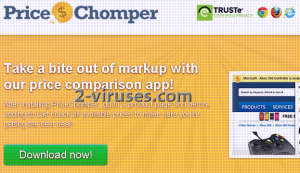
Automatic Malware removal tools
(Win)
Note: Spyhunter trial provides detection of parasites and assists in their removal for free. limited trial available, Terms of use, Privacy Policy, Uninstall Instructions,
(Mac)
Note: Combo Cleaner trial provides detection of parasites and assists in their removal for free. limited trial available, Terms of use, Privacy Policy, Uninstall Instructions, Refund Policy ,
Manual removal of PriceChomper adware
How to remove PriceChomper using Windows Control Panel
Many hijackers and adware like PriceChomper install some of their components as regular Windows programs as well as additional software. This part of malware can be uninstalled from the Control Panel. To access it, do the following.- Start→Control Panel (older Windows) or press Windows Key→Search and enter Control Panel and then press Enter (Windows 8, Windows 10).

- Choose Uninstall Program (if you don't see it, click in the upper right next to "View by" and select Category).

- Go through the list of programs and select entries related to PriceChomper . You can click on "Name" or "Installed On" to reorder your programs and make PriceChomper easier to find.

- Click the Uninstall button. If you're asked if you really want to remove the program, click Yes.

- In many cases anti-malware programs are better at detecting related parasites, thus I recommend installing Spyhunter to identify other programs that might be a part of this infection.

How to remove PriceChomper from macOS
Delete PriceChomper from your applications.- Open Finder.
- In the menu bar, click Go.
- Select Applications from the dropdown.
- Find the PriceChomper app.
- Select it and right-click it (or hold the Ctrl and click the left mouse button).
- In the dropdown, click Move to Bin/Trash. You might be asked to provide your login password.

TopRemove malicious extensions from Internet Explorer
- Press on the Gear icon→Manage Add-ons.

- Go through Toolbars and extensions. Remove everything related to PriceChomper and items you do not know that are made not by Google, Microsoft, Yahoo, Oracle or Adobe.

- Close the Options.
(Optional) Reset your browser’s settings
If you are still experiencing any issues related to PriceChomper, reset the settings of your browser to its default settings.
- Press on the Gear icon->Internet Options.

- Choose the Advanced tab and click on the Reset button.

- Select a “Delete personal settings” checkbox and click on the Reset button.

- Click on the Close button on the confirmation box, then close your browser.

If you cannot reset your browser settings and the problem persists, scan your system with an anti-malware program.
TopRemoving PriceChomper from Chrome
- Click on the menu button on the top right corner of a Google Chrome window. Select “Settings”.

- Click “Extensions” on the left menu bar.
- Go through the extensions list and remove programs you do not need, especially similar to PriceChomper. Click on the trash bin icon next to PriceChomper or other add-ons you want to remove.

- Press on the “Remove” button on the Confirmation window.

- If unsure, you can disable them temporarily.

- Restart Chrome.
(Optional) Reset your browser’s settings
If you are still experiencing any issues related to PriceChomper, reset the settings of your browser to its default settings.
- Click on Chrome’s menu button (three horizontal lines) and select Settings.

- Scroll to the end of the page and click on the Reset settings button.

- Click on the Reset button on the confirmation box.

If you cannot reset your browser settings and the problem persists, scan your system with an anti-malware program.
TopRemoving PriceChomper from Firefox
- Click on the menu button on the top right corner of a Mozilla window and select the “Add-ons” icon (or press Ctrl+Shift+A on your keyboard).

- Go through Extensions and Addons list, remove everything PriceChomper related and items you do not recognise. If you do not know the extension and it is not made by Mozilla, Google, Microsoft, Oracle or Adobe then you probably do not need it.

- Click on the menu button on the top right corner of a Mozilla Firefox window. Click on the Help button.

- Choose Troubleshooting Information on the Help menu.

- Click on the Reset Firefox button.

- Click on the Reset Firefox button on the confirmation box. Mozilla Firefox will close and change the settings to default.

How to remove PriceChomper from Microsoft Edge:Top
- Click on the menu button on the top right corner of a Microsoft Edge window. Select “Extensions”.

- Go through the extensions list and remove programs you do not need, especially similar to PriceChomper. Click on the "Remove" icon next to PriceChomper or other add-ons you want to remove.

- Press on the “Remove” button on the Confirmation window.

- If unsure, you can disable them temporarily.

- Restart Microsoft Edge.
TopRemoving PriceChomper from Safari (Mac OS X)
- Click on the Safari menu.
- Choose Preferences.

- Click on the Extensions Tab.
- Click on the Uninstall button near the PriceChomper. Remove all other unknown or suspicious entries too. If you are not sure whether you need the extension or not, you can simply uncheck the Enable check-box to disable the extension temporarily.

- Restart Safari.
(Optional) Reset your browser’s settings
If you are still experiencing any issues related to PriceChomper, reset the settings of your browser to its default settings.
- Click on the Safari menu on the top left corner of the screen. Select Reset Safari.

- Select which options you want to reset (usually all of them come preselected) and click on the Reset button.

If you cannot reset your browser settings and the problem persists, scan your system with an anti-malware program.


























