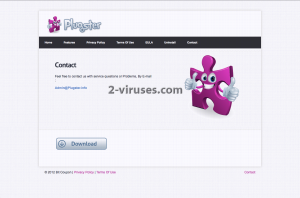Plugster is a browser based add-on that can be added to all most popular web browsers, such as Google Chrome, Mozilla Firefox and Internet Explorer. It is described as
“A new solution kit which will make it easier for you to Watch and listen to your favorite online content. High-quality video shouldn’t stop at your browser as Plugster supports IE, FF and Chrome web browsers and will enable you to enjoy the majority of online video and audio formats right in your browser.”
Sounds too good to be true, right? Especially when you get all those benefits for free. It is true, you will be able to use this plugin for free but it will not work as promised and it has some unwanted attributes that are concealed by developers of Plugster. First of all, a lot of various ads in all kinds of forms, such as pop-up, pop-under, in-text or banner ads will be displayed on your web browser when browsing the Internet. It’s not only very disturbing but a malicious attributed as well. Why? Because all those ads come from the third parties and are offering you to purchase particular goods or services at an attractive price rate. Those ads are fake and you should not fall for that trick. It’s done only to make you click on them. The problem is that Plugster does not administrate or filter the promotions displayed in any way so various cyber criminals, such as hackers or scammers can get access to your PC while advertising via Plusgter advertising system if your computer is infected with this adware. In case ads by Plugster appear on your web browser when browsing the Internet, you should take needed actions to remove this unwanted application right now. And do not click on those ads in any way because if you do so, you will be immediately redirected to the third parties websites that may be infected and cause some damage to your operating system or your privacy.
If you pay a visit to their official site at www.plugster.info you will see that the website looks a little fishy itself. Take a look at their Privacy Policy. You will find a column that states:
“ We may collect certain information about your web usage and websites you have visited, which may be shared with third parties and used for advertising. NOTE: THE PLUGIN AND OTHER SERVICES COLLECT AND STORES INFORMATION CONCERNING THE WEB PAGES YOU VISIT AND YOUR ACTIVITY ON THOSE PAGES, SUCH AS IMPRESSIONS, CLICKS AND SEARCH TERMS. IN SOME CASES, INFORMATION COLLECTED BY THE PLUGIN AND OTHER SERVICES MAY BE PERSONALLY IDENTIFIABLE, AND IN SOME CASES INFORMATION (INCLUDING INFORMATION FROM OR ABOUT PAGES OF SOCIAL MEDIA WEBSITES YOU VISIT) MAY BE USED OR SHARED WITH THIRD PARTIES FOR PURPOSES OF DISPLAYING TARGETED ADVERTISEMENTS PROMOTIONAL AND MARKETING MATERIAL TO YOU.”
This basically means that your personal information, such as browsing history, Top visited sites, search queries, IP address or even your e-mail address will be collected and transferred to the third parties. They use this data to adjust their ads according to it, make them more relevant and attractive to your browsing habits, so the chances that you will click on one of those ads rise. And in case your e-mail address will be sold to some third parties, you will get tons of spam letters to your inbox. Even though it is not officially a dangerous virus, Plugster can cause a lot of problems to your computer, therefore it needs to be removed as soon as possible.
If you have noticed that this unwanted application is operating on your computer and you don’t remember installing it, it was probably added bundled with other free software. When you download some freebie from the Internet, there is a chance that Plugster will be installed alongside. To avoid this happening, you should be very careful during the installation of free software downloaded from questionable reputation websites. Do not skip any steps and opt out for a custom or advanced install mode. This will allow you to see all available options. Look for various check boxes that can be already marked for you. It would be wise to read all the Privacy Policy and Terms and Conditions as well. If you see that some additional software that you are not aware of is being installed alongside – do not allow it. These tips should help to prevent from installing anything unwanted. If it is too late and your computer is already infected, you should remove Plugster right now. To do this you can download a trustworthy anti-malware, such as Spyhunter , Malwarebytes or stopzilla and scan your computer with it. It will detect and remove the virus automatically and protect your computer from similar malware in the future as well. If you don’t feel like downloading any additional software, you can do this manually as well. Just follow our step-by-step Plugster removal guide given below.
How to get rid of Plugster virus manually
How to remove Plugster using Windows Control Panel
Many hijackers and adware like Plugster virus install some of their components as regular Windows programs as well as additional software. This part of malware can be uninstalled from the Control Panel. To access it, do the following.- Start→Control Panel (older Windows) or press Windows Key→Search and enter Control Panel and then press Enter (Windows 8, Windows 10).

- Choose Uninstall Program (if you don't see it, click in the upper right next to "View by" and select Category).

- Go through the list of programs and select entries related to Plugster . You can click on "Name" or "Installed On" to reorder your programs and make Plugster virus easier to find.

- Click the Uninstall button. If you're asked if you really want to remove the program, click Yes.

- In many cases anti-malware programs are better at detecting related parasites, thus I recommend installing Spyhunter to identify other programs that might be a part of this infection.

TopRemoving Plugster from Firefox
- Click on the menu button on the top right corner of a Mozilla window and select the “Add-ons” icon (or press Ctrl+Shift+A on your keyboard).

- Go through Extensions and Addons list, remove everything Plugster virus related and items you do not recognise. If you do not know the extension and it is not made by Mozilla, Google, Microsoft, Oracle or Adobe then you probably do not need it.

- Click on the menu button on the top right corner of a Mozilla Firefox window. Click on the Help button.

- Choose Troubleshooting Information on the Help menu.

- Click on the Reset Firefox button.

- Click on the Reset Firefox button on the confirmation box. Mozilla Firefox will close and change the settings to default.

TopRemove malicious extensions from Internet Explorer
- Press on the Gear icon→Manage Add-ons.

- Go through Toolbars and extensions. Remove everything related to Plugster virus and items you do not know that are made not by Google, Microsoft, Yahoo, Oracle or Adobe.

- Close the Options.
(Optional) Reset your browser’s settings
If you are still experiencing any issues related to Plugster, reset the settings of your browser to its default settings.
- Press on the Gear icon->Internet Options.

- Choose the Advanced tab and click on the Reset button.

- Select a “Delete personal settings” checkbox and click on the Reset button.

- Click on the Close button on the confirmation box, then close your browser.

If you cannot reset your browser settings and the problem persists, scan your system with an anti-malware program.
TopRemoving Plugster virus from Chrome
- Click on the menu button on the top right corner of a Google Chrome window. Select “Settings”.

- Click “Extensions” on the left menu bar.
- Go through the extensions list and remove programs you do not need, especially similar to Plugster. Click on the trash bin icon next to Plugster virus or other add-ons you want to remove.

- Press on the “Remove” button on the Confirmation window.

- If unsure, you can disable them temporarily.

- Restart Chrome.
(Optional) Reset your browser’s settings
If you are still experiencing any issues related to Plugster, reset the settings of your browser to its default settings.
- Click on Chrome’s menu button (three horizontal lines) and select Settings.

- Scroll to the end of the page and click on the Reset settings button.

- Click on the Reset button on the confirmation box.

If you cannot reset your browser settings and the problem persists, scan your system with an anti-malware program.
Automatic Malware removal tools
(Win)
Note: Spyhunter trial provides detection of parasites and assists in their removal for free. limited trial available, Terms of use, Privacy Policy, Uninstall Instructions,
(Mac)
Note: Combo Cleaner trial provides detection of parasites and assists in their removal for free. limited trial available, Terms of use, Privacy Policy, Uninstall Instructions, Refund Policy ,