Picpac.info website is hosted in Japan, and it has been founded in November of 2010. The last update it received was initiated a while ago, on May of 2015. After analyzing the website, we came across information that the its license expires on November of 2017 (that is if their owners won’t prolong the website’s existence). Speaking of the creators of this engine, GMO Internet, Inc, is indicated as the registrar of the Picpac.info. The GMO Internet Group has a well-built official website and describes itself as a “Japan’s leading all-in provider of Internet services”.
Suspicious aspects about this search engine
However, this company is potentially the owner of this Japanese-searching platform. The company operates via online advertising, media, mobile entertainment and etc. One of their main functions includes domain registration, web hosting, web design and similar actions. The registrant of the website is Onamae.com: a Japanese web-hosting company from Shibuya-ku, Tokyo. The owners of the website are speculated to be from Tokyo as well. We do not indicate that the enterprise is not respectable and should not be trusted. It is only that their search-product could be using inappropriate techniques for distribution.
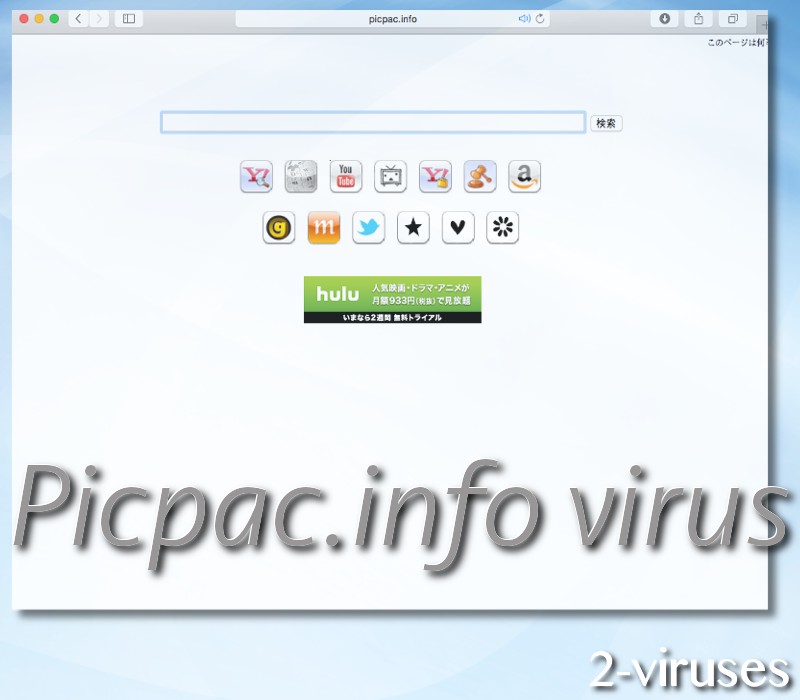
The issue with this domain is that it will target Internet users with a mission of promoting and raising revenues. Browsers’ home pages, default search providers, new tab pages could be remodeled to direct to the search engine from Tokyo. If you find this website inconvenient due to the language barrier that might occur, you should be informed that this is not the only reason to avoid Picpac.info platform.
Its searching-mechanism relies on Google, which is where the engine generates results form. Even though the results are powered by the respectable searching facility, the website’s appearance will differ from the one that users have gotten used to. Results pages still contain Picpac.info URL, and results from Google are organized in a blank page.
However, have we have almost no doubt that the engine will insert additional links to third-party services that might not be entirely relevant or secure. For instance, if we search for “shoes” via Google, the top-choice is not indicated to be Bargaincloset.siterubix.com. Alibaba.com was also included as a leading online shopping store, together with such low-quality services like Rosegal.com that have a reputation for being unpunctual when deliveries are not transferred on time.
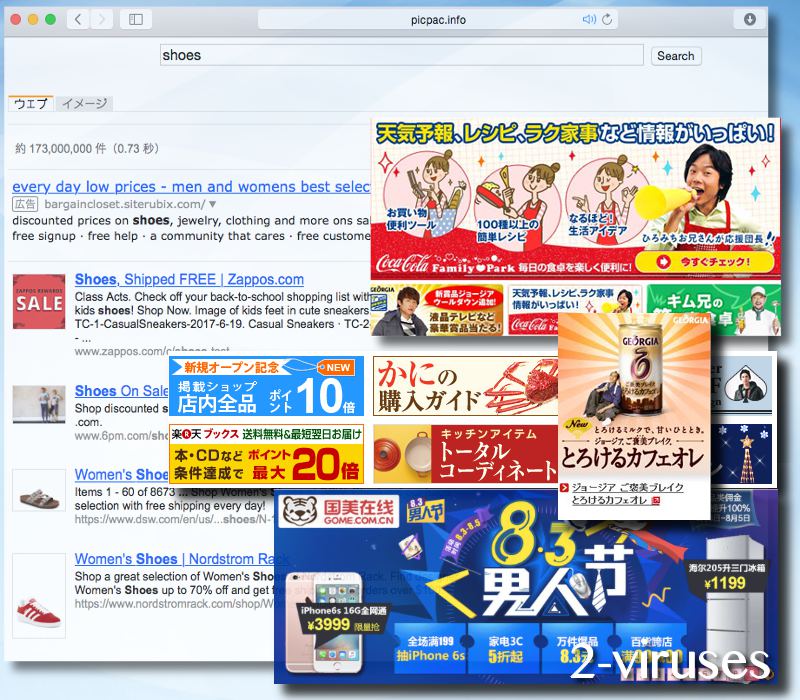
Forbid such a deceptive website from continuing to stand as your preference. It can promote service that delay deliveries and trick people, or introduce you to websites that might be constructed by hackers. Please be careful not to interact with advertisements that might be delivered by Picpac.info virus. Most of them could be tailor-suited for an individual user, but we have our suspicion that services from Japan (some rogue some not) will be promoted in forms of pop-ups, banners and in text-ads.
If you worry that your device could be infected with more than one malware sample, we would strongly suggest you to run a full security examination with Spyhunter or Hitman. These security programs will detect all sources of malicious activity. You can also follow the manual removal we have included below. In some cases, a browser hijacker is installed by an unreliable browser extension which could be found in the list of active browsers’ plugins.
Malware could be installed into a device due to covertly techniques that viruses have adopted. One of them is the possibility that users will encounter shady domains, ready to affect them with unwanted software. This could be done automatically, without requiring users’ permission and consent. This strategy is adopted by many third-party domains that proceed with suspicious services. Additionally, you could avert a lot of objectionable applications if only you were to select advanced/custom modes for installation processes and refuse the additional applications that might be offered to you.
Picpac Info Virus quicklinks
- Suspicious aspects about this search engine
- Automatic Malware removal tools
- Manual removal of Picpac.info virus
- How to remove Picpac.info virus using Windows Control Panel
- How to remove Picpac.info virus from macOS
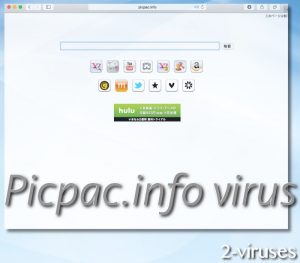
Automatic Malware removal tools
(Win)
Note: Spyhunter trial provides detection of parasites and assists in their removal for free. limited trial available, Terms of use, Privacy Policy, Uninstall Instructions,
(Mac)
Note: Combo Cleaner trial provides detection of parasites and assists in their removal for free. limited trial available, Terms of use, Privacy Policy, Uninstall Instructions, Refund Policy ,
Manual removal of Picpac.info virus
How to remove Picpac.info virus using Windows Control Panel
Many hijackers and adware like Picpac.info virus install some of their components as regular Windows programs as well as additional software. This part of malware can be uninstalled from the Control Panel. To access it, do the following.- Start→Control Panel (older Windows) or press Windows Key→Search and enter Control Panel and then press Enter (Windows 8, Windows 10).

- Choose Uninstall Program (if you don't see it, click in the upper right next to "View by" and select Category).

- Go through the list of programs and select entries related to Picpac.info virus . You can click on "Name" or "Installed On" to reorder your programs and make Picpac.info virus easier to find.

- Click the Uninstall button. If you're asked if you really want to remove the program, click Yes.

- In many cases anti-malware programs are better at detecting related parasites, thus I recommend installing Spyhunter to identify other programs that might be a part of this infection.

How to remove Picpac.info virus from macOS
Delete Picpac.info virus from your applications.- Open Finder.
- In the menu bar, click Go.
- Select Applications from the dropdown.
- Find the Picpac.info virus app.
- Select it and right-click it (or hold the Ctrl and click the left mouse button).
- In the dropdown, click Move to Bin/Trash. You might be asked to provide your login password.

TopHow To remove Picpac.info virus from Google Chrome:
- Click on the 3 horizontal lines icon on a browser toolbar and Select More Tools→Extensions

- Select all malicious extensions and delete them.

- Click on the 3 horizontal lines icon on a browser toolbar and Select Settings

- Select Manage Search engines

- Remove unnecessary search engines from the list

- Go back to settings. On Startup choose Open blank page (you can remove undesired pages from the set pages link too).
- If your homepage was changed, click on Chrome menu on the top right corner, select Settings. Select Open a specific page or set of pages and click on Set pages.

- Delete malicious search websites at a new Startup pages window by clicking “X” next to them.

(Optional) Reset your browser’s settings
If you are still experiencing any issues related to Picpac.info virus, reset the settings of your browser to its default settings.
- Click on a Chrome’s menu button (three horizontal lines) and select Settings.
- Scroll to the end of the page and click on theReset browser settings button.

- Click on the Reset button on the confirmation box.

If you cannot reset your browser settings and the problem persists, scan your system with an anti-malware program.
How To remove Picpac.info virus from Firefox:Top
- Click on the menu button on the top right corner of a Mozilla window and select the “Add-ons” icon (Or press Ctrl+Shift+A on your keyboard).

- Go through Extensions and Addons list, remove everything Picpac.info virus related and items you do not recognise. If you do not know the extension and it is not made by Mozilla, Google, Microsoft, Oracle or Adobe then you probably do not need it.

- If your homepage was changed, click on the Firefox menu in the top right corner, select Options → General. Enter a preferable URL to the homepage field and click Restore to Default.

- Click on the menu button on the top right corner of a Mozilla Firefox window. Click on the Help button.

- ChooseTroubleshooting Information on the Help menu.

- Click on theReset Firefox button.

- Click on the Reset Firefox button on the confirmation box. Mozilla Firefox will close and change the settings to default.

How to remove Picpac.info virus from Microsoft Edge:Top
- Click on the menu button on the top right corner of a Microsoft Edge window. Select “Extensions”.

- Select all malicious extensions and delete them.

- Click on the three-dot menu on the browser toolbar and Select Settings

- Select Privacy and Services and scroll down. Press on Address bar.

- Choose Manage search engines.

- Remove unnecessary search engines from the list: open the three-dot menu and choose Remove.

- Go back to Settings. Open On start-up.
- Delete malicious search websites at Open specific page or pages by opening the three-dot menu and clicking Delete.
 (Optional) Reset your browser’s settings
If you are still experiencing any issues related to Picpac.info virus, reset the settings of your browser to its default settings
(Optional) Reset your browser’s settings
If you are still experiencing any issues related to Picpac.info virus, reset the settings of your browser to its default settings
- Click on Edge's menu button and select Settings. Click on the Reset Settings button on the left.
- Press the Restore settings to their default values option.

- Click on the Reset button on the confirmation box.
 If you cannot reset your browser settings and the problem persists, scan your system with an anti-malware program.
If you cannot reset your browser settings and the problem persists, scan your system with an anti-malware program.
How to remove Picpac.info virus from Safari:Top
Remove malicious extensions- Click on Safari menu on the top left corner of the screen. Select Preferences.

- Select Extensions and uninstall Picpac.info virus and other suspicious extensions.

- If your homepage was changed, click on Safari menu on the top left corner of the screen. Select Preferences and choose General tab. Enter preferable URL to the homepage field.

- Click on Safari menu on the top left corner of the screen. Select Reset Safari…

- Select which options you want to reset (usually all of them come preselected) and click on the Reset button.


























