Petya ransomware and its RaaS service already terrifies online surfers. Now, a new variant called PetrWrap enters the playground and it is explained to be very closely related with the Petya sample. Technical aspects about PetrWrap would suggest that it is a product by the same hackers. Truth be told, this virus is by a separate team that only took advantage of Petya’s structure. The crooks managed to detach it from Petya by involving some unique technicalities into the variant so its evident similarities with Petya would be concealed. Developers of PetrWrap programmed their virus to act the same as Petya right until that moment when files are supposed to be encrypted. To avoid the unnecessary association, PetrWrap virus uses its own resources for file-encryption and later on, for the payment matters.
Other things to discuss about the PetrWrap ransomware
Almost anyone can become a hacker if they sign up for the Petya RaaS. This means that they will get access to the constructed ransomware virus, but they will only be controlling it partly. The creators of Petya grab a nice bite from the ransom that its clients manage to receive: this condition is something that clients would wish to bypass. PetrWrap ransomware manages to use Petya virus for their own personal use and avoid having to contribute a hefty amount to the controllers of RaaS.
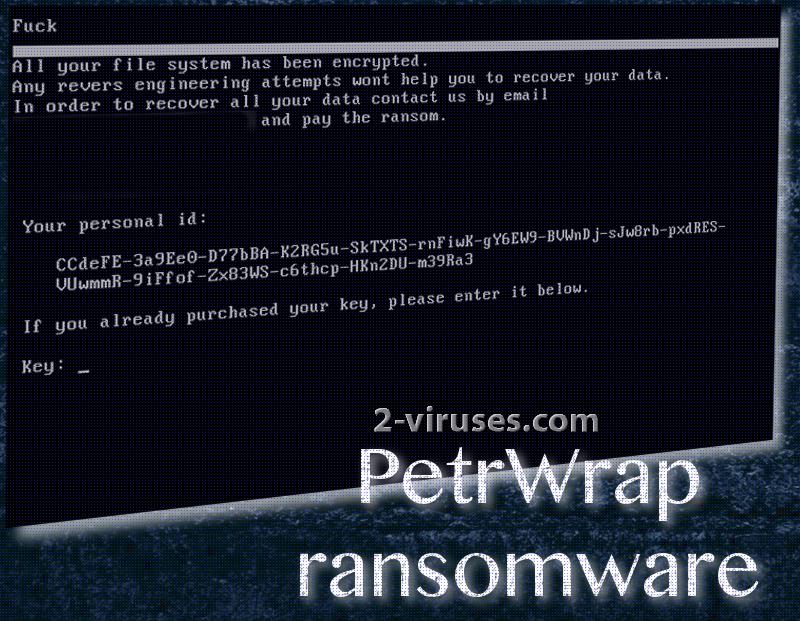
PetrWrap does not begin its procedures the moment its payload arrives in a computer device. It takes time to get comfortable and pursues its goals after approximately 2 hours. It might proceed similarly to the way Petya does, but cybercriminals that constructed PetrWrap did not intend to fully stick to the original version. They replaced the elliptic curve cryptography that Petya initiated with their own strategy. Tactics that PetrWrap virus selects is not that relatively different, but the most important feature is that encryption/decryption codes are placed in the hands of PetrWrap’s creators.
PetrWrap blocks access to computer systems and displays a lock-screen. If the ransomware would not play around and simply stick to the features that Petya has, the displayed lock-screen would clearly state that Petya has invaded users’ privacy. However, thanks to clever configurations, PetrWrap virus was constructed as a separate infection and their creators do not have to share their profit with anybody else. If your files are influenced by PetrWrap virus and its initiated encryption process, we cannot promise that the file-decryption is going to be an easy task. Since PetrWrap copies Petya and manages to complement secure encryption, victims will have to face the fact that it is not decryptable at the moment.
What are the options to recover files that PetrWrap ransomware damaged?
Sadly, PetrWrap ransomware is not easy to crack. Security researchers will have to work hard to find out whether the free tool for decryption could be generated. While analysts try their best, victims can also try a couple of methods that might restore files. Universal file-recovery tools could function, even though their success is not guaranteed. However, if you have your files stored in backup storages, you do not have to worry. All you have to do is remove the PetrWrap ransomware and retrieve your files.
How can PetrWrap ransomware infect devices?
PetrWrap ransomware will presumably be spread in the same way that Petya is. This means that spam letters can contain an attachment of the payload. In addition to that, various vulnerable sites could be injected with malicious executables as well. If you value your cyber security and wish to avoid the messiness of a ransomware infection, you will consider these distribution method and act accordingly. For example, limit your browsing to visiting only reputable domains. Also, while checking your email accounts, always avoid opening spam letters, various promotional content and other emails that might seem suspicious. Hackers usually design messages that require to be read ASAP, but they usually contain grammatical mistakes and other features that would suggest its affectation.
PetrWrap virus has to be eliminated from the system. Since the decryption process is complicated, we suggest to save encrypted data in another location. This should be done in case the virus is programmed to delete the corrupted data during its removal. Spyhunter or Hitman will help you restore order in your device. Manually removing ransomware can be complicated, especially when this variant seems to be designed quite professionally.
Petrwrap Ransomware quicklinks
- Other things to discuss about the PetrWrap ransomware
- What are the options to recover files that PetrWrap ransomware damaged?
- How can PetrWrap ransomware infect devices?
- Automatic Malware removal tools
- How to recover PetrWrap ransomware encrypted files and remove the virus
- Step 1. Restore system into last known good state using system restore
- 1. Reboot your computer to Safe Mode with Command Prompt:
- 2.Restore System files and settings.
- Step 4. Use Data Recovery programs to recover PetrWrap ransomware encrypted files
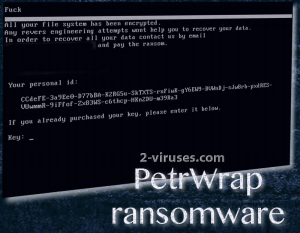
Automatic Malware removal tools
(Win)
Note: Spyhunter trial provides detection of parasites and assists in their removal for free. limited trial available, Terms of use, Privacy Policy, Uninstall Instructions,
(Mac)
Note: Combo Cleaner trial provides detection of parasites and assists in their removal for free. limited trial available, Terms of use, Privacy Policy, Uninstall Instructions, Refund Policy ,
How to recover PetrWrap ransomware encrypted files and remove the virus
Step 1. Restore system into last known good state using system restore
1. Reboot your computer to Safe Mode with Command Prompt:
for Windows 7 / Vista/ XP
- Start → Shutdown → Restart → OK.
- Press F8 key repeatedly until Advanced Boot Options window appears.
- Choose Safe Mode with Command Prompt.

for Windows 8 / 10
- Press Power at Windows login screen. Then press and hold Shift key and click Restart.

- Choose Troubleshoot → Advanced Options → Startup Settings and click Restart.
- When it loads, select Enable Safe Mode with Command Prompt from the list of Startup Settings.

2.Restore System files and settings.
- When Command Prompt mode loads, enter cd restore and press Enter.
- Then enter rstrui.exe and press Enter again.

- Click “Next” in the windows that appeared.

- Select one of the Restore Points that are available before PetrWrap virus has infiltrated to your system and then click “Next”.

- To start System restore click “Yes”.

Step 2. Complete removal of PetrWrap ransomware
After restoring your system, it is recommended to scan your computer with an anti-malware program, like Spyhunter and remove all malicious files related to PetrWrap virus. You can check other tools here.Step 3. Restore PetrWrap ransomware affected files using Shadow Volume Copies
If you do not use System Restore option on your operating system, there is a chance to use shadow copy snapshots. They store copies of your files that point of time when the system restore snapshot was created. Usually PetrWrap virus tries to delete all possible Shadow Volume Copies, so this methods may not work on all computers. However, it may fail to do so. Shadow Volume Copies are only available with Windows XP Service Pack 2, Windows Vista, Windows 7, and Windows 8. There are two ways to retrieve your files via Shadow Volume Copy. You can do it using native Windows Previous Versions or via Shadow Explorer. a) Native Windows Previous Versions Right-click on an encrypted file and select Properties → Previous versions tab. Now you will see all available copies of that particular file and the time when it was stored in a Shadow Volume Copy. Choose the version of the file you want to retrieve and click Copy if you want to save it to some directory of your own, or Restore if you want to replace existing, encrypted file. If you want to see the content of file first, just click Open.
b) Shadow Explorer It is a program that can be found online for free. You can download either a full or a portable version of Shadow Explorer. Open the program. On the left top corner select the drive where the file you are looking for is a stored. You will see all folders on that drive. To retrieve a whole folder, right-click on it and select “Export”. Then choose where you want it to be stored.

Step 4. Use Data Recovery programs to recover PetrWrap ransomware encrypted files
There are several data recovery programs that might recover encrypted files as well. This does not work in all cases but you can try this:- We suggest using another PC and connect the infected hard drive as slave. It is still possible to do this on infected PC though.
- Download a data recovery program.
- Install and scan for recently deleted files.








