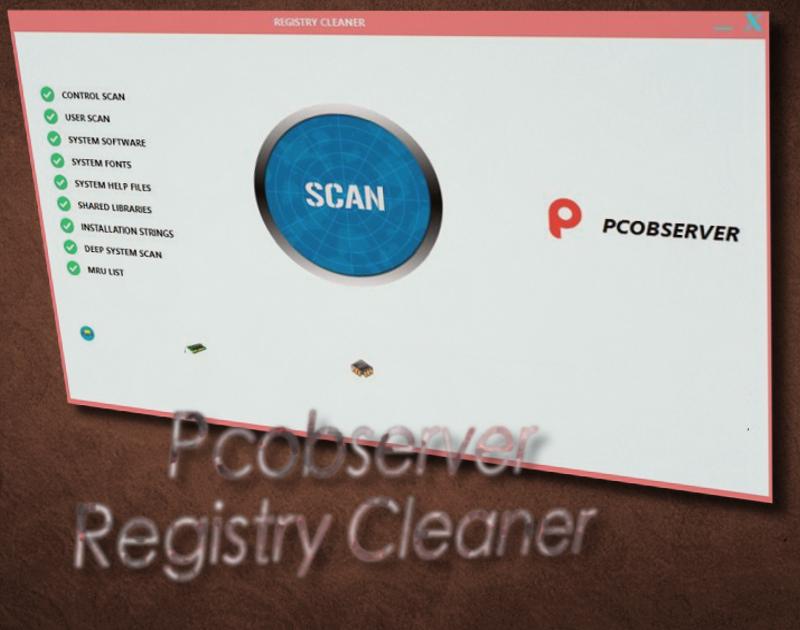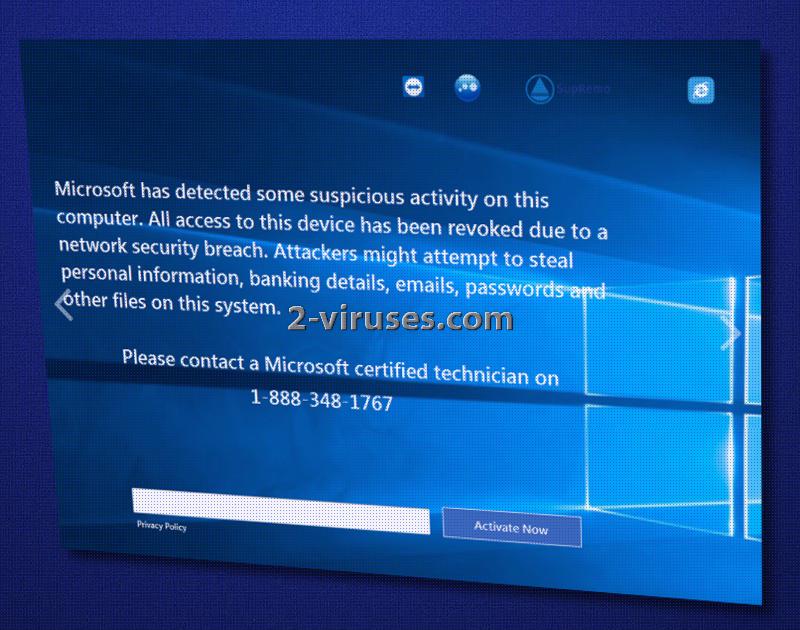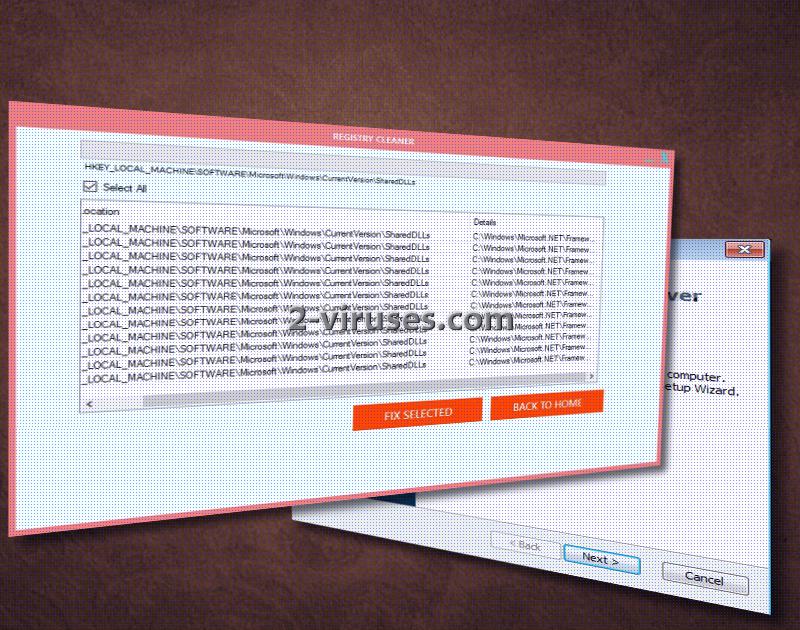Do you notice an unfamiliar red icon, shaped like a letter ‘p’, in your task bar and on your desktop? Pcobserver Registry Cleaner fits the description and this registry cleaner is classified among rogue security tools that are not essential. These deceptive applications aim to convince users that their operating systems are severely damaged and errors are exposing them to potential infections. Computers are said to take more time to finish regular procedures due to outdated entries in the Registry, but this inconvenience is very frequently triggered by the registry cleaners. Pcobserver software should not be downloaded voluntarily, and if it uses deceptive tactics to become one of the programs that get launched automatically, you are to remove it. Computer devices have been noticed to suffer from more security and efficiency issues after registry cleaners are installed.
Pcobserver Registry Cleaner and its main features
To make matters worse, Pcobserver Registry Cleaner won’t only trigger the usual programs of reduced efficiency, but it is capable of allowing a screen-locker to be downloaded. WMPNewtworksSvcx.exe file is inserted into users’ devices and it has the capacity to prevent users from accessing their computer account. This screen-locker appears to be rather vicious as it makes additional modifications so the user would have a more difficult time escaping it. It turns off the Windows Task Manager completely and turns ESC key in the board into a TAB key.
The screen-locker explains that it originates from Microsoft and is here to help warn the users that some suspicious activity has been detected in a device. All access to a device is explained to have been revoked to ensure that it won’t be damaged any further. Users are intimidated with statements, indicating that users’ personal information and even banking accounts might be reachable by hackers. However, this is not a legitimate screen-locker from Microsoft. Thankfully, we have an easy cure to treat it even without contacting the helpline (1-888-348-1767 phone number). All you have to do is enter this a combination of 8716098676542789 and click “OK” to the window that appears.
It is evident that Pcobserver Registry Cleaner is not only a useless software, but it also helps scammers obtain money. You are discouraged from utilizing registry cleaners in general since these programs are very unnecessary. The biggest change that they are usually able to do is delete some outdated entries but that won’t make any noticeable difference. However, they can accidentally remove necessary entries and then, irregularities while using software applications might take place.
Why are rogue registry cleaners like Pcobserver program created in the first place? Well, the creators usually recommend their clients to purchase pricy security tools to fix the alleged security issues. However, such advises should be disregarded as you will only be wasting money on software that is not necessary nor capable of solving real issues, present in your device.
How does an infection with Pcobserver Registry Cleaner occur?
Pcobserver Registry Cleaner can be downloaded from the Internet because people might not be aware of the fact that these tools are completely impractical and do not offer any significant features. If you notice these applications being offered, always bypass such propositions. However, since this tool can act as a potentially unwanted program (PUP), it can be featured in installation processes of free applications. Clearly, you are to customize the setup so it would not install programs that you do not wish to have. System optimizers and registry cleaners are one of the most frequently made offers, but these types are often explained to be rogue.
Pcobserver Registry Cleaner should be removed with reputable anti-malware tools, especially if it managed to insert a screen-locker in your device. Run a scan with Spyhunter, Malwarebytes or Hitman and get rid of every piece of malicious software. After that: no more bizarre applications and visiting unknown websites. Manual instructions are also explained.
Pcobserver Registry Cleaner quicklinks
- Pcobserver Registry Cleaner and its main features
- How does an infection with Pcobserver Registry Cleaner occur?
- Automatic Malware removal tools
- Manual removal of Pcobserver Registry Cleaner
- How to remove Pcobserver Registry Cleaner using Windows Control Panel
- How to remove Pcobserver Registry Cleaner from macOS

Automatic Malware removal tools
(Win)
Note: Spyhunter trial provides detection of parasites and assists in their removal for free. limited trial available, Terms of use, Privacy Policy, Uninstall Instructions,
(Mac)
Note: Combo Cleaner trial provides detection of parasites and assists in their removal for free. limited trial available, Terms of use, Privacy Policy, Uninstall Instructions, Refund Policy ,
Manual removal of Pcobserver Registry Cleaner
How to remove Pcobserver Registry Cleaner using Windows Control Panel
Many hijackers and adware like Pcobserver Registry Cleaner install some of their components as regular Windows programs as well as additional software. This part of malware can be uninstalled from the Control Panel. To access it, do the following.- Start→Control Panel (older Windows) or press Windows Key→Search and enter Control Panel and then press Enter (Windows 8, Windows 10).

- Choose Uninstall Program (if you don't see it, click in the upper right next to "View by" and select Category).

- Go through the list of programs and select entries related to Pcobserver Registry Cleaner . You can click on "Name" or "Installed On" to reorder your programs and make Pcobserver Registry Cleaner easier to find.

- Click the Uninstall button. If you're asked if you really want to remove the program, click Yes.

- In many cases anti-malware programs are better at detecting related parasites, thus I recommend installing Spyhunter to identify other programs that might be a part of this infection.

How to remove Pcobserver Registry Cleaner from macOS
Delete Pcobserver Registry Cleaner from your applications.- Open Finder.
- In the menu bar, click Go.
- Select Applications from the dropdown.
- Find the Pcobserver Registry Cleaner app.
- Select it and right-click it (or hold the Ctrl and click the left mouse button).
- In the dropdown, click Move to Bin/Trash. You might be asked to provide your login password.

TopRemove malicious extensions from Internet Explorer
- Press on the Gear icon→Manage Add-ons.

- Go through Toolbars and extensions. Remove everything related to Pcobserver Registry Cleaner and items you do not know that are made not by Google, Microsoft, Yahoo, Oracle or Adobe.

- Close the Options.
(Optional) Reset your browser’s settings
If you are still experiencing any issues related to Pcobserver Registry Cleaner, reset the settings of your browser to its default settings.
- Press on the Gear icon->Internet Options.

- Choose the Advanced tab and click on the Reset button.

- Select a “Delete personal settings” checkbox and click on the Reset button.

- Click on the Close button on the confirmation box, then close your browser.

If you cannot reset your browser settings and the problem persists, scan your system with an anti-malware program.
TopRemoving Pcobserver Registry Cleaner from Chrome
- Click on the menu button on the top right corner of a Google Chrome window. Select “Settings”.

- Click “Extensions” on the left menu bar.
- Go through the extensions list and remove programs you do not need, especially similar to Pcobserver Registry Cleaner. Click on the trash bin icon next to Pcobserver Registry Cleaner or other add-ons you want to remove.

- Press on the “Remove” button on the Confirmation window.

- If unsure, you can disable them temporarily.

- Restart Chrome.
(Optional) Reset your browser’s settings
If you are still experiencing any issues related to Pcobserver Registry Cleaner, reset the settings of your browser to its default settings.
- Click on Chrome’s menu button (three horizontal lines) and select Settings.

- Scroll to the end of the page and click on the Reset settings button.

- Click on the Reset button on the confirmation box.

If you cannot reset your browser settings and the problem persists, scan your system with an anti-malware program.
TopRemoving Pcobserver Registry Cleaner from Firefox
- Click on the menu button on the top right corner of a Mozilla window and select the “Add-ons” icon (or press Ctrl+Shift+A on your keyboard).

- Go through Extensions and Addons list, remove everything Pcobserver Registry Cleaner related and items you do not recognise. If you do not know the extension and it is not made by Mozilla, Google, Microsoft, Oracle or Adobe then you probably do not need it.

- Click on the menu button on the top right corner of a Mozilla Firefox window. Click on the Help button.

- Choose Troubleshooting Information on the Help menu.

- Click on the Reset Firefox button.

- Click on the Reset Firefox button on the confirmation box. Mozilla Firefox will close and change the settings to default.

How to remove Pcobserver Registry Cleaner from Microsoft Edge:Top
- Click on the menu button on the top right corner of a Microsoft Edge window. Select “Extensions”.

- Go through the extensions list and remove programs you do not need, especially similar to Pcobserver Registry Cleaner. Click on the "Remove" icon next to Pcobserver Registry Cleaner or other add-ons you want to remove.

- Press on the “Remove” button on the Confirmation window.

- If unsure, you can disable them temporarily.

- Restart Microsoft Edge.
TopRemoving Pcobserver Registry Cleaner from Safari (Mac OS X)
- Click on the Safari menu.
- Choose Preferences.

- Click on the Extensions Tab.
- Click on the Uninstall button near the Pcobserver Registry Cleaner. Remove all other unknown or suspicious entries too. If you are not sure whether you need the extension or not, you can simply uncheck the Enable check-box to disable the extension temporarily.

- Restart Safari.
(Optional) Reset your browser’s settings
If you are still experiencing any issues related to Pcobserver Registry Cleaner, reset the settings of your browser to its default settings.
- Click on the Safari menu on the top left corner of the screen. Select Reset Safari.

- Select which options you want to reset (usually all of them come preselected) and click on the Reset button.

If you cannot reset your browser settings and the problem persists, scan your system with an anti-malware program.