Onyx virus is a crypto-ransomware with a peculiar mixture of features. It is named after a mineral, displays a ransom note in Georgian language and also manages to slip in one detail for animation fans. No face is one of the creepy and wicked characters in the adaptation of “Spirited Away”. Despite being vicious, he is considered to be a quite lovable rogue as well. His notorious mask is featured in the letter of instructions of Onyx virus. To go with mask, the ransom note has a black background and no other significant elements. Of course, the text is also a quite important aspect of the letter, but more attention will be paid to it in the following sections. Security researchers first spotted this variant of ransomware in autumn of 2016 and managed to disclose some details about it. It probably exploits a strong algorithm for encryption to encrypt files and then locks your screen. This means that your entire screen will become inactive. If you have become a victim of this Georgian-version of ransomware, we hope that we can assist you in its removal. We cannot promise that your files are definitely going to be decrypted, but we are going to provide you with a set of suggestions that might do the trick.
About Onyx Virus
Ever since Onyx virus has been detected to run loose, it has been a mysterious variant. Beginning with its creators’ decision to target Georgian-speaking users and ending with No Face sloping about. However, technical aspects are indifferent and do not offer any newfangled signs. Like any other ransomware virus it sneaks up on its victims and manages to launch its payload regularly. This is done via modification of Windows Registry Keys. Onyx virus adds new entries or alters the already existing ones. Its main goal is to find files that are going to be encrypted and quickly move on to this process.
Ransomware viruses have to be stealthy so victims would not notice them too early. However, once the encryption with an unidentified algorithm is finished, it won’t be that easy to forsake the impact that a virus has managed to bring upon. As soon as Onyx virus is ready to encrypt your files, it will do it without any second thought. The types of files that it is targeting will most likely be the most popular ones: the ones that would be unfortunate to lose. Various documents, pdfs, videos, photos and other types of data can be strongly influenced by encoding process. All of the files that are no longer working will be seen with an addition to their title: .wnx extension is going to be appended. The ransom note in its original language can be seen below. Just after it, you will be introduced to the note, translated into English.
თქვენი ყველა ფაილი დაშიფრულია,
მაგრამ არ ინერვიულოთ, ისინი არ მოიხსნა. (ახლა)
თქვენ 24 საათის განმავლობაში უნდა გადაიხადოს $ 100.
ფულის ნაბიჯი მითითებულ ვიკიპედია ანგარიშზე.
წინააღმდეგ შემთხვევაში, ყველა ფაილი იქნება განადგურებული.
არ გამორთეთ კომპიუტერი და / ან არ ცდილობენ გამორთოთ ჩემთვის.
დაუმორჩილებლობა წაიშლება 100 ფაილი.All your files are encrypted, but do not worry, they have not been removed (for now).
You have 24 hours to pay $100.
Send money to the specified Bitcoin account.
Otherwise, all files will be destroyed.
Do not turn off the computer and/or do not attempt to disable me.
For any disobedience, 100 files are going to be deleted.
How to Decrypt Files Encrypted by Onyx Virus?
Security researchers have not constructed a proper tool for decryption. There is nothing surprising about this since Onyx virus was detected just this week. It takes time to craft functional programs to restore ruined files. Of course, some people might think that paying 100 dollars is a little price to pay for a peace in your mind. However, purchasing bitcoins and sending them to shady programmers will only encourage to keep their shady activity going. As Onyx ransomware indicates, people have 24 hours to pay the demanded ransom before their files are deleted. If victims try to use alternative methods of restoring files while the ransomware is still actively running in the his/her device, virus will delete 100 files for such refusal to obey the rules. Last sections of our article are going to introduce you to possible methods for decryption completely free-of-charge.
How is Onyx Virus Distributed?
Onyx ransomware, like any other virus that belongs to this category, is distributed via a number of methods. Firstly, it can be spread around in infectious email letters that feature attachments. Whatever you do, do not choose to voluntarily download executables that are recommended in emails. It is very presumable that your device is going to end up with a payload of ransomware or another infection. Another way to get easily infected is to react to bizarre pop-ups and visit domains that are suspected of some sort of scamming. If you wish to avoid infections and other inconveniences, you should have an anti-malware tool, updated to the latest version. Spyhunter or Malwarebytes are qualified to remove parasites from your device: Onyx virus won’t be an exception.
Onyx Virus quicklinks
- About Onyx Virus
- How to Decrypt Files Encrypted by Onyx Virus?
- How is Onyx Virus Distributed?
- Automatic Malware removal tools
- How to recover Onyx virus encrypted files and remove the virus
- Step 1. Restore system into last known good state using system restore
- 1. Reboot your computer to Safe Mode with Command Prompt:
- 2.Restore System files and settings.
- Step 4. Use Data Recovery programs to recover Onyx virus encrypted files
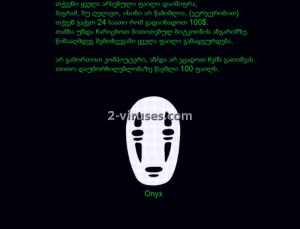
Automatic Malware removal tools
(Win)
Note: Spyhunter trial provides detection of parasites and assists in their removal for free. limited trial available, Terms of use, Privacy Policy, Uninstall Instructions,
(Mac)
Note: Combo Cleaner trial provides detection of parasites and assists in their removal for free. limited trial available, Terms of use, Privacy Policy, Uninstall Instructions, Refund Policy ,
How to recover Onyx virus encrypted files and remove the virus
Step 1. Restore system into last known good state using system restore
1. Reboot your computer to Safe Mode with Command Prompt:
for Windows 7 / Vista/ XP
- Start → Shutdown → Restart → OK.
- Press F8 key repeatedly until Advanced Boot Options window appears.
- Choose Safe Mode with Command Prompt.

for Windows 8 / 10
- Press Power at Windows login screen. Then press and hold Shift key and click Restart.

- Choose Troubleshoot → Advanced Options → Startup Settings and click Restart.
- When it loads, select Enable Safe Mode with Command Prompt from the list of Startup Settings.

2.Restore System files and settings.
- When Command Prompt mode loads, enter cd restore and press Enter.
- Then enter rstrui.exe and press Enter again.

- Click “Next” in the windows that appeared.

- Select one of the Restore Points that are available before Onyx virus has infiltrated to your system and then click “Next”.

- To start System restore click “Yes”.

Step 2. Complete removal of Onyx virus
After restoring your system, it is recommended to scan your computer with an anti-malware program, like Spyhunter and remove all malicious files related to Onyx virus. You can check other tools here.Step 3. Restore Onyx virus affected files using Shadow Volume Copies
If you do not use System Restore option on your operating system, there is a chance to use shadow copy snapshots. They store copies of your files that point of time when the system restore snapshot was created. Usually Onyx virus tries to delete all possible Shadow Volume Copies, so this methods may not work on all computers. However, it may fail to do so. Shadow Volume Copies are only available with Windows XP Service Pack 2, Windows Vista, Windows 7, and Windows 8. There are two ways to retrieve your files via Shadow Volume Copy. You can do it using native Windows Previous Versions or via Shadow Explorer. a) Native Windows Previous Versions Right-click on an encrypted file and select Properties → Previous versions tab. Now you will see all available copies of that particular file and the time when it was stored in a Shadow Volume Copy. Choose the version of the file you want to retrieve and click Copy if you want to save it to some directory of your own, or Restore if you want to replace existing, encrypted file. If you want to see the content of file first, just click Open.
b) Shadow Explorer It is a program that can be found online for free. You can download either a full or a portable version of Shadow Explorer. Open the program. On the left top corner select the drive where the file you are looking for is a stored. You will see all folders on that drive. To retrieve a whole folder, right-click on it and select “Export”. Then choose where you want it to be stored.

Step 4. Use Data Recovery programs to recover Onyx virus encrypted files
There are several data recovery programs that might recover encrypted files as well. This does not work in all cases but you can try this:- We suggest using another PC and connect the infected hard drive as slave. It is still possible to do this on infected PC though.
- Download a data recovery program.
- Install and scan for recently deleted files.









Hi
I am running Windows server 2012 R2 Standard
The Reimage program cannot run on this OS
Please confirm
I’m sorry to hear that, but it seems like Reimage doesn’t support this operating system