If you have started seeing Online Surveys Center popups on your computer recently, you should know that your PC has probably been infected with an adware. These are extremely annoying ads that say you have been selected to take part in some anonymous survey and you have a chance to get some exclusive offer after completing it. They appear in a lower right hand side of a computer screen every time you go to any website.
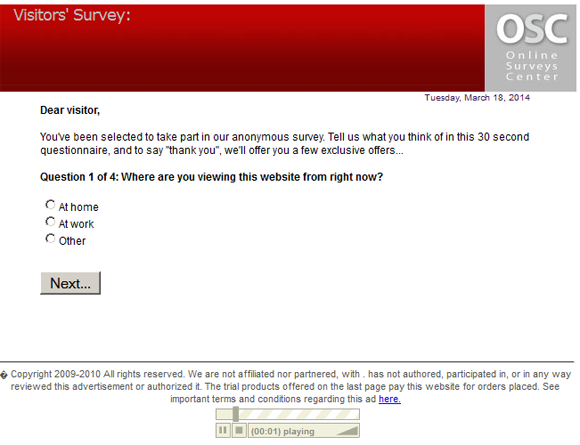
If you try to close Online Surveys Center popup, you will be taken to a survey page anyway. Here is how the ad looks like:
Online Surveys Center / Visitor’s Survey
Dear Survey visitor,
You’ve been selected to take part in this anonymous survey. Tell us what you think of survey in this 30 seconds questionnaire, and to say “thank you”, we’ll offer you a few exclusive offers……..Question 1 of 4: Where are you viewing this website from right now?
At home
At work
Other
Most likely, it started appearing on your computer because of some unwanted adware that you have installed to it together with free software. It affects Internet Explorer, Mozilla Firefox and Google Chrome. A few programs that are known to include this bundle are 1ClickDownload, FBPhotoZoom, Superfish and Yontoo. It is recommended to pay more attention to your downloads and make sure you know what you are agreeing on by installing them.
If you click on Online Surveys Center popup and agree to take the survey, at the end you will also be asked to pay $5. This is a waste of money as you will be paying for a service that you don’t even need. Also have in mind that there is no chance you will get any prize that Online Surveys Center popup promises. This is just a popular trick to attract more users into taking this survey.
It is highly recommended to remove Online Surveys Center popup as soon as you detect it. We recommend scanning your system with Spyhunter or other legitimate tool that you trust. They will eliminate this annoying message easily. Don’t forget to upgrade your antis-pyware to its newest version to ensure detection and removal of the most recent unwanted programs.
Online Surveys Center Popup quicklinks
- Automatic Malware removal tools
- Get rid of Online Surveys Center popup advertisements
- How to remove Online Surveys Center popup using Windows Control Panel
- How to remove Online Surveys Center popup from macOS
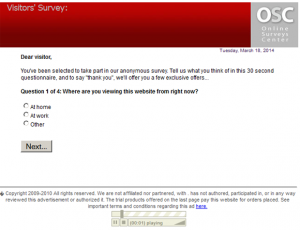
Automatic Malware removal tools
(Win)
Note: Spyhunter trial provides detection of parasites and assists in their removal for free. limited trial available, Terms of use, Privacy Policy, Uninstall Instructions,
(Mac)
Note: Combo Cleaner trial provides detection of parasites and assists in their removal for free. limited trial available, Terms of use, Privacy Policy, Uninstall Instructions, Refund Policy ,
Get rid of Online Surveys Center popup advertisements
How to remove Online Surveys Center popup using Windows Control Panel
Many hijackers and adware like Online Surveys Center popup install some of their components as regular Windows programs as well as additional software. This part of malware can be uninstalled from the Control Panel. To access it, do the following.- Start→Control Panel (older Windows) or press Windows Key→Search and enter Control Panel and then press Enter (Windows 8, Windows 10).

- Choose Uninstall Program (if you don't see it, click in the upper right next to "View by" and select Category).

- Go through the list of programs and select entries related to Online Surveys Center popup . You can click on "Name" or "Installed On" to reorder your programs and make Online Surveys Center popup easier to find.

- Click the Uninstall button. If you're asked if you really want to remove the program, click Yes.

- In many cases anti-malware programs are better at detecting related parasites, thus I recommend installing Spyhunter to identify other programs that might be a part of this infection.

How to remove Online Surveys Center popup from macOS
Delete Online Surveys Center popup from your applications.- Open Finder.
- In the menu bar, click Go.
- Select Applications from the dropdown.
- Find the Online Surveys Center popup app.
- Select it and right-click it (or hold the Ctrl and click the left mouse button).
- In the dropdown, click Move to Bin/Trash. You might be asked to provide your login password.

TopRemove malicious extensions from Internet Explorer
- Press on the Gear icon→Manage Add-ons.

- Go through Toolbars and extensions. Remove everything related to Online Surveys Center popup and items you do not know that are made not by Google, Microsoft, Yahoo, Oracle or Adobe.

- Close the Options.
(Optional) Reset your browser’s settings
If you are still experiencing any issues related to Online Surveys Center popup, reset the settings of your browser to its default settings.
- Press on the Gear icon->Internet Options.

- Choose the Advanced tab and click on the Reset button.

- Select a “Delete personal settings” checkbox and click on the Reset button.

- Click on the Close button on the confirmation box, then close your browser.

If you cannot reset your browser settings and the problem persists, scan your system with an anti-malware program.
TopRemoving Online Surveys Center popup from Chrome
- Click on the menu button on the top right corner of a Google Chrome window. Select “Settings”.

- Click “Extensions” on the left menu bar.
- Go through the extensions list and remove programs you do not need, especially similar to Online Surveys Center popup. Click on the trash bin icon next to Online Surveys Center popup or other add-ons you want to remove.

- Press on the “Remove” button on the Confirmation window.

- If unsure, you can disable them temporarily.

- Restart Chrome.
(Optional) Reset your browser’s settings
If you are still experiencing any issues related to Online Surveys Center popup, reset the settings of your browser to its default settings.
- Click on Chrome’s menu button (three horizontal lines) and select Settings.

- Scroll to the end of the page and click on the Reset settings button.

- Click on the Reset button on the confirmation box.

If you cannot reset your browser settings and the problem persists, scan your system with an anti-malware program.
TopRemoving Online Surveys Center popup from Firefox
- Click on the menu button on the top right corner of a Mozilla window and select the “Add-ons” icon (or press Ctrl+Shift+A on your keyboard).

- Go through Extensions and Addons list, remove everything Online Surveys Center popup related and items you do not recognise. If you do not know the extension and it is not made by Mozilla, Google, Microsoft, Oracle or Adobe then you probably do not need it.

- Click on the menu button on the top right corner of a Mozilla Firefox window. Click on the Help button.

- Choose Troubleshooting Information on the Help menu.

- Click on the Reset Firefox button.

- Click on the Reset Firefox button on the confirmation box. Mozilla Firefox will close and change the settings to default.

How to remove Online Surveys Center popup from Microsoft Edge:Top
- Click on the menu button on the top right corner of a Microsoft Edge window. Select “Extensions”.

- Go through the extensions list and remove programs you do not need, especially similar to Online Surveys Center popup. Click on the "Remove" icon next to Online Surveys Center popup or other add-ons you want to remove.

- Press on the “Remove” button on the Confirmation window.

- If unsure, you can disable them temporarily.

- Restart Microsoft Edge.
TopRemoving Online Surveys Center popup from Safari (Mac OS X)
- Click on the Safari menu.
- Choose Preferences.

- Click on the Extensions Tab.
- Click on the Uninstall button near the Online Surveys Center popup. Remove all other unknown or suspicious entries too. If you are not sure whether you need the extension or not, you can simply uncheck the Enable check-box to disable the extension temporarily.

- Restart Safari.
(Optional) Reset your browser’s settings
If you are still experiencing any issues related to Online Surveys Center popup, reset the settings of your browser to its default settings.
- Click on the Safari menu on the top left corner of the screen. Select Reset Safari.

- Select which options you want to reset (usually all of them come preselected) and click on the Reset button.

If you cannot reset your browser settings and the problem persists, scan your system with an anti-malware program.


























