Onewebsearch hijacker is a malicious program that causes redirects to onewebsearch.com website. The application gets inside via spam emails or it can come bundled with freeware programs. Once inside, the program takes over the system and makes certain modifications that lead to unwanted changes on your system.
First of all, your homepage is replaced with onewebsearch.com and you cannot change it to a preferred one by resetting Internet browser settings. Your default search engine will be changed as well. A really annoying feature is that Onewebsearch causes redirects every time you try to make some search. Please note that even though this search engine uses customized google and yahoo searches, the search results are not the same as those of the latter search tools. Advertised links will be mixed with the actual search results on onewebsearch.com webpage. The worst part is, that you may be sent to some malicious website that can cause infections to your system.
Another point to consider before ignoring redirection caused by Onewebsearch hijacker is that it also collects information about your browsing activities and habits. The information is used for marketing purposes, for example targeted advertisements. You will start receiving promotions of services or products according to what websites you have visited on the Internet.
Remove Onewebsearch hijacker from your computer immediately after detecting it. You will have to delete any suspicious entries related to this program and perform a full system scan with a reputable antispyware program, such as, Spyhunter. Depending on which browser you are using follow the instructions below to remove any extensions and malicious files from the settings:
On Internet explorer:
- Click arrow on the right of search box
- Do following: On IE8-9 choose Manage Search providers, On ie7 click change search defaults
- Remove the onewebsearch.com from the list
On Firefox :
- Enter “about:config” in url bar. This will open settings page
- Type “Keyword.url” in the search box. Right click it & reset it.
- Type “browser.search.defaultengine” in the search box. Right click it & reset it.
- Type “browser.search.selectedengine” in the search box. Right click it & reset it.
- Search for ‘browser.newtab.url’. Right-click and reset. This will make sure that the search page won’t launch on each new tab.
On Google Chrome:
- Click 3 horizontal lines icon on browser toolbar
- Select Settings
- Select Basics ->Manage Search engines
- Remove unnecessary search engines from list
- Go back to settings. On Startup choose open blank page ( you can remove undesired pages from the set pages link too).
Automatic Malware removal tools
(Win)
Note: Spyhunter trial provides detection of parasites and assists in their removal for free. limited trial available, Terms of use, Privacy Policy, Uninstall Instructions,
(Mac)
Note: Combo Cleaner trial provides detection of parasites and assists in their removal for free. limited trial available, Terms of use, Privacy Policy, Uninstall Instructions, Refund Policy ,
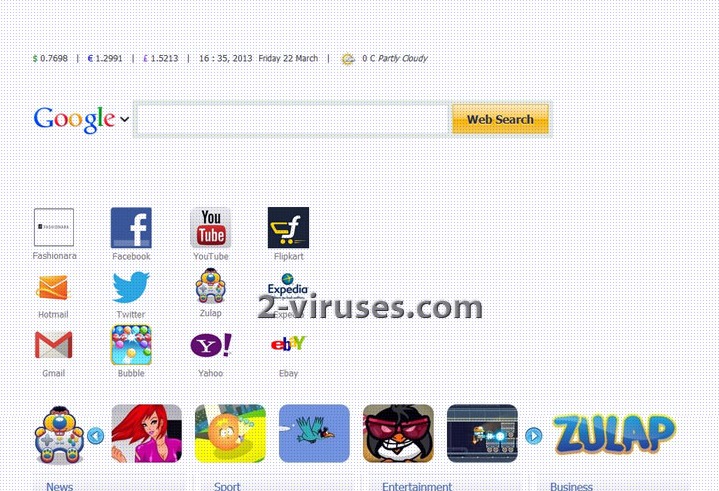
i downloaded spyware to get rid of onewebsearch and it did not disable it it is still on my computer but it has made it faster than it was before i need to know how to completely remove this virus i am not a qualified tech. it is very frustrating.
Maggie: what browser do you use?