Omiga Plus virus is a browser hijacker that can be installed to random computers via freeware from the Internet. It is a new version of OmigaPlus.inspsearch.com virus. Both of the programs can hijack Internet Explorer, Mozilla Firefox and Google Chrome. It’s an application that changes your homepage and default search provider without your consent. Despite which pages you have been using before, once it hijacks your browser, they will be replaced with Isearch.omiga-plus.com.
Although this website is not considered to be malicious, it can cause redirections to infected pages. Moreover, it adds many sponsored websites to your search results. The purpose of Omiga Plus virus is to promote dozens of commercial pages and increase their traffic and page ranking in search results. Every visit makes affiliate revenue for the developers of Omiga Plus virus.
Be careful when installing free tools from the Internet. Omiga Plus virus often comes bundled to free PDF creators, music players and similar programs. If you skip installation steps of such programs, there is a big chance some additional tools will be installed to your computer automatically. For this reason, you should always go for Custom or Advanced installation and control what applications are added to your system. Always deselect options that indicate about installing unknown applications or making changes that can bring problems for you.
Remove Omiga Plus virus from your computer if you have noticed it being installed on any of your Internet browsers. Uninstall it from Control Panel, Add/Remove Programs list. It is recommended to uninstalling ALL programs added on the same date as problems have appeared. Some versions of this virus install software that blocks browser settings from changing. To identify them, scanning with Spyhunter or other reputable antispyware tool might be useful. Then you can uninstall the extensions and reset settings in your browsers.
Omiga Plus Virus quicklinks
- Automatic Malware removal tools
- Special instructions how to remove Omiga Plus virus
- How to remove omiga-plus virus using Windows Control Panel
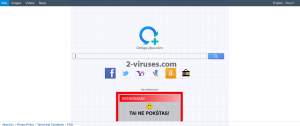
Automatic Malware removal tools
(Win)
Note: Spyhunter trial provides detection of parasites and assists in their removal for free. limited trial available, Terms of use, Privacy Policy, Uninstall Instructions,
(Mac)
Note: Combo Cleaner trial provides detection of parasites and assists in their removal for free. limited trial available, Terms of use, Privacy Policy, Uninstall Instructions, Refund Policy ,
Special instructions how to remove Omiga Plus virus
How to remove omiga-plus virus using Windows Control Panel
Many hijackers and adware like Omiga Plus virus install some of their components as regular Windows programs as well as additional software. This part of malware can be uninstalled from the Control Panel. To access it, do the following.- Start→Control Panel (older Windows) or press Windows Key→Search and enter Control Panel and then press Enter (Windows 8, Windows 10).

- Choose Uninstall Program (if you don't see it, click in the upper right next to "View by" and select Category).

- Go through the list of programs and select entries related to omiga-plus virus . You can click on "Name" or "Installed On" to reorder your programs and make Omiga Plus virus easier to find.

- Click the Uninstall button. If you're asked if you really want to remove the program, click Yes.

- In many cases anti-malware programs are better at detecting related parasites, thus I recommend installing Spyhunter to identify other programs that might be a part of this infection.

TopRemove shortcut hijack (all browsers) (optional): If your browser opens omiga-plus virus page on startup only, try this:
- Right click on your browser icon. Choose Properties;

- Open Short cut tab;

- Delete omiga-plus virus part from target field.
TopHow To remove Omiga Plus virus from Google Chrome:
- Click on the 3 horizontal lines icon on a browser toolbar and Select More Tools→Extensions

- Select all malicious extensions and delete them.

- Click on the 3 horizontal lines icon on a browser toolbar and Select Settings

- Select Manage Search engines

- Remove unnecessary search engines from the list

- Go back to settings. On Startup choose Open blank page (you can remove undesired pages from the set pages link too).
- If your homepage was changed, click on Chrome menu on the top right corner, select Settings. Select Open a specific page or set of pages and click on Set pages.

- Delete malicious search websites at a new Startup pages window by clicking “X” next to them.

(Optional) Reset your browser’s settings
If you are still experiencing any issues related to omiga-plus virus, reset the settings of your browser to its default settings.
- Click on a Chrome’s menu button (three horizontal lines) and select Settings.
- Scroll to the end of the page and click on theReset browser settings button.

- Click on the Reset button on the confirmation box.

If you cannot reset your browser settings and the problem persists, scan your system with an anti-malware program.
How To remove Omiga Plus virus from Firefox:Top
- Click on the menu button on the top right corner of a Mozilla window and select the “Add-ons” icon (Or press Ctrl+Shift+A on your keyboard).

- Go through Extensions and Addons list, remove everything Omiga Plus virus related and items you do not recognise. If you do not know the extension and it is not made by Mozilla, Google, Microsoft, Oracle or Adobe then you probably do not need it.

- If your homepage was changed, click on the Firefox menu in the top right corner, select Options → General. Enter a preferable URL to the homepage field and click Restore to Default.

- Click on the menu button on the top right corner of a Mozilla Firefox window. Click on the Help button.

- ChooseTroubleshooting Information on the Help menu.

- Click on theReset Firefox button.

- Click on the Reset Firefox button on the confirmation box. Mozilla Firefox will close and change the settings to default.

TopHow to remove Omiga Plus virus virus from Internet Explorer:
How to remove Omiga Plus virus virus from Internet Explorer (older versions):
- Click on the arrow on the right of the search box.
- Do the following: on IE8-9 choose Manage Search providers, on IE7 click Change search defaults.
- Remove the omiga-plus virus from the list.
How to remove Omiga Plus virus from IE 11:
- Click on the Settings icon (top right) → Manage Addons.

- Go through Toolbars and extensions. Remove everything related to omiga-plus virus
and items you do not know that are made not by Google, Microsoft, Yahoo, Oracle or Adobe.

- Select Search Providers.

- If any of these search providers is not available, follow “Find more search providers” in the bottom of the screen and install Google.

- Close the Options.
- If your homepage was changed, click on the Gear icon on the top right corner to open the Internet Explorer menu, select Internet options
and choose General tab. Enter a preferable URL to the homepage field and click Apply.

(Optional) Reset your browser’s settings
If you are still experiencing any issues related to Omiga Plus virus, reset the settings of your browser to its default settings.
- Gear icon→Internet Options.

- Choose the Advanced tab and click on the Reset

- Select “Delete personal settings” checkbox and click on the Reset button.

- Click on the Close button on the confirmation box, then close your browser.

If you cannot reset your browser settings and the problem persists, scan your system with an anti-malware program.
How to remove Omiga Plus virus from Microsoft Edge:Top
- Click on the menu button on the top right corner of a Microsoft Edge window. Select “Extensions”.

- Select all malicious extensions and delete them.

- Click on the three-dot menu on the browser toolbar and Select Settings

- Select Privacy and Services and scroll down. Press on Address bar.

- Choose Manage search engines.

- Remove unnecessary search engines from the list: open the three-dot menu and choose Remove.

- Go back to Settings. Open On start-up.
- Delete malicious search websites at Open specific page or pages by opening the three-dot menu and clicking Delete.
 (Optional) Reset your browser’s settings
If you are still experiencing any issues related to omiga-plus virus, reset the settings of your browser to its default settings
(Optional) Reset your browser’s settings
If you are still experiencing any issues related to omiga-plus virus, reset the settings of your browser to its default settings
- Click on Edge's menu button and select Settings. Click on the Reset Settings button on the left.
- Press the Restore settings to their default values option.

- Click on the Reset button on the confirmation box.
 If you cannot reset your browser settings and the problem persists, scan your system with an anti-malware program.
If you cannot reset your browser settings and the problem persists, scan your system with an anti-malware program. How to remove Omiga Plus virus from Safari:Top
Remove malicious extensions- Click on Safari menu on the top left corner of the screen. Select Preferences.

- Select Extensions and uninstall Omiga Plus virus and other suspicious extensions.

- If your homepage was changed, click on Safari menu on the top left corner of the screen. Select Preferences and choose General tab. Enter preferable URL to the homepage field.

- Click on Safari menu on the top left corner of the screen. Select Reset Safari…

- Select which options you want to reset (usually all of them come preselected) and click on the Reset button.

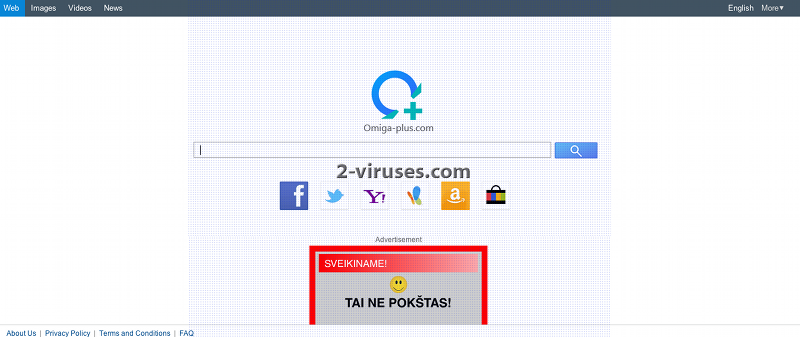





































hi all, I have done all stages and nothig. The omiga searcher is there. Is anybody able to give me some tips?
Try to scan your computer with SpyHunter or any other legitimate anti-malware application