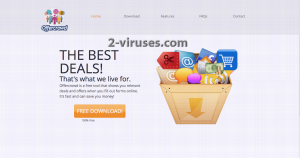Offercrowd is yet another malicious application that is presented as useful tool that could enhance your web browsing. It can lead you to some unwanted consequences, therefore you should not keep it installed on your computer. It’s not so difficult to indicate if Offercrowd is operating on your computer – ads displayed by this adware are usually marked with a phrase “Ads by Offercrowd” or “Brought to you by Offercrowd”. So if you have noticed this occurrence, your computer is definitely infected and you need to take actions in order to get rid of Offercrowd.
If you have no previous experience in removing computer infections, you should get some help from a trustworthy anti-spyware program. We recommend you to use one of these programs: Spyhunter, StopZilla or Malwarebytes. Install one of these applications and scan your computer with it. It will automatically detect and remove the threat for good. It will also protect your computer from similar infections in the future.
In case you feel like you could do it by your own, you can remove Offercrowd manually as well. He have developed a step-by-step Offercrowd removal guide, you can find it underneath this article. It will assist you through this removal process.
If you would like to find more details on Offercrowd, please continue reading this article. If you come up with some questions, you can ask us at the comments section below.
About Offercrowd
Offercrowd should provide you with top deals when shopping online, saving your time and money this way. It is presented as an application that can help you to find various discounts and last minute offers. However, this description has nothing to do with reality. Offercrowd is an adware and once installed it will display various advertisements right on your web browser. Those advertisements can be displayed in all kinds of forms, such as pop-up, pop-under, in-text, contextual or banner advertisements. A new tab or window can be opened on your web browser as well. Most of those ads will display you offers that looks to good to be true. That’s because they are fake – it’s just a trick to win your attention and make you click on one of those advertisements. If you do so, you will be immediately redirected to some other websites, that can be owned by cyber criminals and this may lead to your computer getting infected or if you attempt to purchase something there you can even get scammed and lose your money.
Offercrowd is completely free for users, so it gets sponsored from other websites for displaying their advertisements to you. It’s not a secret that those sponsors often happens to be various cyber criminals. Since they are banned from all legitimate advertising networks, they use adware such as Offercrowd to direct traffic to their websites.
Offercrowd gets paid for every click you make on those advertisements, so they try to display you only those advertisements, that look relevant and interesting specifically to you. To find out what are you into, they collect your personal information, such as browsing history, search queries, Top visited sites, your IP and email addresses. This information can also be used for marketing purposes.
Distribution Methods of Offercrowd
Offercrowd is usually travelling bundled with other free software. You can also get infected with it by clicking on malicious links, so be careful about it. For example., if you download and install freebie from unreliable looking website, there is a chance that Offercrowd will be installed alongside, without you even being aware of that. That’s why you should protect your computer with a reliable anti-spyware program – it would block the path to your computer for various infections.
Manual removal of Offercrowd
How to remove Offercrowd using Windows Control Panel
Many hijackers and adware like Offercrowd install some of their components as regular Windows programs as well as additional software. This part of malware can be uninstalled from the Control Panel. To access it, do the following.- Start→Control Panel (older Windows) or press Windows Key→Search and enter Control Panel and then press Enter (Windows 8, Windows 10).

- Choose Uninstall Program (if you don't see it, click in the upper right next to "View by" and select Category).

- Go through the list of programs and select entries related to Offercrowd . You can click on "Name" or "Installed On" to reorder your programs and make Offercrowd easier to find.

- Click the Uninstall button. If you're asked if you really want to remove the program, click Yes.

- In many cases anti-malware programs are better at detecting related parasites, thus I recommend installing Spyhunter to identify other programs that might be a part of this infection.

TopRemove malicious extensions from Internet Explorer
- Press on the Gear icon→Manage Add-ons.

- Go through Toolbars and extensions. Remove everything related to Offercrowd and items you do not know that are made not by Google, Microsoft, Yahoo, Oracle or Adobe.

- Close the Options.
(Optional) Reset your browser’s settings
If you are still experiencing any issues related to Offercrowd, reset the settings of your browser to its default settings.
- Press on the Gear icon->Internet Options.

- Choose the Advanced tab and click on the Reset button.

- Select a “Delete personal settings” checkbox and click on the Reset button.

- Click on the Close button on the confirmation box, then close your browser.

If you cannot reset your browser settings and the problem persists, scan your system with an anti-malware program.
TopRemoving Offercrowd from Chrome
- Click on the menu button on the top right corner of a Google Chrome window. Select “Settings”.

- Click “Extensions” on the left menu bar.
- Go through the extensions list and remove programs you do not need, especially similar to Offercrowd. Click on the trash bin icon next to Offercrowd or other add-ons you want to remove.

- Press on the “Remove” button on the Confirmation window.

- If unsure, you can disable them temporarily.

- Restart Chrome.
(Optional) Reset your browser’s settings
If you are still experiencing any issues related to Offercrowd, reset the settings of your browser to its default settings.
- Click on Chrome’s menu button (three horizontal lines) and select Settings.

- Scroll to the end of the page and click on the Reset settings button.

- Click on the Reset button on the confirmation box.

If you cannot reset your browser settings and the problem persists, scan your system with an anti-malware program.
TopRemoving Offercrowd from Firefox
- Click on the menu button on the top right corner of a Mozilla window and select the “Add-ons” icon (or press Ctrl+Shift+A on your keyboard).

- Go through Extensions and Addons list, remove everything Offercrowd related and items you do not recognise. If you do not know the extension and it is not made by Mozilla, Google, Microsoft, Oracle or Adobe then you probably do not need it.

- Click on the menu button on the top right corner of a Mozilla Firefox window. Click on the Help button.

- Choose Troubleshooting Information on the Help menu.

- Click on the Reset Firefox button.

- Click on the Reset Firefox button on the confirmation box. Mozilla Firefox will close and change the settings to default.

Automatic Malware removal tools
(Win)
Note: Spyhunter trial provides detection of parasites and assists in their removal for free. limited trial available, Terms of use, Privacy Policy, Uninstall Instructions,
(Mac)
Note: Combo Cleaner trial provides detection of parasites and assists in their removal for free. limited trial available, Terms of use, Privacy Policy, Uninstall Instructions, Refund Policy ,