Net-quick.com is categorised as browser hijacker and can infect your computer and take advantage of your web browsers. This infection is not very dangerous, yet you should take care of it nevertheless. If you have just recently discovered that your computer is infected with it and have no idea how to deal with this problem, you have come to the right place. In this article we will provide you with detailed instructions how to eliminate Net-quick.com either manually or automatically, thus it’s completely up to you which removal method to choose.
In case you have no previous experience in removing infections like Net-quick.com we recommend to do it automatically – it’s much easier and less time consuming. All you have to do is to download reliable anti-malware application, such as Malwarebytes or Plumbytes, install it on your computer and then run a full scan of all files stored on your hard drive. Either one of these programs should be able to detect and remove the virus just in a few moments. It will also provide you with computer protection against malware in the future, so it’s worth to keep it installed.
However, if for some reasons you don’t want to download additional anti-malware software, you can get rid of Net-quick.com manually too. This process might be complicated, so we have developed a step-by-step Net-quick.com manual removal guide to assist you – scroll down below this article and take a look at it. Try to complete all steps correctly and you should be able to eliminate Net-quick.com successfully.
If you have any further questions, feel free to ask them in the comments section below and we will provide you with needed help. To find out more about specific features of Net-quick.com please continue reading this article.
About Net-quick.com browser hijacker
This infection operates as browser add-on that can be added to all most common web browsers, including Google Chrome, Mozilla Firefox, Internet Explorer or even Safari. That means Apple users can get infected as well.
As a typical hijacker, will change some settings on your web browsers, such as homepage and default search engine. They will be set to www.net-quick.com, so from now on every time you open a web browser, this webpage will appear.

Even though Net-quick.com might look like reliable website at the first sight, it is not. And we do not recommend to ever use it.
First of al, if you attempt to search for something via Net-quick.com you will notice a lot of sponsored results that are not even relevant to your search queries, so eventually you will waste your time this way.In addition to that, we do not recommend to click on any of those links because you will be immediately redirected to other websites that might be owned by various cyber criminals, such as hackers or scammers. This way your computer can get infected with other viruses or if you attempt to purchase something there you can even get scammed and lose your hard earned money.
Net-quick.com might also be responsible for other malware infiltrated into your system, thus make sure not to keep it installed.
Distribution Methods of Net-quick.com browser hijacker
Net-quick.com usually is traveling bundled with other freeware that can be downloaded from the Internet. I.e. when you download and install some free downloads manager or media player, there is a chance that Net-quick.com will be downloaded and installed alongside, without you even being aware of that happening. That’s why you should always pay close attention to the installation process of freeware and keep your computer secured with reliable anti-malware all the time.
Net Quick Com quicklinks
- About Net-quick.com browser hijacker
- Distribution Methods of Net-quick.com browser hijacker
- Automatic Malware removal tools
- Manual removal of Net-quick.com browser hijacker virus
- How to remove Net-quick.com using Windows Control Panel
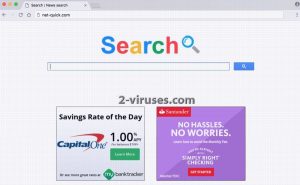
Automatic Malware removal tools
(Win)
Note: Spyhunter trial provides detection of parasites and assists in their removal for free. limited trial available, Terms of use, Privacy Policy, Uninstall Instructions,
(Mac)
Note: Combo Cleaner trial provides detection of parasites and assists in their removal for free. limited trial available, Terms of use, Privacy Policy, Uninstall Instructions, Refund Policy ,
Manual removal of Net-quick.com browser hijacker virus
How to remove Net-quick.com using Windows Control Panel
Many hijackers and adware like Net-quick.com install some of their components as regular Windows programs as well as additional software. This part of malware can be uninstalled from the Control Panel. To access it, do the following.- Start→Control Panel (older Windows) or press Windows Key→Search and enter Control Panel and then press Enter (Windows 8, Windows 10).

- Choose Uninstall Program (if you don't see it, click in the upper right next to "View by" and select Category).

- Go through the list of programs and select entries related to Net-quick.com . You can click on "Name" or "Installed On" to reorder your programs and make Net-quick.com easier to find.

- Click the Uninstall button. If you're asked if you really want to remove the program, click Yes.

- In many cases anti-malware programs are better at detecting related parasites, thus I recommend installing Spyhunter to identify other programs that might be a part of this infection.

TopRemove shortcut hijack (all browsers) (optional): If your browser opens Net-quick.com page on startup only, try this:
- Right click on your browser icon. Choose Properties;

- Open Short cut tab;

- Delete Net-quick.com part from target field.
TopHow To remove Net-quick.com from Google Chrome:
- Click on the 3 horizontal lines icon on a browser toolbar and Select More Tools→Extensions

- Select all malicious extensions and delete them.

- Click on the 3 horizontal lines icon on a browser toolbar and Select Settings

- Select Manage Search engines

- Remove unnecessary search engines from the list

- Go back to settings. On Startup choose Open blank page (you can remove undesired pages from the set pages link too).
- If your homepage was changed, click on Chrome menu on the top right corner, select Settings. Select Open a specific page or set of pages and click on Set pages.

- Delete malicious search websites at a new Startup pages window by clicking “X” next to them.

(Optional) Reset your browser’s settings
If you are still experiencing any issues related to Net-quick.com, reset the settings of your browser to its default settings.
- Click on a Chrome’s menu button (three horizontal lines) and select Settings.
- Scroll to the end of the page and click on theReset browser settings button.

- Click on the Reset button on the confirmation box.

If you cannot reset your browser settings and the problem persists, scan your system with an anti-malware program.
How To remove Net-quick.com from Firefox:Top
- Click on the menu button on the top right corner of a Mozilla window and select the “Add-ons” icon (Or press Ctrl+Shift+A on your keyboard).

- Go through Extensions and Addons list, remove everything Net-quick.com related and items you do not recognise. If you do not know the extension and it is not made by Mozilla, Google, Microsoft, Oracle or Adobe then you probably do not need it.

- If your homepage was changed, click on the Firefox menu in the top right corner, select Options → General. Enter a preferable URL to the homepage field and click Restore to Default.

- Click on the menu button on the top right corner of a Mozilla Firefox window. Click on the Help button.

- ChooseTroubleshooting Information on the Help menu.

- Click on theReset Firefox button.

- Click on the Reset Firefox button on the confirmation box. Mozilla Firefox will close and change the settings to default.

TopHow to remove Net-quick.com virus from Internet Explorer:
How to remove Net-quick.com virus from Internet Explorer (older versions):
- Click on the arrow on the right of the search box.
- Do the following: on IE8-9 choose Manage Search providers, on IE7 click Change search defaults.
- Remove the Net-quick.com from the list.
How to remove Net-quick.com from IE 11:
- Click on the Settings icon (top right) → Manage Addons.

- Go through Toolbars and extensions. Remove everything related to Net-quick.com
and items you do not know that are made not by Google, Microsoft, Yahoo, Oracle or Adobe.

- Select Search Providers.

- If any of these search providers is not available, follow “Find more search providers” in the bottom of the screen and install Google.

- Close the Options.
- If your homepage was changed, click on the Gear icon on the top right corner to open the Internet Explorer menu, select Internet options
and choose General tab. Enter a preferable URL to the homepage field and click Apply.

(Optional) Reset your browser’s settings
If you are still experiencing any issues related to Net-quick.com, reset the settings of your browser to its default settings.
- Gear icon→Internet Options.

- Choose the Advanced tab and click on the Reset

- Select “Delete personal settings” checkbox and click on the Reset button.

- Click on the Close button on the confirmation box, then close your browser.

If you cannot reset your browser settings and the problem persists, scan your system with an anti-malware program.
How to remove Net-quick.com from Microsoft Edge:Top
- Click on the menu button on the top right corner of a Microsoft Edge window. Select “Extensions”.

- Select all malicious extensions and delete them.

- Click on the three-dot menu on the browser toolbar and Select Settings

- Select Privacy and Services and scroll down. Press on Address bar.

- Choose Manage search engines.

- Remove unnecessary search engines from the list: open the three-dot menu and choose Remove.

- Go back to Settings. Open On start-up.
- Delete malicious search websites at Open specific page or pages by opening the three-dot menu and clicking Delete.
 (Optional) Reset your browser’s settings
If you are still experiencing any issues related to Net-quick.com, reset the settings of your browser to its default settings
(Optional) Reset your browser’s settings
If you are still experiencing any issues related to Net-quick.com, reset the settings of your browser to its default settings
- Click on Edge's menu button and select Settings. Click on the Reset Settings button on the left.
- Press the Restore settings to their default values option.

- Click on the Reset button on the confirmation box.
 If you cannot reset your browser settings and the problem persists, scan your system with an anti-malware program.
If you cannot reset your browser settings and the problem persists, scan your system with an anti-malware program. How to remove Net-quick.com from Safari:Top
Remove malicious extensions- Click on Safari menu on the top left corner of the screen. Select Preferences.

- Select Extensions and uninstall Net-quick.com and other suspicious extensions.

- If your homepage was changed, click on Safari menu on the top left corner of the screen. Select Preferences and choose General tab. Enter preferable URL to the homepage field.

- Click on Safari menu on the top left corner of the screen. Select Reset Safari…

- Select which options you want to reset (usually all of them come preselected) and click on the Reset button.





































