NavSmart.info is a browser hijacker by NavSmart. It is promoted as a smart search engine giving you quick access to the most important and daily visited websites. But the nuts and bolts of it is that NavSmart.info is generally regarded as a PUP – a potentially unwanted program. At the time that we wrote about this browser hijacker, it had a poorly-constructed page which featured laughable blurred icons. Blurred lines is not always a good concept: especially when Internet users are always have high hopes about the facilities that they choose to operate with. However, now, this Navsmart.info search engine looks much more equipped to work, but we are still unconvinced that it should be put to use. We can always recognize situations when appearance is a rather tricky matter and golden locks are able of hiding significant flaws. For example, even though this page seems professional and quite evolved, it does not produce anything much on its own. Its main expertise seems to end with endless shortcuts to domains with articles, news, headlines, most popular domains or other seemingly alluring websites. We highly suggest that you would not get your leg caught in a trap, set up by Navsmart.info virus.
About NavSmart.info Browser Hijacker
This browser hijacker replaces your homepage, new tab page and search engine with NavSmart.info. It adds the argument navSmart.info to Windows shortcuts on the desktop and Windows Startup. Even when you clean the shortcuts and set your homepage to another location, the shortcuts will renew and the settings will be changed again. Because this add-on appends registry entries to Windows Registry, for instance HKLMSOFTWAREWow6432NodePoliciesGoogleChromeHomepageLocation and HKLMSOFTWAREWow6432NodePoliciesGoogleChromeRestoreOnStartupURLs1. The previous examples were with Google Chrome web browser, but NavSmart.info can take over your Internet Explorer, Mozilla Firefox, Microsoft Edge, Safari or any other browser you happen to use. In fact, it can change the configurations of your every browser no matter how many you use. Additional icons and toolbars may appear on your browser as well.
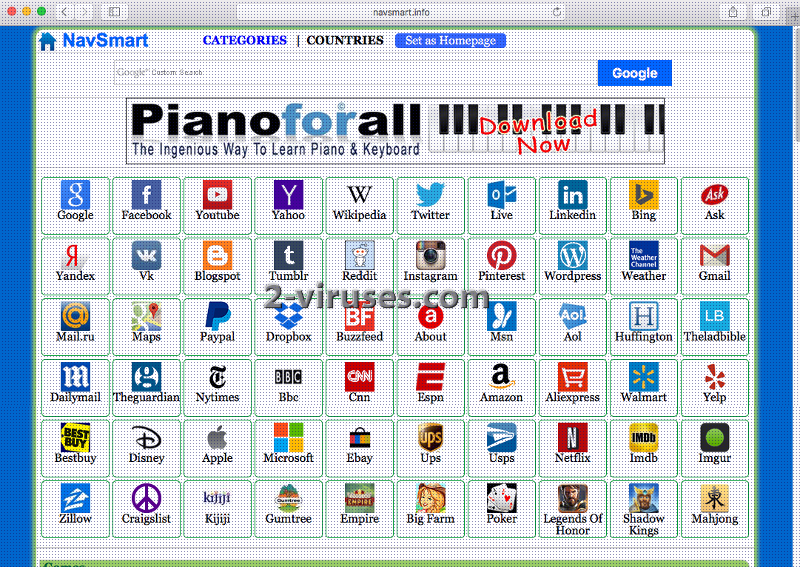
Right above you can see the comparison between two versions of this page. It looks like Navsmart.info went to get a plastic surgery and instead of being a Plain Jane, became a completely new, confident person. Nevertheless, do get easily pursued by this browser hijacker.
NavSmart.info rogue search engine displays corrupted search results of Google. Its main page has no empty space. There are almost a million shortcuts to the most popular websites such as Facebook, Youtube, Wikipedia, etc. There is a section of grouped shortcuts: shortcuts to game sites, mail sites, social networks, news, sports, shopping domains and many more. Actually, it is a page of shortcuts with a tiny search bar at the top. If you performed a search on NavSmart.info you will be shown a lot of 3rd party advertising websites. These domains may be encoded with harmful codes. If you visit the legitimate websites, they will also be inserted with suspicious ads of 3rd party.
Moreover, NavSmart.info virus will monitor you browsing and exchange this date for money. So your private information is made known to 3rd party. It can install other superfluous extensions onto your browser which will act similarly as this extension. So it is more than clear that it should be eliminated from your computer.
How does NavSmart.info Browser Hijacker Get on Your Computer?
NavSmart.info virus belongs to the category of applications that are typically bundled with other programs which are the main installers and the apps like NavSmart.info are only the additional ones. These optional installs are brought to light only when Advanced or Custom installation is being implemented. Accordingly, you must exit the Basic mode and enter Advanced. Then, terminate the installation of additional apps. It is simply done by unchecking the checkboxes next to them.
However, if the setup of the app carrier have already taken place, which means that NavSmart.info has already been installed along with, employ automatic malware removal tools such as Spyhunter, Hitman or Malwarebytes to remove it. Manual removal can be an option too but it is always recommended to run a full system scan and, in general, to have a reliable real-time security utility on one’s computer. Instructions for manual removal of NavSmart.info browser hijacker are presented below.
Navsmart Info Virus quicklinks
- About NavSmart.info Browser Hijacker
- How does NavSmart.info Browser Hijacker Get on Your Computer?
- Automatic Malware removal tools
- Manual removal of NavSmart.info virus
- How to remove NavSmart.info virus using Windows Control Panel
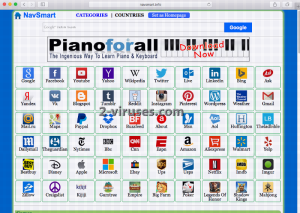
Automatic Malware removal tools
(Win)
Note: Spyhunter trial provides detection of parasites and assists in their removal for free. limited trial available, Terms of use, Privacy Policy, Uninstall Instructions,
(Mac)
Note: Combo Cleaner trial provides detection of parasites and assists in their removal for free. limited trial available, Terms of use, Privacy Policy, Uninstall Instructions, Refund Policy ,
Manual removal of NavSmart.info virus
How to remove NavSmart.info virus using Windows Control Panel
Many hijackers and adware like NavSmart.info virus install some of their components as regular Windows programs as well as additional software. This part of malware can be uninstalled from the Control Panel. To access it, do the following.- Start→Control Panel (older Windows) or press Windows Key→Search and enter Control Panel and then press Enter (Windows 8, Windows 10).

- Choose Uninstall Program (if you don't see it, click in the upper right next to "View by" and select Category).

- Go through the list of programs and select entries related to NavSmart.info virus . You can click on "Name" or "Installed On" to reorder your programs and make NavSmart.info virus easier to find.

- Click the Uninstall button. If you're asked if you really want to remove the program, click Yes.

- In many cases anti-malware programs are better at detecting related parasites, thus I recommend installing Spyhunter to identify other programs that might be a part of this infection.

TopRemove shortcut hijack (all browsers) (optional): If your browser opens NavSmart.info virus page on startup only, try this:
- Right click on your browser icon. Choose Properties;

- Open Short cut tab;

- Delete NavSmart.info virus part from target field.
TopHow To remove NavSmart.info virus from Google Chrome:
- Click on the 3 horizontal lines icon on a browser toolbar and Select More Tools→Extensions

- Select all malicious extensions and delete them.

- Click on the 3 horizontal lines icon on a browser toolbar and Select Settings

- Select Manage Search engines

- Remove unnecessary search engines from the list

- Go back to settings. On Startup choose Open blank page (you can remove undesired pages from the set pages link too).
- If your homepage was changed, click on Chrome menu on the top right corner, select Settings. Select Open a specific page or set of pages and click on Set pages.

- Delete malicious search websites at a new Startup pages window by clicking “X” next to them.

(Optional) Reset your browser’s settings
If you are still experiencing any issues related to NavSmart.info virus, reset the settings of your browser to its default settings.
- Click on a Chrome’s menu button (three horizontal lines) and select Settings.
- Scroll to the end of the page and click on theReset browser settings button.

- Click on the Reset button on the confirmation box.

If you cannot reset your browser settings and the problem persists, scan your system with an anti-malware program.
How To remove NavSmart.info virus from Firefox:Top
- Click on the menu button on the top right corner of a Mozilla window and select the “Add-ons” icon (Or press Ctrl+Shift+A on your keyboard).

- Go through Extensions and Addons list, remove everything NavSmart.info virus related and items you do not recognise. If you do not know the extension and it is not made by Mozilla, Google, Microsoft, Oracle or Adobe then you probably do not need it.

- If your homepage was changed, click on the Firefox menu in the top right corner, select Options → General. Enter a preferable URL to the homepage field and click Restore to Default.

- Click on the menu button on the top right corner of a Mozilla Firefox window. Click on the Help button.

- ChooseTroubleshooting Information on the Help menu.

- Click on theReset Firefox button.

- Click on the Reset Firefox button on the confirmation box. Mozilla Firefox will close and change the settings to default.

TopHow to remove NavSmart.info virus virus from Internet Explorer:
How to remove NavSmart.info virus virus from Internet Explorer (older versions):
- Click on the arrow on the right of the search box.
- Do the following: on IE8-9 choose Manage Search providers, on IE7 click Change search defaults.
- Remove the NavSmart.info virus from the list.
How to remove NavSmart.info virus from IE 11:
- Click on the Settings icon (top right) → Manage Addons.

- Go through Toolbars and extensions. Remove everything related to NavSmart.info virus
and items you do not know that are made not by Google, Microsoft, Yahoo, Oracle or Adobe.

- Select Search Providers.

- If any of these search providers is not available, follow “Find more search providers” in the bottom of the screen and install Google.

- Close the Options.
- If your homepage was changed, click on the Gear icon on the top right corner to open the Internet Explorer menu, select Internet options
and choose General tab. Enter a preferable URL to the homepage field and click Apply.

(Optional) Reset your browser’s settings
If you are still experiencing any issues related to NavSmart.info virus, reset the settings of your browser to its default settings.
- Gear icon→Internet Options.

- Choose the Advanced tab and click on the Reset

- Select “Delete personal settings” checkbox and click on the Reset button.

- Click on the Close button on the confirmation box, then close your browser.

If you cannot reset your browser settings and the problem persists, scan your system with an anti-malware program.
How to remove NavSmart.info virus from Microsoft Edge:Top
- Click on the menu button on the top right corner of a Microsoft Edge window. Select “Extensions”.

- Select all malicious extensions and delete them.

- Click on the three-dot menu on the browser toolbar and Select Settings

- Select Privacy and Services and scroll down. Press on Address bar.

- Choose Manage search engines.

- Remove unnecessary search engines from the list: open the three-dot menu and choose Remove.

- Go back to Settings. Open On start-up.
- Delete malicious search websites at Open specific page or pages by opening the three-dot menu and clicking Delete.
 (Optional) Reset your browser’s settings
If you are still experiencing any issues related to NavSmart.info virus, reset the settings of your browser to its default settings
(Optional) Reset your browser’s settings
If you are still experiencing any issues related to NavSmart.info virus, reset the settings of your browser to its default settings
- Click on Edge's menu button and select Settings. Click on the Reset Settings button on the left.
- Press the Restore settings to their default values option.

- Click on the Reset button on the confirmation box.
 If you cannot reset your browser settings and the problem persists, scan your system with an anti-malware program.
If you cannot reset your browser settings and the problem persists, scan your system with an anti-malware program. How to remove NavSmart.info virus from Safari:Top
Remove malicious extensions- Click on Safari menu on the top left corner of the screen. Select Preferences.

- Select Extensions and uninstall NavSmart.info virus and other suspicious extensions.

- If your homepage was changed, click on Safari menu on the top left corner of the screen. Select Preferences and choose General tab. Enter preferable URL to the homepage field.

- Click on Safari menu on the top left corner of the screen. Select Reset Safari…

- Select which options you want to reset (usually all of them come preselected) and click on the Reset button.





































