Search.nation.com (and Isearch.nation.com) is a shady search platform that infects web browsers. It is not recommended to use it. Search.nation.com lacks useful features and is very limited compared to other search engines. It can even be a little harmful.
Isearch.nation.com and Search.nation.com are both versions of Nation.com. Isearch used to be more popular, but now Search seems to have replaced it.
You can use Search.nation.com to search the internet, but it generates a lot of promotional content, some of which leads to potentially unwanted sites. In the worst cases, those ads could lead to dangerous sites.
If you have encountered hijackers before, you know how annoying and persistent they can be. Even though they seem harmless, they can negatively affect your online experience by restricting your choices, redirecting you to unwanted sites, and filling your screen with ads.
Nation Virus quicklinks
- How Search.nation.com virus works
- How Search.nation.com infects browsers
- How to remove Search.nation.com
- Automatic Malware removal tools
- Manual removal of Isearch.nation.com Virus
- How to remove nation virus using Windows Control Panel
- How to remove nation virus from macOS
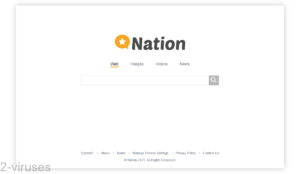
(Win)
Note: Spyhunter trial provides detection of parasites and assists in their removal for free. limited trial available, Terms of use, Privacy Policy, Uninstall Instructions,
(Mac)
Note: Combo Cleaner trial provides detection of parasites and assists in their removal for free. limited trial available, Terms of use, Privacy Policy, Uninstall Instructions, Refund Policy ,
About Search.nation.com:
| Threat type | Adware,
browser hijacker. |
|---|---|
| Problems caused by Search.nation.com | Search redirects and pop-up ads,
too many ads in search results, usage data is logged and used for advertising. |
| How to avoid browser hijackers | Be careful when downloading and installing free software,
avoid websites that show deceptive ads, protect your device with anti-malware programs. |
| How to remove Isearch.nation.com | Uninstall or disable all malicious browser add-ons,
remove malware and adware with anti-malware apps (Combo Cleaner for Mac, Spyhunter fro PC, others), review your network settings and remove the traces of adware. |
How Search.nation.com virus works
Search.nation.com is a website – anyone can visit it and check it out. It’s the most popular in the United States by far, as estimated by web analysis sites.
There are two ways that Search.nation.com spreads:
- It’s advertised on other sites.
- Adware infections force web browsers to open Search.nation.com.
If you’re forced to use the Search.nation.com site, this might be caused by a bad program or browser add-on manipulating your online traffic.
However, web analysis sites estimate that a lot of traffic to Search.nation.com comes from other alternative search engines: Info.com, Kensaq.com, Izito.ws, Gopher.com, Fastquicksearch.com. Do any of these names look familiar?
If they appear regularly on your screen, then it is also extremely likely that a malicious app or browser extension is lurking on your system.
No worries – such programs are not very dangerous. They just want to make money by advertising to you. They’re bad for online experience and they disrespect your privacy, but they shouldn’t cause any real harm.
Still, it’s important to remove adware viruses as soon as possible. Redirection to Search.nation.com and other unwanted sites, constant displays of advertisements, longer webpage loading times, and other problems are minor but quite disruptive.
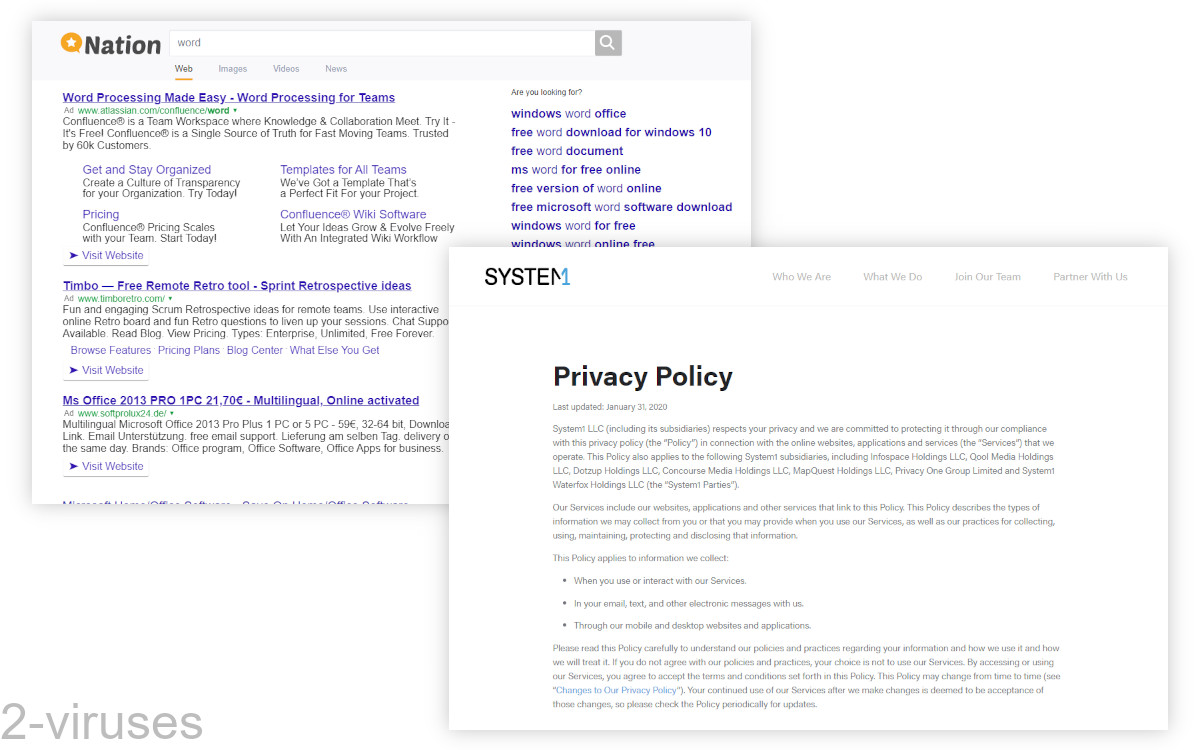
How Search.nation.com infects browsers
The way that browser hijackers are distributed often results in multiple infections. Multiple unwanted browser extensions or adware programs.
Viruses that cause Search.nation.com redirects might be installed secretly, without your permission:
- It can be installed by adware bundlers. Fake programs promoted by fake messages online (for example, fake browser updates).
- It can also be bundled with free programs, typically those uploaded on freeware sites. Custom wrappers used by each site to monetize free programs often promote unwanted software.
- Deceptive ads may lead to the installation of malicious browser add-ons.
It’s important to be careful when downloading free programs. Use legitimate and reputable websites. When installing, use Custom/Advanced settings to see if any optional offers are included in the installer. Refuse unwanted offers.
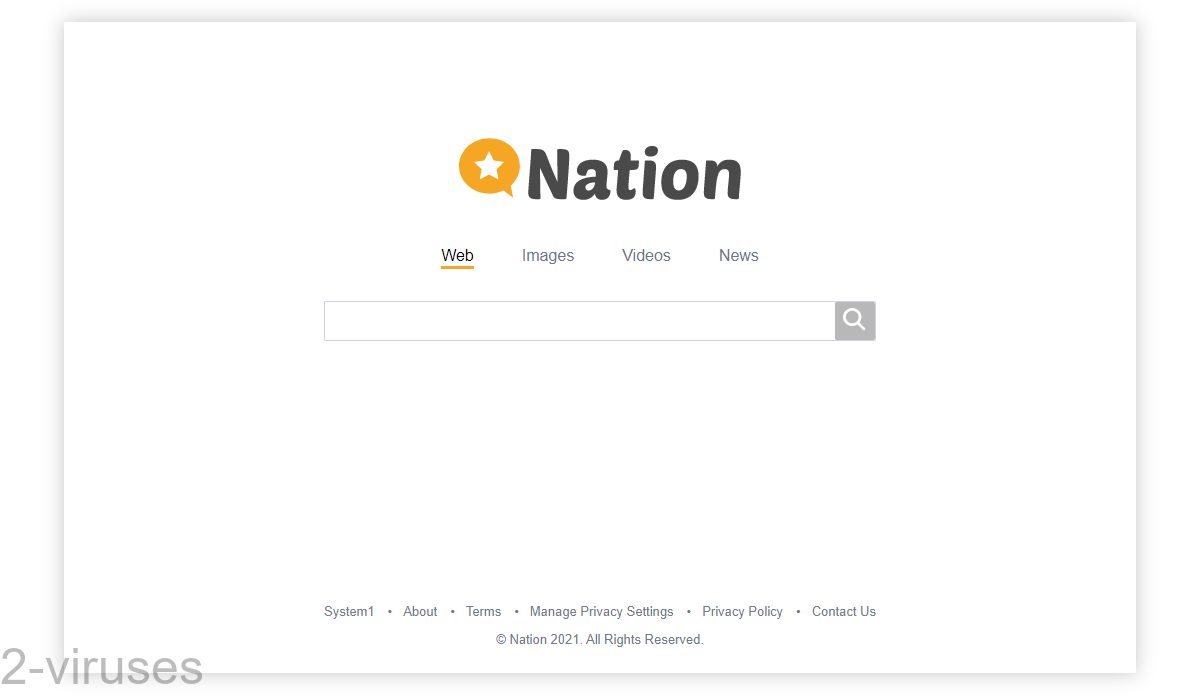
How to remove Search.nation.com
Spyhunter for Windows, Combo Cleaner for macOS, and other good anti-malware programs will find every trace of adware infections that are responsible for the Search.nation.com redirects. Anti-malware programs can also show if there are any more viruses or potentially unwanted programs in your device.
Automatic Malware removal tools
(Win)
Note: Spyhunter trial provides detection of parasites and assists in their removal for free. limited trial available, Terms of use, Privacy Policy, Uninstall Instructions,
(Mac)
Note: Combo Cleaner trial provides detection of parasites and assists in their removal for free. limited trial available, Terms of use, Privacy Policy, Uninstall Instructions, Refund Policy ,
Manual removal of Isearch.nation.com Virus
How to remove nation virus using Windows Control Panel
Many hijackers and adware like Search.nation.com Virus install some of their components as regular Windows programs as well as additional software. This part of malware can be uninstalled from the Control Panel. To access it, do the following.- Start→Control Panel (older Windows) or press Windows Key→Search and enter Control Panel and then press Enter (Windows 8, Windows 10).

- Choose Uninstall Program (if you don't see it, click in the upper right next to "View by" and select Category).

- Go through the list of programs and select entries related to nation virus . You can click on "Name" or "Installed On" to reorder your programs and make Search.nation.com Virus easier to find.

- Click the Uninstall button. If you're asked if you really want to remove the program, click Yes.

- In many cases anti-malware programs are better at detecting related parasites, thus I recommend installing Spyhunter to identify other programs that might be a part of this infection.

How to remove nation virus from macOS
Delete Search.nation.com Virus from your applications.- Open Finder.
- In the menu bar, click Go.
- Select Applications from the dropdown.
- Find the nation virus app.
- Select it and right-click it (or hold the Ctrl and click the left mouse button).
- In the dropdown, click Move to Bin/Trash. You might be asked to provide your login password.

TopHow To remove Search.nation.com Virus from Google Chrome:
- Click on the 3 horizontal lines icon on a browser toolbar and Select More Tools→Extensions

- Select all malicious extensions and delete them.

- Click on the 3 horizontal lines icon on a browser toolbar and Select Settings

- Select Manage Search engines

- Remove unnecessary search engines from the list

- Go back to settings. On Startup choose Open blank page (you can remove undesired pages from the set pages link too).
- If your homepage was changed, click on Chrome menu on the top right corner, select Settings. Select Open a specific page or set of pages and click on Set pages.

- Delete malicious search websites at a new Startup pages window by clicking “X” next to them.

(Optional) Reset your browser’s settings
If you are still experiencing any issues related to Search.nation.com Virus, reset the settings of your browser to its default settings.
- Click on a Chrome’s menu button (three horizontal lines) and select Settings.
- Scroll to the end of the page and click on theReset browser settings button.

- Click on the Reset button on the confirmation box.

If you cannot reset your browser settings and the problem persists, scan your system with an anti-malware program.
How To remove Search.nation.com Virus from Firefox:Top
- Click on the menu button on the top right corner of a Mozilla window and select the “Add-ons” icon (Or press Ctrl+Shift+A on your keyboard).

- Go through Extensions and Addons list, remove everything Search.nation.com Virus related and items you do not recognise. If you do not know the extension and it is not made by Mozilla, Google, Microsoft, Oracle or Adobe then you probably do not need it.

- If your homepage was changed, click on the Firefox menu in the top right corner, select Options → General. Enter a preferable URL to the homepage field and click Restore to Default.

- Click on the menu button on the top right corner of a Mozilla Firefox window. Click on the Help button.

- ChooseTroubleshooting Information on the Help menu.

- Click on theReset Firefox button.

- Click on the Reset Firefox button on the confirmation box. Mozilla Firefox will close and change the settings to default.

How to remove Search.nation.com Virus from Microsoft Edge:Top
- Click on the menu button on the top right corner of a Microsoft Edge window. Select “Extensions”.

- Select all malicious extensions and delete them.

- Click on the three-dot menu on the browser toolbar and Select Settings

- Select Privacy and Services and scroll down. Press on Address bar.

- Choose Manage search engines.

- Remove unnecessary search engines from the list: open the three-dot menu and choose Remove.

- Go back to Settings. Open On start-up.
- Delete malicious search websites at Open specific page or pages by opening the three-dot menu and clicking Delete.
 (Optional) Reset your browser’s settings
If you are still experiencing any issues related to Search.nation.com Virus, reset the settings of your browser to its default settings
(Optional) Reset your browser’s settings
If you are still experiencing any issues related to Search.nation.com Virus, reset the settings of your browser to its default settings
- Click on Edge's menu button and select Settings. Click on the Reset Settings button on the left.
- Press the Restore settings to their default values option.

- Click on the Reset button on the confirmation box.
 If you cannot reset your browser settings and the problem persists, scan your system with an anti-malware program.
If you cannot reset your browser settings and the problem persists, scan your system with an anti-malware program.
How to remove Search.nation.com Virus from Safari:Top
Remove malicious extensions- Click on Safari menu on the top left corner of the screen. Select Preferences.

- Select Extensions and uninstall nation virus and other suspicious extensions.

- If your homepage was changed, click on Safari menu on the top left corner of the screen. Select Preferences and choose General tab. Enter preferable URL to the homepage field.

- Click on Safari menu on the top left corner of the screen. Select Reset Safari…

- Select which options you want to reset (usually all of them come preselected) and click on the Reset button.


























