Nano-news.info is described as search services provider. However, it is operating as browser add-on which is able to make some changes on your web browsers without even telling you about that. For instance, it can change your default search engine and homepage. For this reason we consider it to be malicious and unwanted.
For some users it might look like a regular search tool, but if you look closer, it is obvious that the main purpose of this website is to make money by pushing various advertisements as their homepage is already stuffed with them. Even though it is not clear, but chances are that you will experience additional advertisements in various forms on other websites due to this infection as well. It might be dangerous to click on those ads because we don’t really know where they can lead you to – this advertising network is unreliable and various hackers and scammers might take advantage of it.
We have already mentioned that if your computer is infected with this malware, both homepage and default search engine on your web browser will be set to www.Nano-news.info.com. If you try to change those settings manually, they will come back the next time you open a web browser because the add-on will change them again. Obviously, you need to get rid of this add-on first in order to be able to retrieve control over your web browser.

It looks like this infection is targeted to Russian speaking audience since all ads on their homepage is in Russian. If you try to search for something via Nano-news.info, your search will be executed using google.com.ua, which is a Google version for Ukraine. We also looked up Whois information and it only proved our presumption – it is registered by a person in Moscow, Russia. It is not clear who is that person since his information is hidden. And that’s not a clear sign – you can never trust someone you do not know. Nevertheless, regardless Nano-news.info target audience, users from all around the world can get infected with this virus and it would be even more confusing.
Usually infections like this travel bundled with other freeware that can be downloaded from the Internet and gets installed alongside. During the installation of free software, you should always pay close attention to all steps. Information about additional tools that are going to be installed usually are displayed in a very small font, so it is easy to overlook it. Another thing to pay attention to – if your computer got infected with Nano-news.info, it is a clear sign that it is vulnerable and other malware can sneak into it too. You need a real-time protection to your computer which would prevent infections like this. Tools with real-time protection, like Spyhunter will ensure that your computer is protected against malware.
Now, if you want to completely eliminate this infection from your computer, you can also use anti-malware software mentioned above. Simply scan all files stored on a hard drive with one of those applications and the infection will be gone immediately. It can also be done manually, yet this process might be complicated to some of you. That’s why we have developed a step-by-step Nano-news.info manual removal guide – scroll down below this article and check it out. Do your best to complete all steps correctly and you should be able to remove this virus manually by your own.
Nano News Info Virus quicklinks
- Automatic Malware removal tools
- Manual removal of Nano-news.info
- How to remove Nano-news.info virus using Windows Control Panel
- How to remove Nano-news.info virus from macOS
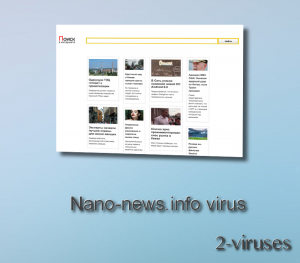
Automatic Malware removal tools
(Win)
Note: Spyhunter trial provides detection of parasites and assists in their removal for free. limited trial available, Terms of use, Privacy Policy, Uninstall Instructions,
(Mac)
Note: Combo Cleaner trial provides detection of parasites and assists in their removal for free. limited trial available, Terms of use, Privacy Policy, Uninstall Instructions, Refund Policy ,
Manual removal of Nano-news.info
How to remove Nano-news.info virus using Windows Control Panel
Many hijackers and adware like Nano-news.info virus install some of their components as regular Windows programs as well as additional software. This part of malware can be uninstalled from the Control Panel. To access it, do the following.- Start→Control Panel (older Windows) or press Windows Key→Search and enter Control Panel and then press Enter (Windows 8, Windows 10).

- Choose Uninstall Program (if you don't see it, click in the upper right next to "View by" and select Category).

- Go through the list of programs and select entries related to Nano-news.info virus . You can click on "Name" or "Installed On" to reorder your programs and make Nano-news.info virus easier to find.

- Click the Uninstall button. If you're asked if you really want to remove the program, click Yes.

- In many cases anti-malware programs are better at detecting related parasites, thus I recommend installing Spyhunter to identify other programs that might be a part of this infection.

How to remove Nano-news.info virus from macOS
Delete Nano-news.info virus from your applications.- Open Finder.
- In the menu bar, click Go.
- Select Applications from the dropdown.
- Find the Nano-news.info virus app.
- Select it and right-click it (or hold the Ctrl and click the left mouse button).
- In the dropdown, click Move to Bin/Trash. You might be asked to provide your login password.

TopHow To remove Nano-news.info virus from Google Chrome:
- Click on the 3 horizontal lines icon on a browser toolbar and Select More Tools→Extensions

- Select all malicious extensions and delete them.

- Click on the 3 horizontal lines icon on a browser toolbar and Select Settings

- Select Manage Search engines

- Remove unnecessary search engines from the list

- Go back to settings. On Startup choose Open blank page (you can remove undesired pages from the set pages link too).
- If your homepage was changed, click on Chrome menu on the top right corner, select Settings. Select Open a specific page or set of pages and click on Set pages.

- Delete malicious search websites at a new Startup pages window by clicking “X” next to them.

(Optional) Reset your browser’s settings
If you are still experiencing any issues related to Nano-news.info virus, reset the settings of your browser to its default settings.
- Click on a Chrome’s menu button (three horizontal lines) and select Settings.
- Scroll to the end of the page and click on theReset browser settings button.

- Click on the Reset button on the confirmation box.

If you cannot reset your browser settings and the problem persists, scan your system with an anti-malware program.
How To remove Nano-news.info virus from Firefox:Top
- Click on the menu button on the top right corner of a Mozilla window and select the “Add-ons” icon (Or press Ctrl+Shift+A on your keyboard).

- Go through Extensions and Addons list, remove everything Nano-news.info virus related and items you do not recognise. If you do not know the extension and it is not made by Mozilla, Google, Microsoft, Oracle or Adobe then you probably do not need it.

- If your homepage was changed, click on the Firefox menu in the top right corner, select Options → General. Enter a preferable URL to the homepage field and click Restore to Default.

- Click on the menu button on the top right corner of a Mozilla Firefox window. Click on the Help button.

- ChooseTroubleshooting Information on the Help menu.

- Click on theReset Firefox button.

- Click on the Reset Firefox button on the confirmation box. Mozilla Firefox will close and change the settings to default.

How to remove Nano-news.info virus from Microsoft Edge:Top
- Click on the menu button on the top right corner of a Microsoft Edge window. Select “Extensions”.

- Select all malicious extensions and delete them.

- Click on the three-dot menu on the browser toolbar and Select Settings

- Select Privacy and Services and scroll down. Press on Address bar.

- Choose Manage search engines.

- Remove unnecessary search engines from the list: open the three-dot menu and choose Remove.

- Go back to Settings. Open On start-up.
- Delete malicious search websites at Open specific page or pages by opening the three-dot menu and clicking Delete.
 (Optional) Reset your browser’s settings
If you are still experiencing any issues related to Nano-news.info virus, reset the settings of your browser to its default settings
(Optional) Reset your browser’s settings
If you are still experiencing any issues related to Nano-news.info virus, reset the settings of your browser to its default settings
- Click on Edge's menu button and select Settings. Click on the Reset Settings button on the left.
- Press the Restore settings to their default values option.

- Click on the Reset button on the confirmation box.
 If you cannot reset your browser settings and the problem persists, scan your system with an anti-malware program.
If you cannot reset your browser settings and the problem persists, scan your system with an anti-malware program.
How to remove Nano-news.info virus from Safari:Top
Remove malicious extensions- Click on Safari menu on the top left corner of the screen. Select Preferences.

- Select Extensions and uninstall Nano-news.info virus and other suspicious extensions.

- If your homepage was changed, click on Safari menu on the top left corner of the screen. Select Preferences and choose General tab. Enter preferable URL to the homepage field.

- Click on Safari menu on the top left corner of the screen. Select Reset Safari…

- Select which options you want to reset (usually all of them come preselected) and click on the Reset button.


























