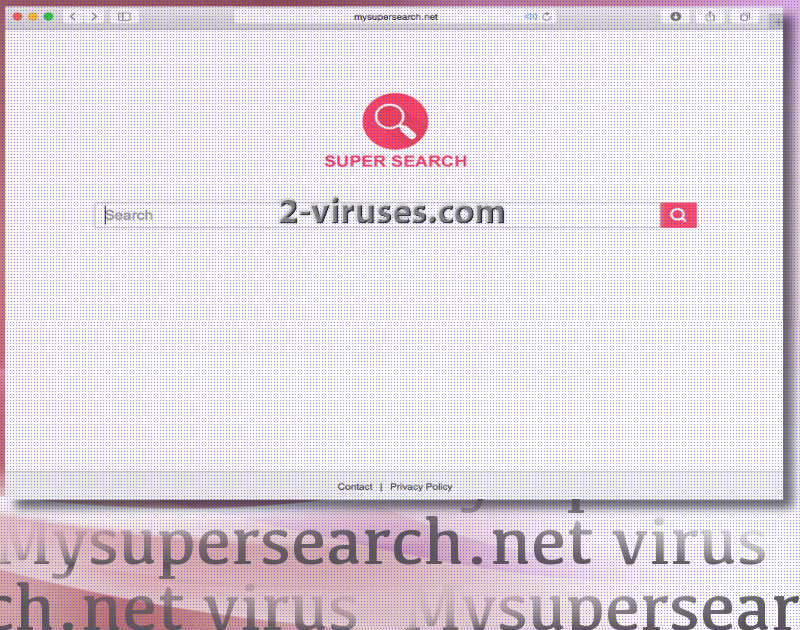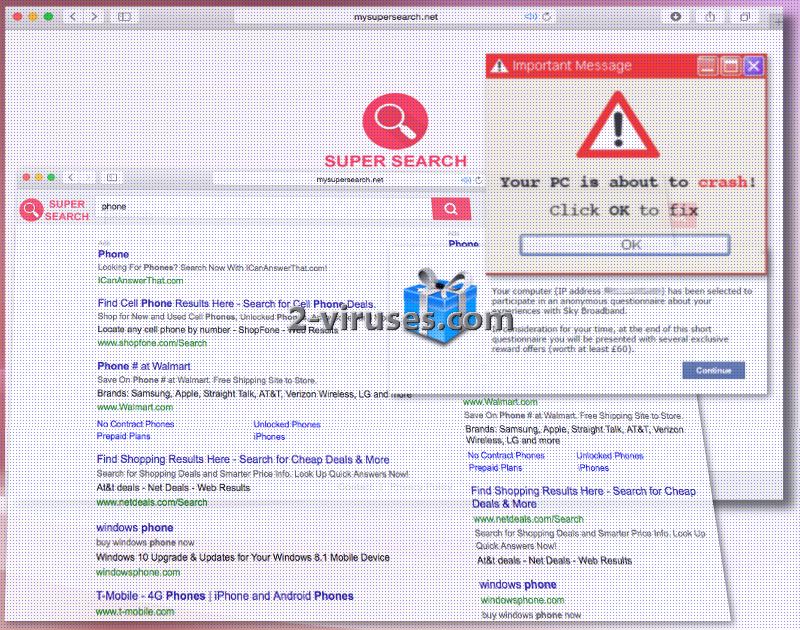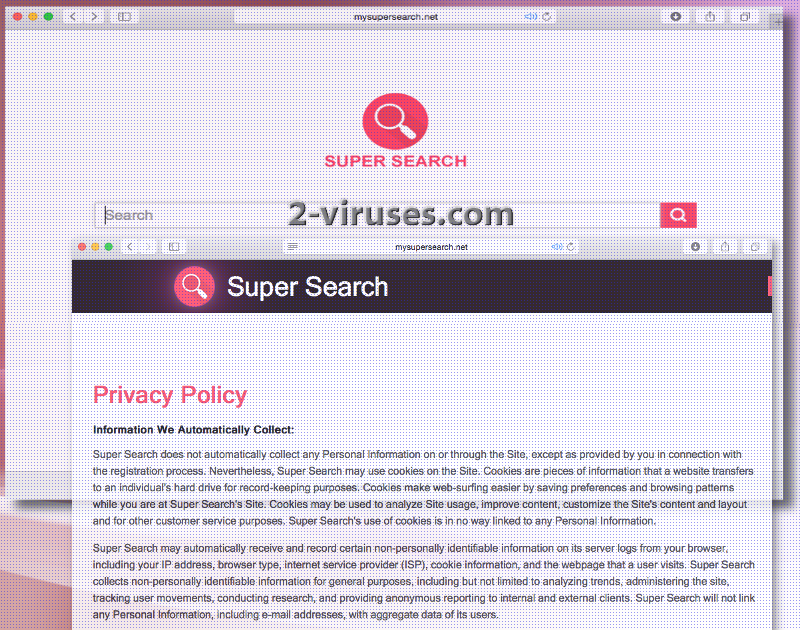Mysupersearch.net is a unsafe computer virus. It operates as a third-party platform for searching and users have reported it as an invader of their browsers. According to them, the unfamiliar guest was assigned as their home page, default search provider and new tab page even without users’ approval. Several other features were noticed to become more evident: increased numbers of the displayed online advertisements even with the AdBlocker enabled and self-starting redirection to remote domains.
Overall, this infection is treated as any other browser hijacker, entering and rearranging browsers/operating systems without verification from the users. Results to search queries that are presented contain sections of “ads” which include URLs to services, products or other types of websites that are sponsored by this search engine.
After executing multiple keywords through the search box of Mysupersearch.net, we noticed a specific tendency. The links that the platform indicates in top-places of results belong to third-parties that have questionable or straight-up negative feedback from users. For instance, Alibaba.com is ill-famous online shopping domain which has been criticized for deceiving users and distributing low-quality products. If you take a look at the results of Google, you would notice that Alibaba is not promoted by it.
Therefore, while creditable search engines will strive for safer results, platforms that are produced by smaller third-party companies will be more concerned with possible revenue. Consequently, they won’t intend to prevent certain third-parties to become their partners. Not all affiliates will be working only for the sake of distributing malware or scamming Internet users, of course. However, comparable search engines have been reported to expose users to potentially hazardous content more than once.
Rogue content could be diverse, but there are certain topics that scammers find the most successful. It appears that technical support scams, fake lotteries, misleading surveys, malicious updates or offers for software are one of the most frequently-encountered ads. Such material could be introduced to users completely randomly; therefore, it will distort browsing and will make you constantly close new windows, pop-ups, banners and avoid in-text ads. Sooner or later, users are fed up with this unsolicited and will require answers why their AdBlocker is not blocking certain content from being displayed.
As a consequence of a browser hijacker, operating systems can function slower and AdBlocker applications are weakened. Majority of the online content will still be blocked, but ads that the infection wishes you to view will be demonstrated. If you have no intention of raising revenues for unknown third-parties, you should exterminate a parasite from malware as soon as you discover its existence.
We can inform you that there are two ways of removing malware from operating systems. Particularly, you have to choose either manual or automatic elimination. The first one can be done without any additional tools, but you must follow specific guidelines (found at the end of this page) to delete malware. If that sounds too complicated, we are offering an easier solution. All you have to do is use an anti-malware tool and it will determine the condition of your operating system. If there are any malware samples detected, Spyhunter or Plumbytes will free devices from it.
Likely techniques to distribute malware
Malware has adopted a number of strategies, focused on spreading viruses all over the Internet. One of the easiest ways to trick users is to distribute bundles of programs but promote them as a single tool. During installation processes, additional tools will be briefly mentioned. Therefore, you should select advanced/custom modes for Setup Wizards and refuse to install any supplementary applications. In general, do not install applications that are developed by unknown sources and might potentially be created for the sake of monitoring users activity or exposing them to objectionable promotional content.
Mysupersearch Net Virus quicklinks
- Likely techniques to distribute malware
- Automatic Malware removal tools
- Manual removal of Mysupersearch.net virus
- How to remove Mysupersearch.net virus using Windows Control Panel
- How to remove Mysupersearch.net virus from macOS
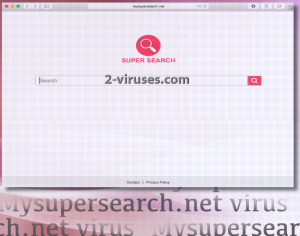
Automatic Malware removal tools
(Win)
Note: Spyhunter trial provides detection of parasites and assists in their removal for free. limited trial available, Terms of use, Privacy Policy, Uninstall Instructions,
(Mac)
Note: Combo Cleaner trial provides detection of parasites and assists in their removal for free. limited trial available, Terms of use, Privacy Policy, Uninstall Instructions, Refund Policy ,
Manual removal of Mysupersearch.net virus
How to remove Mysupersearch.net virus using Windows Control Panel
Many hijackers and adware like Mysupersearch.net virus install some of their components as regular Windows programs as well as additional software. This part of malware can be uninstalled from the Control Panel. To access it, do the following.- Start→Control Panel (older Windows) or press Windows Key→Search and enter Control Panel and then press Enter (Windows 8, Windows 10).

- Choose Uninstall Program (if you don't see it, click in the upper right next to "View by" and select Category).

- Go through the list of programs and select entries related to Mysupersearch.net virus . You can click on "Name" or "Installed On" to reorder your programs and make Mysupersearch.net virus easier to find.

- Click the Uninstall button. If you're asked if you really want to remove the program, click Yes.

- In many cases anti-malware programs are better at detecting related parasites, thus I recommend installing Spyhunter to identify other programs that might be a part of this infection.

How to remove Mysupersearch.net virus from macOS
Delete Mysupersearch.net virus from your applications.- Open Finder.
- In the menu bar, click Go.
- Select Applications from the dropdown.
- Find the Mysupersearch.net virus app.
- Select it and right-click it (or hold the Ctrl and click the left mouse button).
- In the dropdown, click Move to Bin/Trash. You might be asked to provide your login password.

TopHow To remove Mysupersearch.net virus from Google Chrome:
- Click on the 3 horizontal lines icon on a browser toolbar and Select More Tools→Extensions

- Select all malicious extensions and delete them.

- Click on the 3 horizontal lines icon on a browser toolbar and Select Settings

- Select Manage Search engines

- Remove unnecessary search engines from the list

- Go back to settings. On Startup choose Open blank page (you can remove undesired pages from the set pages link too).
- If your homepage was changed, click on Chrome menu on the top right corner, select Settings. Select Open a specific page or set of pages and click on Set pages.

- Delete malicious search websites at a new Startup pages window by clicking “X” next to them.

(Optional) Reset your browser’s settings
If you are still experiencing any issues related to Mysupersearch.net virus, reset the settings of your browser to its default settings.
- Click on a Chrome’s menu button (three horizontal lines) and select Settings.
- Scroll to the end of the page and click on theReset browser settings button.

- Click on the Reset button on the confirmation box.

If you cannot reset your browser settings and the problem persists, scan your system with an anti-malware program.
How To remove Mysupersearch.net virus from Firefox:Top
- Click on the menu button on the top right corner of a Mozilla window and select the “Add-ons” icon (Or press Ctrl+Shift+A on your keyboard).

- Go through Extensions and Addons list, remove everything Mysupersearch.net virus related and items you do not recognise. If you do not know the extension and it is not made by Mozilla, Google, Microsoft, Oracle or Adobe then you probably do not need it.

- If your homepage was changed, click on the Firefox menu in the top right corner, select Options → General. Enter a preferable URL to the homepage field and click Restore to Default.

- Click on the menu button on the top right corner of a Mozilla Firefox window. Click on the Help button.

- ChooseTroubleshooting Information on the Help menu.

- Click on theReset Firefox button.

- Click on the Reset Firefox button on the confirmation box. Mozilla Firefox will close and change the settings to default.

How to remove Mysupersearch.net virus from Microsoft Edge:Top
- Click on the menu button on the top right corner of a Microsoft Edge window. Select “Extensions”.

- Select all malicious extensions and delete them.

- Click on the three-dot menu on the browser toolbar and Select Settings

- Select Privacy and Services and scroll down. Press on Address bar.

- Choose Manage search engines.

- Remove unnecessary search engines from the list: open the three-dot menu and choose Remove.

- Go back to Settings. Open On start-up.
- Delete malicious search websites at Open specific page or pages by opening the three-dot menu and clicking Delete.
 (Optional) Reset your browser’s settings
If you are still experiencing any issues related to Mysupersearch.net virus, reset the settings of your browser to its default settings
(Optional) Reset your browser’s settings
If you are still experiencing any issues related to Mysupersearch.net virus, reset the settings of your browser to its default settings
- Click on Edge's menu button and select Settings. Click on the Reset Settings button on the left.
- Press the Restore settings to their default values option.

- Click on the Reset button on the confirmation box.
 If you cannot reset your browser settings and the problem persists, scan your system with an anti-malware program.
If you cannot reset your browser settings and the problem persists, scan your system with an anti-malware program.
How to remove Mysupersearch.net virus from Safari:Top
Remove malicious extensions- Click on Safari menu on the top left corner of the screen. Select Preferences.

- Select Extensions and uninstall Mysupersearch.net virus and other suspicious extensions.

- If your homepage was changed, click on Safari menu on the top left corner of the screen. Select Preferences and choose General tab. Enter preferable URL to the homepage field.

- Click on Safari menu on the top left corner of the screen. Select Reset Safari…

- Select which options you want to reset (usually all of them come preselected) and click on the Reset button.