Pandasecurity.mystart.com is an app developed by Visicom Media, Inc. It opens a website, which IP address is 216.201.82.88. The host of this IP is NationalNet, based in Kennesaw, Georgia, United States. The program being hosted, that is Pandasecurity.mystart.com, comes from the United States as well. This program is, actually, a PUP – a potentially unwanted program. To be more accurate, Pandasecurity.mystart.com is a browser hijacker, one of which hijacks the homepage of the victim’s browser and causes a number other unwanted changes, even the ones which are related with security issues.
The Basic Features of Pandasecurity.mystart.com
Pandasecurity.mystart.com URL loads a website, which may seem as the main page of some new search engine. It has a search bar at the top, the background of the page is some lovely image depicting a lovely picture of grazing horses or a beautiful scenery from some part of the world. The toolbar at the bottom of the page contains options for changing the background image, listening to music. There is also a link to MyStart blog. MyStart is the primary browser hijacker, from which all the ensuing browser hijackers by Visicom Media follow. A language option is included as well, having English, French, German, Spanish, Italian, Dutch and Portuguese as options. Luckily, this toolbar does not lack the Privacy Policy which, if read, can tell a lot about the malicious browser extension – Pandasecurity.mystart.com.
In the Privacy Policy, linked on the main search page of Pandasecurity.mystart.com browser hijacker, it is written:
We may also have access to and collect some […] personal information and data. From time to time, we may provide some of the personal information that we collected to […] business partners.
What does that mean in plain language? It means that Pandasecurity.mystart.com application tracks you when you are online. It has full access to the content you are viewing. Why was it designed to have such a sneaky functionality? Its developers needs your personal information, as regards your browsing habits, to share with their ‘‘business partners’’ to have the personalized content to display. These ‘‘business partners’’ are the questionable 3rd parties, who creates that content. The end product the user is provided with is the unreliable advertisements, which are injected on the websites visited by the user. In addition to this, the search results of search.yahoo.com (you are redirected to it every time you perform online searches via Pandasecurity.mystart.com) are tainted by the domains of 3rd party scammers. If the user clicks on the ad displayed by Pandasecurity.mystart.com extension, he is immediately redirected to the latter domains, which are highly unsafe to visit, in terms of cyber security.
How Has Pandasecurity.mystart.com Replaced Your Homepage?
Pandasecurity.mystart.com PUP came into your computer bundled with some free application you have recently installed. This is not the only possible scenario this malicious add-on has gotten installed on your PC, but it is the most probable one. The majority of hijackware infections occur after some reckless installation of freeware has taken place. The word reckless refers to the setup performed in the Default settings, leaving the installation wizard completely uncustomized. While the setup of free software is to be carried out in the opposite manner, customizing the installer so that no additional, unknown and not needed app gets on the system set up.
How to Get Rid of Pandasecurity.mystart.com?
Download Spyhunter or Malwarebytes to have Pandasecurity.mystart.com hijacker removed from your computer’s system automatically. The latter reliable malware removal tools are widely applied and acknowledge security utilities, which can solve the issues caused by browser hijackers effectively. As concerns the manual removal of this PUP, the free tutorial is available beneath this article.
Mystart Virus quicklinks
- The Basic Features of Pandasecurity.mystart.com
- How Has Pandasecurity.mystart.com Replaced Your Homepage?
- How to Get Rid of Pandasecurity.mystart.com?
- Automatic Malware removal tools
- Manual removal of Pandasecurity.mystart.com Virus
- How to remove mystart Virus using Windows Control Panel
- How to remove mystart Virus from macOS
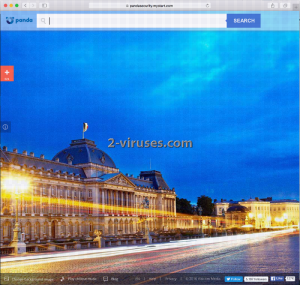
Automatic Malware removal tools
(Win)
Note: Spyhunter trial provides detection of parasites and assists in their removal for free. limited trial available, Terms of use, Privacy Policy, Uninstall Instructions,
(Mac)
Note: Combo Cleaner trial provides detection of parasites and assists in their removal for free. limited trial available, Terms of use, Privacy Policy, Uninstall Instructions, Refund Policy ,
Manual removal of Pandasecurity.mystart.com Virus
How to remove mystart Virus using Windows Control Panel
Many hijackers and adware like Pandasecurity.mystart.com Virus install some of their components as regular Windows programs as well as additional software. This part of malware can be uninstalled from the Control Panel. To access it, do the following.- Start→Control Panel (older Windows) or press Windows Key→Search and enter Control Panel and then press Enter (Windows 8, Windows 10).

- Choose Uninstall Program (if you don't see it, click in the upper right next to "View by" and select Category).

- Go through the list of programs and select entries related to mystart Virus . You can click on "Name" or "Installed On" to reorder your programs and make Pandasecurity.mystart.com Virus easier to find.

- Click the Uninstall button. If you're asked if you really want to remove the program, click Yes.

- In many cases anti-malware programs are better at detecting related parasites, thus I recommend installing Spyhunter to identify other programs that might be a part of this infection.

How to remove mystart Virus from macOS
Delete Pandasecurity.mystart.com Virus from your applications.- Open Finder.
- In the menu bar, click Go.
- Select Applications from the dropdown.
- Find the mystart Virus app.
- Select it and right-click it (or hold the Ctrl and click the left mouse button).
- In the dropdown, click Move to Bin/Trash. You might be asked to provide your login password.

TopHow To remove Pandasecurity.mystart.com Virus from Google Chrome:
- Click on the 3 horizontal lines icon on a browser toolbar and Select More Tools→Extensions

- Select all malicious extensions and delete them.

- Click on the 3 horizontal lines icon on a browser toolbar and Select Settings

- Select Manage Search engines

- Remove unnecessary search engines from the list

- Go back to settings. On Startup choose Open blank page (you can remove undesired pages from the set pages link too).
- If your homepage was changed, click on Chrome menu on the top right corner, select Settings. Select Open a specific page or set of pages and click on Set pages.

- Delete malicious search websites at a new Startup pages window by clicking “X” next to them.

(Optional) Reset your browser’s settings
If you are still experiencing any issues related to Pandasecurity.mystart.com Virus, reset the settings of your browser to its default settings.
- Click on a Chrome’s menu button (three horizontal lines) and select Settings.
- Scroll to the end of the page and click on theReset browser settings button.

- Click on the Reset button on the confirmation box.

If you cannot reset your browser settings and the problem persists, scan your system with an anti-malware program.
How To remove Pandasecurity.mystart.com Virus from Firefox:Top
- Click on the menu button on the top right corner of a Mozilla window and select the “Add-ons” icon (Or press Ctrl+Shift+A on your keyboard).

- Go through Extensions and Addons list, remove everything Pandasecurity.mystart.com Virus related and items you do not recognise. If you do not know the extension and it is not made by Mozilla, Google, Microsoft, Oracle or Adobe then you probably do not need it.

- If your homepage was changed, click on the Firefox menu in the top right corner, select Options → General. Enter a preferable URL to the homepage field and click Restore to Default.

- Click on the menu button on the top right corner of a Mozilla Firefox window. Click on the Help button.

- ChooseTroubleshooting Information on the Help menu.

- Click on theReset Firefox button.

- Click on the Reset Firefox button on the confirmation box. Mozilla Firefox will close and change the settings to default.

How to remove Pandasecurity.mystart.com Virus from Microsoft Edge:Top
- Click on the menu button on the top right corner of a Microsoft Edge window. Select “Extensions”.

- Select all malicious extensions and delete them.

- Click on the three-dot menu on the browser toolbar and Select Settings

- Select Privacy and Services and scroll down. Press on Address bar.

- Choose Manage search engines.

- Remove unnecessary search engines from the list: open the three-dot menu and choose Remove.

- Go back to Settings. Open On start-up.
- Delete malicious search websites at Open specific page or pages by opening the three-dot menu and clicking Delete.
 (Optional) Reset your browser’s settings
If you are still experiencing any issues related to Pandasecurity.mystart.com Virus, reset the settings of your browser to its default settings
(Optional) Reset your browser’s settings
If you are still experiencing any issues related to Pandasecurity.mystart.com Virus, reset the settings of your browser to its default settings
- Click on Edge's menu button and select Settings. Click on the Reset Settings button on the left.
- Press the Restore settings to their default values option.

- Click on the Reset button on the confirmation box.
 If you cannot reset your browser settings and the problem persists, scan your system with an anti-malware program.
If you cannot reset your browser settings and the problem persists, scan your system with an anti-malware program.
How to remove Pandasecurity.mystart.com Virus from Safari:Top
Remove malicious extensions- Click on Safari menu on the top left corner of the screen. Select Preferences.

- Select Extensions and uninstall mystart Virus and other suspicious extensions.

- If your homepage was changed, click on Safari menu on the top left corner of the screen. Select Preferences and choose General tab. Enter preferable URL to the homepage field.

- Click on Safari menu on the top left corner of the screen. Select Reset Safari…

- Select which options you want to reset (usually all of them come preselected) and click on the Reset button.


























