MyStart.com is a browser hijacker that was developed by Visicom Media. It can be downloaded from wallpaper sites or as a bundle together with various freeware, such as music players, PDF creators, video recorders, etc. Always download and update your software from a legitimate distributor and make sure that no unwanted junkware is being allowed into your device.
Mystart Com Virus quicklinks
- What is MyStart.com
- Advertising site
- Browser extension
- Search hijacker
- How to remove MyStart.com
- Uninstall unwanted apps and extensions
- Block notifications
- Automatic Malware removal tools
- Manage browser settings

(Win)
Note: Spyhunter trial provides detection of parasites and assists in their removal for free. limited trial available, Terms of use, Privacy Policy, Uninstall Instructions,
(Mac)
Note: Combo Cleaner trial provides detection of parasites and assists in their removal for free. limited trial available, Terms of use, Privacy Policy, Uninstall Instructions, Refund Policy ,
About MyStart.com virus:
| Type of threat | Browser hijacker,
potentially unwanted program. |
|---|---|
| Problems with MyStart.com | Visicom, the developer, has a reputation of releasing potentially unwanted toolbars whose main purpose is to advertise,
MyStart.com behaves like a browser hijacker. |
| How MyStart.com spreads | Embedded in files downloaded from the internet and installed in the background,
advertised by wallpaper sites. |
| How to remove MyStart.com | Uninstall MyStart or whatever browser extension is responsible for MyStart.com,
find and remove malware with antivirus programs (Spyhunter for Windows, Combo Cleaner for macOS, others). |
What is MyStart.com
Advertising site
Once successfully installed, the hijacker changes your homepage and default search engine to MyStart.com. At first sight, it looks like a regular search engine, but the problem with this website is that it tries to promote sponsored pages, so your search results will include more ads than you may be used to.
Although MyStart.com is not a virus, it is very annoying and it causes some problems with your workflow. Besides, while it’s installed, MyStart.com has a lot of control over your browser. For example, it can redirect you to whatever site it wants and there are no guarantees that it will display only legitimate and trustful pages in your search results.
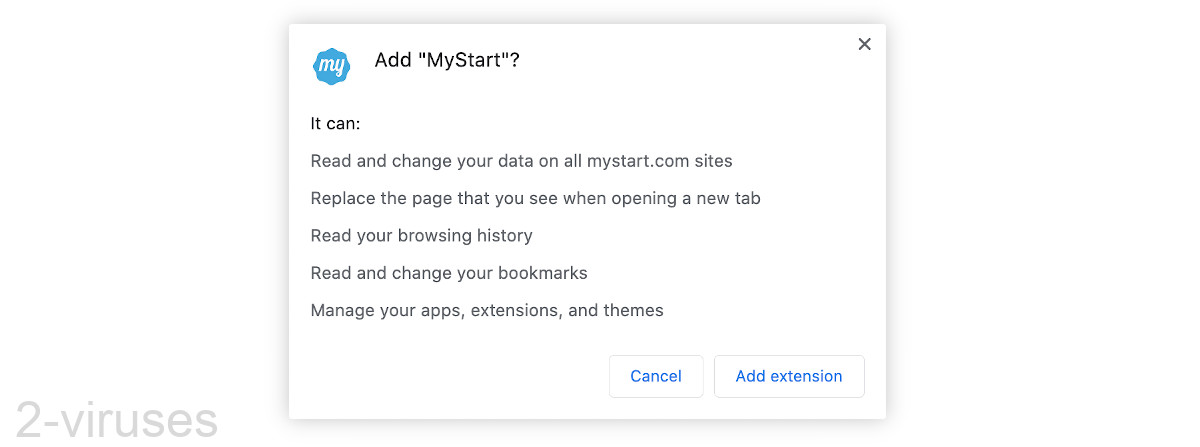
MyStart.com gets a lot of power over your browser. This would be fine if MyStart.com were a reputable website. Unfortunately, it’s not. Visicom is responsible for Answersite.com, Shielddefense.net, Newtab.club, and other search hijackers. “Visicom” is even used as a category name by some antivirus vendors. Not for malware – for potentially unwanted programs, such as MyStart.com.
Browser extension
MyStart.com appears because of a browser extension (a small app that changes how your browser works). The add-ons related to MyStart.com include:
- MyStart
- My Garden HD Wallpapers New Tab Theme
- My Singing Birds HD Wallpaper New Tab Theme
- My Squirrels New Tab
- My Wild Cats – HD Wallpaper New Tab Theme
- My Owls – Lovely Owl HD Wallpapers
- My Universe New Tab
- Ford F-150 HD Wallpapers New Tab
In addition, MyStart.com has a few subdomains, including Pandasecurity.MyStart.com.
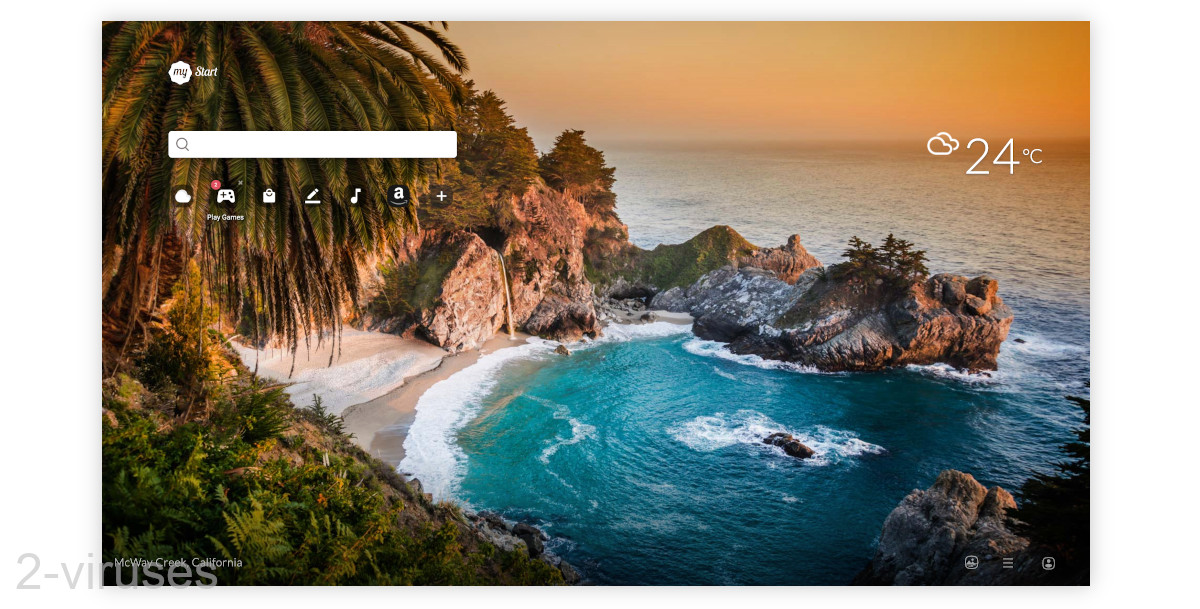
Search hijacker
MyStart.com virus has been around for a long time now (since 2014). It might look the part of a respectable searching facility, but its true intentions may be rather disturbing. Of course, we cannot list this infection as malicious, but we can say that its affiliates can have malicious intents. Shady advertisers often submit content that is not generally accepted to be publicized. However, due to the poor security measures, many advertising networks consent to distribute such content even though this puts site users at risk. The risk derives from advertisements that might lead to domains that are malware-laden.
So, even if every new visit at MyStart.com begins with a new background photo, please be attentive. Its generated search results are not all from Yahoo. Just look at the address bar that is presented to you: Search.yahoo.com/yhs/search?hspart=visicom&hsimp=yhs-mystartdefault1&type=vmn__mystart_y__1_0__ya__hp__yrsf&p=shoes. You can clearly see the name of the company that founded MyStart.com virus. This small detail implies that browser hijacker adds some sponsored links to the list to satisfy its partners. We cannot say if all of the introduced URLs are going to be secure for visitation.
Luckily, MyStart.com does allow users to switch from Yahoo to another search engine, though the choices are a bit limited.
How to remove MyStart.com
Uninstall unwanted apps and extensions
It is recommended to remove the MyStart.com virus as soon as you detect it on your system. To avoid it, take better care of your downloads from the Internet. Every time you are installing something, make sure you choose a Custom or Advanced installation and do not permit to change your homepage or add other programs that are unfamiliar to you.
To remove unwanted programs and apps on Windows, go to Control Panel, Add/Remove programs list and uninstall anything related to this domain from there. On macOS, go to Finder, Applications.
Some hijackers install software that blocks browser settings from changing. To identify such software, it might be useful to scan with Spyhunter for PC, Combo Cleaner for Mac, or another reputable antispyware tool. Then you can uninstall MyStart.com virus extensions and reset settings in your browsers.
Block notifications
And, in case browser notifications are being used to show pop-ups on your screen, here is a link about how to stop them. While I don’t think that MyStart.com uses notifications to show you ads, some of the sites that its extensions are advertised on (Topspeedmotors.co) do. So, knowing how to block them might be useful.
Automatic Malware removal tools
(Win)
Note: Spyhunter trial provides detection of parasites and assists in their removal for free. limited trial available, Terms of use, Privacy Policy, Uninstall Instructions,
(Mac)
Note: Combo Cleaner trial provides detection of parasites and assists in their removal for free. limited trial available, Terms of use, Privacy Policy, Uninstall Instructions, Refund Policy ,
Manage browser settings
TopHow To remove MyStart.com virus from Google Chrome:
- Click on the 3 horizontal lines icon on a browser toolbar and Select More Tools→Extensions

- Select all malicious extensions and delete them.

- Click on the 3 horizontal lines icon on a browser toolbar and Select Settings

- Select Manage Search engines

- Remove unnecessary search engines from the list

- Go back to settings. On Startup choose Open blank page (you can remove undesired pages from the set pages link too).
- If your homepage was changed, click on Chrome menu on the top right corner, select Settings. Select Open a specific page or set of pages and click on Set pages.

- Delete malicious search websites at a new Startup pages window by clicking “X” next to them.

(Optional) Reset your browser’s settings
If you are still experiencing any issues related to MyStart.com virus, reset the settings of your browser to its default settings.
- Click on a Chrome’s menu button (three horizontal lines) and select Settings.
- Scroll to the end of the page and click on theReset browser settings button.

- Click on the Reset button on the confirmation box.

If you cannot reset your browser settings and the problem persists, scan your system with an anti-malware program.
How to remove MyStart.com virus from Microsoft Edge:Top
- Click on the menu button on the top right corner of a Microsoft Edge window. Select “Extensions”.

- Select all malicious extensions and delete them.

- Click on the three-dot menu on the browser toolbar and Select Settings

- Select Privacy and Services and scroll down. Press on Address bar.

- Choose Manage search engines.

- Remove unnecessary search engines from the list: open the three-dot menu and choose Remove.

- Go back to Settings. Open On start-up.
- Delete malicious search websites at Open specific page or pages by opening the three-dot menu and clicking Delete.
 (Optional) Reset your browser’s settings
If you are still experiencing any issues related to MyStart.com virus, reset the settings of your browser to its default settings
(Optional) Reset your browser’s settings
If you are still experiencing any issues related to MyStart.com virus, reset the settings of your browser to its default settings
- Click on Edge's menu button and select Settings. Click on the Reset Settings button on the left.
- Press the Restore settings to their default values option.

- Click on the Reset button on the confirmation box.
 If you cannot reset your browser settings and the problem persists, scan your system with an anti-malware program.
If you cannot reset your browser settings and the problem persists, scan your system with an anti-malware program.
How to remove MyStart.com virus from Safari:Top
Remove malicious extensions- Click on Safari menu on the top left corner of the screen. Select Preferences.

- Select Extensions and uninstall MyStart.com virus and other suspicious extensions.

- If your homepage was changed, click on Safari menu on the top left corner of the screen. Select Preferences and choose General tab. Enter preferable URL to the homepage field.

- Click on Safari menu on the top left corner of the screen. Select Reset Safari…

- Select which options you want to reset (usually all of them come preselected) and click on the Reset button.

How To remove MyStart.com virus from Firefox:Top
- Click on the menu button on the top right corner of a Mozilla window and select the “Add-ons” icon (Or press Ctrl+Shift+A on your keyboard).

- Go through Extensions and Addons list, remove everything MyStart.com virus related and items you do not recognise. If you do not know the extension and it is not made by Mozilla, Google, Microsoft, Oracle or Adobe then you probably do not need it.

- If your homepage was changed, click on the Firefox menu in the top right corner, select Options → General. Enter a preferable URL to the homepage field and click Restore to Default.

- Click on the menu button on the top right corner of a Mozilla Firefox window. Click on the Help button.

- ChooseTroubleshooting Information on the Help menu.

- Click on theReset Firefox button.

- Click on the Reset Firefox button on the confirmation box. Mozilla Firefox will close and change the settings to default.

TopRemove malicious extensions from Internet Explorer
- Press on the Gear icon→Manage Add-ons.

- Go through Toolbars and extensions. Remove everything related to MyStart.com virus and items you do not know that are made not by Google, Microsoft, Yahoo, Oracle or Adobe.

- Close the Options.
(Optional) Reset your browser’s settings
If you are still experiencing any issues related to MyStart.com virus, reset the settings of your browser to its default settings.
- Press on the Gear icon->Internet Options.

- Choose the Advanced tab and click on the Reset button.

- Select a “Delete personal settings” checkbox and click on the Reset button.

- Click on the Close button on the confirmation box, then close your browser.

If you cannot reset your browser settings and the problem persists, scan your system with an anti-malware program.


























