Shopperify is an online shopping assistant, allegedly contributing a chance for users to be quickly-informed about the hottest new sales, deals and coupons. Program is rather new as it is indicated to have been created on 9th of 2017. The application dishes out thousands of advertisements daily and pretend to be a legitimate service while it is not. Shoppinizer, MyShopper pop-up and Ezupdater have similar official websites: therefore, the same people are presumed to be responsible for all of these questionable services.
Development of investigation of this adware
Creators of the application and Shopperifymac.com website are not identified: there is no unique contact information and no references to a specific developing-company. However, we managed to narrow down the scope by finding out that the website is hosted in San Francisco, United States. This tool is designed for Mac OS X.
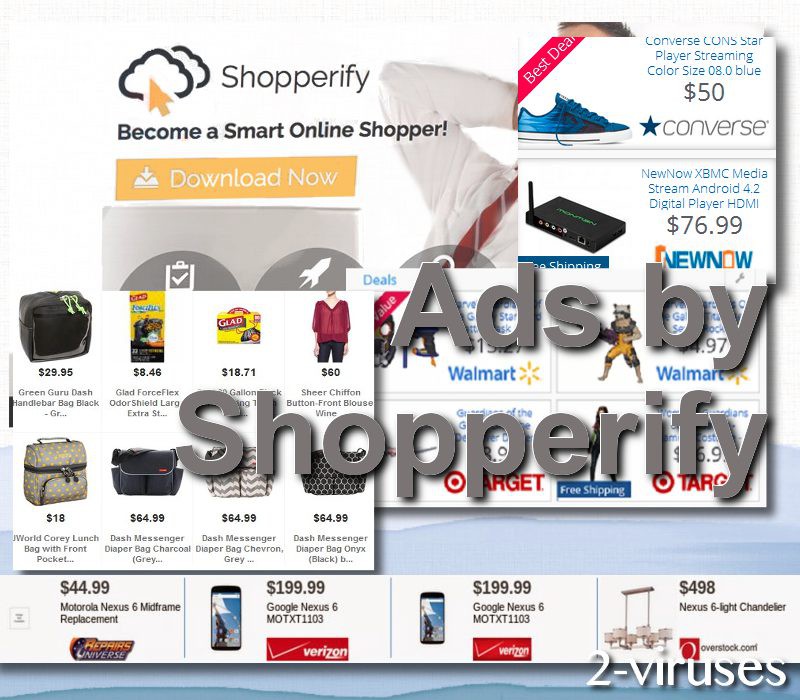
Victims have reported that due to this infection, their Apple devices did not manage to deal with the assigned tasks, acted sluggishly and randomly crashed. Therefore, people soon decided to run thorough examinations to discover why their computers have been proceeding with evident deficiencies. After the commenced analysis, /Library/LaunchDaemons/com.Shopperify.agent.plist and a folder in “Applications” called “Shopperify” were concluded as suspicious.
Surfers complain that their browsing experience is not as pleasant as it used to be. This is because third-party advertising companies will be employed to deliver online advertisements. Misleading, deceptive, offensive and malware-laden promotional material could be witnessed in forms of pop-ups, banners, in-text ads and etc.
A more hush-hush activity will be done so the user would not have the slightest clue that it is taking place. We are referring to the monitoring of users’ online activities. Browser histories, preferences, IP addresses, types of operating systems and other comparable details could be collected by a malware parasite. Since the company conceals itself and there is no way to put blame on a specific party, the creators of Shopperify might be linking this non-personally identifiable information with more confidential details.
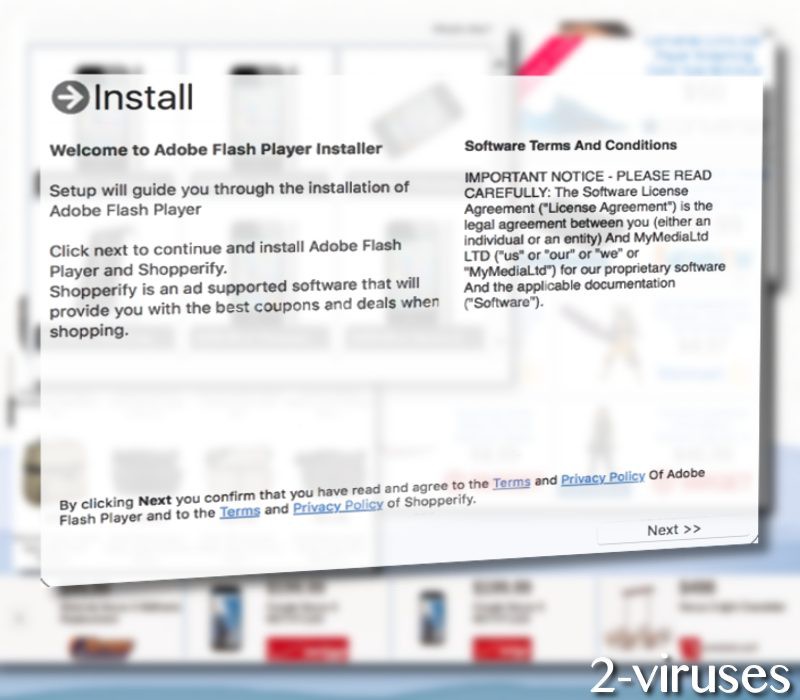
During our analysis of this program, we discovered that it can come bundled with a rogue installer for Adobe Flash Player. If you take a look at the picture of a Setup Wizard above, you will notice that by giving consent for the update to be applied, you will also agree to receive the unknown third-party product called Shopperify. Decline this offer as you would be agreeing to implant an adware into the machine you operate. This this is a Mac-oriented tool, we presume that their users are the primary targets.
Such a tactic is called bundling: it means that more than one application is offered during the installation process even though the original proposal included only one. For your own good, download installers from appropriate sources that have received permissions to pursue such activities of file-distribution.
Installing tools that will soon start acting like a malware parasite is relatively easy. It could be that this sample of malware will be automatically inserted, even without an appropriate permission is required. Since you could be covertly infected, it is best to have an appropriate security system to detect viruses. Evaluating the importance of keeping your operating system malware-free, we advise you to regularly check your OS for viruses. This information can be easily generated by security software like Spyhunter and Hitman.
If you notice ads and shopping deals that are labeled as “Ads by Shoppinizer” or similar, this is a clear sign that your operating system should be properly cleaned before it is tool late. It is emphasized that online advertisements could be working under a ‘malvertising’ strategy: during this process, clickable ads will be programmed to direct people to remote websites that will automatically insert malware into devices.
Ads By Shopperify quicklinks
- Development of investigation of this adware
- Automatic Malware removal tools
- Manual removal of Shopperify ads
- How to remove Ads by Shopperify using Windows Control Panel
- How to remove Ads by Shopperify from macOS
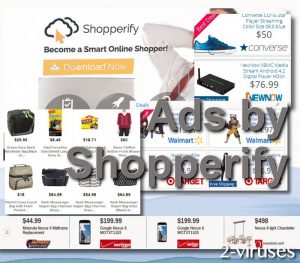
Automatic Malware removal tools
(Win)
Note: Spyhunter trial provides detection of parasites and assists in their removal for free. limited trial available, Terms of use, Privacy Policy, Uninstall Instructions,
(Mac)
Note: Combo Cleaner trial provides detection of parasites and assists in their removal for free. limited trial available, Terms of use, Privacy Policy, Uninstall Instructions, Refund Policy ,
Manual removal of Shopperify ads
How to remove Ads by Shopperify using Windows Control Panel
Many hijackers and adware like Ads by Shopperify install some of their components as regular Windows programs as well as additional software. This part of malware can be uninstalled from the Control Panel. To access it, do the following.- Start→Control Panel (older Windows) or press Windows Key→Search and enter Control Panel and then press Enter (Windows 8, Windows 10).

- Choose Uninstall Program (if you don't see it, click in the upper right next to "View by" and select Category).

- Go through the list of programs and select entries related to Ads by Shopperify . You can click on "Name" or "Installed On" to reorder your programs and make Ads by Shopperify easier to find.

- Click the Uninstall button. If you're asked if you really want to remove the program, click Yes.

- In many cases anti-malware programs are better at detecting related parasites, thus I recommend installing Spyhunter to identify other programs that might be a part of this infection.

How to remove Ads by Shopperify from macOS
Delete Ads by Shopperify from your applications.- Open Finder.
- In the menu bar, click Go.
- Select Applications from the dropdown.
- Find the Ads by Shopperify app.
- Select it and right-click it (or hold the Ctrl and click the left mouse button).
- In the dropdown, click Move to Bin/Trash. You might be asked to provide your login password.

TopRemove malicious extensions from Internet Explorer
- Press on the Gear icon→Manage Add-ons.

- Go through Toolbars and extensions. Remove everything related to Ads by Shopperify and items you do not know that are made not by Google, Microsoft, Yahoo, Oracle or Adobe.

- Close the Options.
(Optional) Reset your browser’s settings
If you are still experiencing any issues related to Ads by Shopperify, reset the settings of your browser to its default settings.
- Press on the Gear icon->Internet Options.

- Choose the Advanced tab and click on the Reset button.

- Select a “Delete personal settings” checkbox and click on the Reset button.

- Click on the Close button on the confirmation box, then close your browser.

If you cannot reset your browser settings and the problem persists, scan your system with an anti-malware program.
TopRemoving Ads by Shopperify from Chrome
- Click on the menu button on the top right corner of a Google Chrome window. Select “Settings”.

- Click “Extensions” on the left menu bar.
- Go through the extensions list and remove programs you do not need, especially similar to Ads by Shopperify. Click on the trash bin icon next to Ads by Shopperify or other add-ons you want to remove.

- Press on the “Remove” button on the Confirmation window.

- If unsure, you can disable them temporarily.

- Restart Chrome.
(Optional) Reset your browser’s settings
If you are still experiencing any issues related to Ads by Shopperify, reset the settings of your browser to its default settings.
- Click on Chrome’s menu button (three horizontal lines) and select Settings.

- Scroll to the end of the page and click on the Reset settings button.

- Click on the Reset button on the confirmation box.

If you cannot reset your browser settings and the problem persists, scan your system with an anti-malware program.
TopRemoving Ads by Shopperify from Firefox
- Click on the menu button on the top right corner of a Mozilla window and select the “Add-ons” icon (or press Ctrl+Shift+A on your keyboard).

- Go through Extensions and Addons list, remove everything Ads by Shopperify related and items you do not recognise. If you do not know the extension and it is not made by Mozilla, Google, Microsoft, Oracle or Adobe then you probably do not need it.

- Click on the menu button on the top right corner of a Mozilla Firefox window. Click on the Help button.

- Choose Troubleshooting Information on the Help menu.

- Click on the Reset Firefox button.

- Click on the Reset Firefox button on the confirmation box. Mozilla Firefox will close and change the settings to default.

How to remove Ads by Shopperify from Microsoft Edge:Top
- Click on the menu button on the top right corner of a Microsoft Edge window. Select “Extensions”.

- Go through the extensions list and remove programs you do not need, especially similar to Ads by Shopperify. Click on the "Remove" icon next to Ads by Shopperify or other add-ons you want to remove.

- Press on the “Remove” button on the Confirmation window.

- If unsure, you can disable them temporarily.

- Restart Microsoft Edge.
TopRemoving Ads by Shopperify from Safari (Mac OS X)
- Click on the Safari menu.
- Choose Preferences.

- Click on the Extensions Tab.
- Click on the Uninstall button near the Ads by Shopperify. Remove all other unknown or suspicious entries too. If you are not sure whether you need the extension or not, you can simply uncheck the Enable check-box to disable the extension temporarily.

- Restart Safari.
(Optional) Reset your browser’s settings
If you are still experiencing any issues related to Ads by Shopperify, reset the settings of your browser to its default settings.
- Click on the Safari menu on the top left corner of the screen. Select Reset Safari.

- Select which options you want to reset (usually all of them come preselected) and click on the Reset button.

If you cannot reset your browser settings and the problem persists, scan your system with an anti-malware program.


























