Start.mysearchs.com virus is another browser hijacker that can infiltrate into Internet Explorer, Mozilla Firefox or Google Chrome. It works identically to Delta Search, HoistSearch.com and some other browser hijackers. The program was developed by Babylon Ltd. Start.mysearchs.com virus is usually installed to computers when users download free programs from the Internet. It may come together with free players, PDF creators and similar programs without properly warning computer users about changing their homepage to Start.mysearchs.com. In order to avoid getting your PC infected with this annoying tool you should always choose a Custom installation and make sure you don’t allow adding any unknown programs or making changes in your browser settings.
Once inside, the program modifies your browser settings without your permission. First of all, Start.mysearchs.com replaces your homepage and default search provider. Then it tends to change your search results and redirect you to commercial or, in some cases, even malicious websites. If you try to make a search using Start.mysearchs.com, you will see that your search results will be clearly based on sponsored websites. In fact the program tries to promote these pages and build up a bigger traffic for them.
What is more, Start.mysearchs.com virus can track some of your personal information. Here is what it claims in its Privacy Statement:
We gather certain information such as internet protocol (IP) addresses, browser user agent, referring page, date/time stamp and cookies and web beacons automatically. We use such information to analyze trends, to administer the site, to track users’ movements around the site and to gather demographic information to better provide our services and to facilitate and measure the effectiveness of advertisement and web searches.
In addition, it can follow what websites you are visiting and collect data about your search queries. In the worst scenario, it can pass this data to third parties, and you can be successfully involved into various marketing related projects. It is not a fair method to gather information and most of the users are not aware of possible consequences of using Start.mysearchs.com search engine.
It is strongly recommended to remove Start.mysearchs.com virus as soon as you detect it on your system. Go to Control Panel, Add/Remove programs list and uninstall anything related to this domain from there. Some versions of this hijacker add software that blocks browser settings from changing. To identify it, scanning with or other reputable antispyware tool might be useful. Then you can uninstall the extensions and reset settings in your browsers.
Mysearchs Virus quicklinks
- Automatic Malware removal tools
- Special instructions how to remove Start.mysearchs.com virus
- How to remove mysearchs virus using Windows Control Panel
- How to remove mysearchs virus from macOS
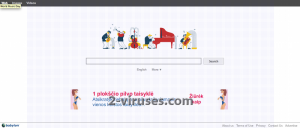
Automatic Malware removal tools
(Win)
Note: Spyhunter trial provides detection of parasites and assists in their removal for free. limited trial available, Terms of use, Privacy Policy, Uninstall Instructions,
(Mac)
Note: Combo Cleaner trial provides detection of parasites and assists in their removal for free. limited trial available, Terms of use, Privacy Policy, Uninstall Instructions, Refund Policy ,
Special instructions how to remove Start.mysearchs.com virus
How to remove mysearchs virus using Windows Control Panel
Many hijackers and adware like Start.mysearchs.com virus install some of their components as regular Windows programs as well as additional software. This part of malware can be uninstalled from the Control Panel. To access it, do the following.- Start→Control Panel (older Windows) or press Windows Key→Search and enter Control Panel and then press Enter (Windows 8, Windows 10).

- Choose Uninstall Program (if you don't see it, click in the upper right next to "View by" and select Category).

- Go through the list of programs and select entries related to mysearchs virus . You can click on "Name" or "Installed On" to reorder your programs and make Start.mysearchs.com virus easier to find.

- Click the Uninstall button. If you're asked if you really want to remove the program, click Yes.

- In many cases anti-malware programs are better at detecting related parasites, thus I recommend installing Spyhunter to identify other programs that might be a part of this infection.

How to remove mysearchs virus from macOS
Delete Start.mysearchs.com virus from your applications.- Open Finder.
- In the menu bar, click Go.
- Select Applications from the dropdown.
- Find the mysearchs virus app.
- Select it and right-click it (or hold the Ctrl and click the left mouse button).
- In the dropdown, click Move to Bin/Trash. You might be asked to provide your login password.

TopHow To remove Start.mysearchs.com virus from Google Chrome:
- Click on the 3 horizontal lines icon on a browser toolbar and Select More Tools→Extensions

- Select all malicious extensions and delete them.

- Click on the 3 horizontal lines icon on a browser toolbar and Select Settings

- Select Manage Search engines

- Remove unnecessary search engines from the list

- Go back to settings. On Startup choose Open blank page (you can remove undesired pages from the set pages link too).
- If your homepage was changed, click on Chrome menu on the top right corner, select Settings. Select Open a specific page or set of pages and click on Set pages.

- Delete malicious search websites at a new Startup pages window by clicking “X” next to them.

(Optional) Reset your browser’s settings
If you are still experiencing any issues related to Start.mysearchs.com virus, reset the settings of your browser to its default settings.
- Click on a Chrome’s menu button (three horizontal lines) and select Settings.
- Scroll to the end of the page and click on theReset browser settings button.

- Click on the Reset button on the confirmation box.

If you cannot reset your browser settings and the problem persists, scan your system with an anti-malware program.
How To remove Start.mysearchs.com virus from Firefox:Top
- Click on the menu button on the top right corner of a Mozilla window and select the “Add-ons” icon (Or press Ctrl+Shift+A on your keyboard).

- Go through Extensions and Addons list, remove everything Start.mysearchs.com virus related and items you do not recognise. If you do not know the extension and it is not made by Mozilla, Google, Microsoft, Oracle or Adobe then you probably do not need it.

- If your homepage was changed, click on the Firefox menu in the top right corner, select Options → General. Enter a preferable URL to the homepage field and click Restore to Default.

- Click on the menu button on the top right corner of a Mozilla Firefox window. Click on the Help button.

- ChooseTroubleshooting Information on the Help menu.

- Click on theReset Firefox button.

- Click on the Reset Firefox button on the confirmation box. Mozilla Firefox will close and change the settings to default.

How to remove Start.mysearchs.com virus from Microsoft Edge:Top
- Click on the menu button on the top right corner of a Microsoft Edge window. Select “Extensions”.

- Select all malicious extensions and delete them.

- Click on the three-dot menu on the browser toolbar and Select Settings

- Select Privacy and Services and scroll down. Press on Address bar.

- Choose Manage search engines.

- Remove unnecessary search engines from the list: open the three-dot menu and choose Remove.

- Go back to Settings. Open On start-up.
- Delete malicious search websites at Open specific page or pages by opening the three-dot menu and clicking Delete.
 (Optional) Reset your browser’s settings
If you are still experiencing any issues related to Start.mysearchs.com virus, reset the settings of your browser to its default settings
(Optional) Reset your browser’s settings
If you are still experiencing any issues related to Start.mysearchs.com virus, reset the settings of your browser to its default settings
- Click on Edge's menu button and select Settings. Click on the Reset Settings button on the left.
- Press the Restore settings to their default values option.

- Click on the Reset button on the confirmation box.
 If you cannot reset your browser settings and the problem persists, scan your system with an anti-malware program.
If you cannot reset your browser settings and the problem persists, scan your system with an anti-malware program.
How to remove Start.mysearchs.com virus from Safari:Top
Remove malicious extensions- Click on Safari menu on the top left corner of the screen. Select Preferences.

- Select Extensions and uninstall mysearchs virus and other suspicious extensions.

- If your homepage was changed, click on Safari menu on the top left corner of the screen. Select Preferences and choose General tab. Enter preferable URL to the homepage field.

- Click on Safari menu on the top left corner of the screen. Select Reset Safari…

- Select which options you want to reset (usually all of them come preselected) and click on the Reset button.


























