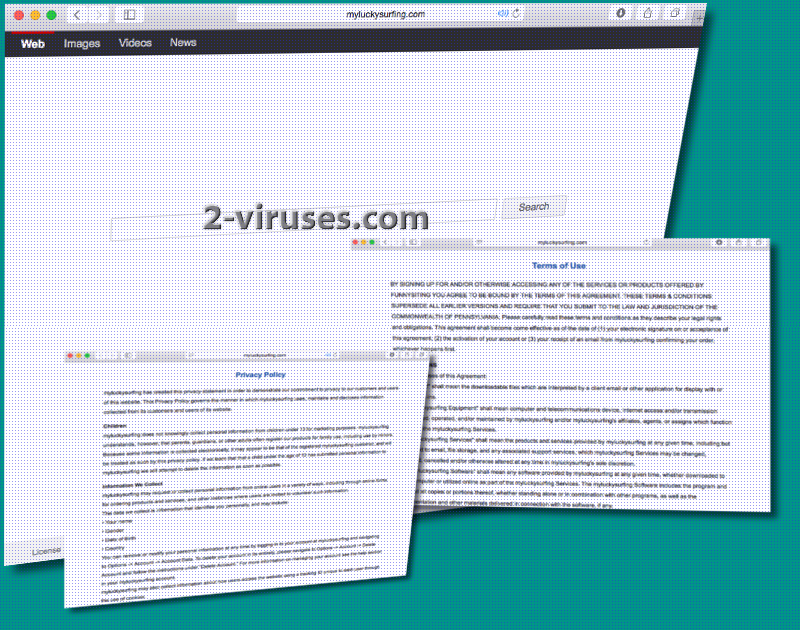Getting tired of Myluckysurfing.com appearing as your home page, default search provider and new tab page? As soon as you start your browsing session, Myluckysurfing.com platform will immediately appear as your initial website. However, navigating further via this domain is not recommended because this search engine is categorized as a malware sample. Browser hijackers are after browsers’ shortcuts which are altered in a way so a new destination link would be assigned. For this reason, Myluckysurfing.com is the website that is presented after every time Mozilla Firefox, Google Chrome or Internet Explorer is launched. These applications are usually the most targeted ones. Modifications that are done without users’ approval won’t be easily changed back.
Details about Myluckysurfing.com virus
The most notable symptom of Myluckysurfing.com virus has already been mentioned: it is its appearance in former home pages, default search providers and new tab pages. From the moment you get infected, you are encouraged to utilize a search platform which is controlled by unknown third-parties. This malware might introduce users to downloadable files, plug-ins, applications which can be advertised in online banners, pop-ups or etc. Similar content can be found in results to search queries that are only partially copied from Yahoo.
Myluckysurfing.com virus is identical to some other browser hijackers that we have written about in the past which means that it belongs to a specific family of hijackers. This specific layout and style of a website appears to be a very frequently selected by creators of rogue search engines which can suggest that the same hackers have designed them. Some comparable examples are MyBeginning123.com, Ourluckysites.com virus, Luckystarting.com.
Pay attention to the websites that appear as your browsers’ preferences because it is crucial to notice a browser hijacker before it manages to expose you to insecure third-party content. Redirection to unknown websites will also take place and force you to visit domains that you would never find yourself.
The commercial and promoted material that Myluckysurfing.com presents to its users is not a checked beforehand. This means that most of the content could contain scams or even computer viruses, opting to cause even more irregularities than a browser hijacker already does. Your browsing will undergo an evident impairment. Myluckysurfing.com virus can secretively install other components into your system without being authorized to do so. This would mean that more malware will gain access to your system and even have a chance of monitoring your online activity.
In order to remain in the system, Myluckysurfing.com virus will be capable of modifying browsers’ settings even after users re-do them. This means that assigning new domains as preferences won’t work. In the Privacy Policy, browser hijacker explains to occasionally collect its clients’ personal information. These details are the ones that can identify you personally, like your name, gender, location and etc. What is even more disturbing is that this search engine won’t act discreet when it comes to this gathered confidential information. From the statements that representatives of Myluckysurfing have made, it appears that this data can be provided to third-parties in exchange for money.
We presume that you are convinced to remove Myluckysurfing.com virus for good. We support this decision and conveniently provide you with two possible options for its elimination. Spyhunter, Malwarebytes and Hitman will take care of your system and get rid of any malware. Additionally, you can try your hand in manual removal which is explained beneath this article.
How does Myluckysurfing.com virus begin?
The main reason users become infected with browser hijackers is because they have not improved their browsing skills. Nowadays, it is crucial not to download material from unknown sources and observe installation processes carefully so no objectionable content would be automatically inserted into devices. In order to install programs safely, we advise you to select advanced/custom modes for Setup Wizards and always make sure that the terms that program wishes you to abide by are not disagreeable. If they are ,cancel the installation process and remove every trace of the installer file.
Myluckysurfing Com Virus quicklinks
- Details about Myluckysurfing.com virus
- How does Myluckysurfing.com virus begin?
- Automatic Malware removal tools
- Manual removal of Myluckysurfing.com virus
- How to remove Myluckysurfing.com virus using Windows Control Panel
- How to remove Myluckysurfing.com virus from macOS
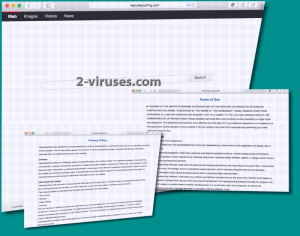
Automatic Malware removal tools
(Win)
Note: Spyhunter trial provides detection of parasites and assists in their removal for free. limited trial available, Terms of use, Privacy Policy, Uninstall Instructions,
(Mac)
Note: Combo Cleaner trial provides detection of parasites and assists in their removal for free. limited trial available, Terms of use, Privacy Policy, Uninstall Instructions, Refund Policy ,
Manual removal of Myluckysurfing.com virus
How to remove Myluckysurfing.com virus using Windows Control Panel
Many hijackers and adware like Myluckysurfing.com virus install some of their components as regular Windows programs as well as additional software. This part of malware can be uninstalled from the Control Panel. To access it, do the following.- Start→Control Panel (older Windows) or press Windows Key→Search and enter Control Panel and then press Enter (Windows 8, Windows 10).

- Choose Uninstall Program (if you don't see it, click in the upper right next to "View by" and select Category).

- Go through the list of programs and select entries related to Myluckysurfing.com virus . You can click on "Name" or "Installed On" to reorder your programs and make Myluckysurfing.com virus easier to find.

- Click the Uninstall button. If you're asked if you really want to remove the program, click Yes.

- In many cases anti-malware programs are better at detecting related parasites, thus I recommend installing Spyhunter to identify other programs that might be a part of this infection.

How to remove Myluckysurfing.com virus from macOS
Delete Myluckysurfing.com virus from your applications.- Open Finder.
- In the menu bar, click Go.
- Select Applications from the dropdown.
- Find the Myluckysurfing.com virus app.
- Select it and right-click it (or hold the Ctrl and click the left mouse button).
- In the dropdown, click Move to Bin/Trash. You might be asked to provide your login password.

TopHow To remove Myluckysurfing.com virus from Google Chrome:
- Click on the 3 horizontal lines icon on a browser toolbar and Select More Tools→Extensions

- Select all malicious extensions and delete them.

- Click on the 3 horizontal lines icon on a browser toolbar and Select Settings

- Select Manage Search engines

- Remove unnecessary search engines from the list

- Go back to settings. On Startup choose Open blank page (you can remove undesired pages from the set pages link too).
- If your homepage was changed, click on Chrome menu on the top right corner, select Settings. Select Open a specific page or set of pages and click on Set pages.

- Delete malicious search websites at a new Startup pages window by clicking “X” next to them.

(Optional) Reset your browser’s settings
If you are still experiencing any issues related to Myluckysurfing.com virus, reset the settings of your browser to its default settings.
- Click on a Chrome’s menu button (three horizontal lines) and select Settings.
- Scroll to the end of the page and click on theReset browser settings button.

- Click on the Reset button on the confirmation box.

If you cannot reset your browser settings and the problem persists, scan your system with an anti-malware program.
How To remove Myluckysurfing.com virus from Firefox:Top
- Click on the menu button on the top right corner of a Mozilla window and select the “Add-ons” icon (Or press Ctrl+Shift+A on your keyboard).

- Go through Extensions and Addons list, remove everything Myluckysurfing.com virus related and items you do not recognise. If you do not know the extension and it is not made by Mozilla, Google, Microsoft, Oracle or Adobe then you probably do not need it.

- If your homepage was changed, click on the Firefox menu in the top right corner, select Options → General. Enter a preferable URL to the homepage field and click Restore to Default.

- Click on the menu button on the top right corner of a Mozilla Firefox window. Click on the Help button.

- ChooseTroubleshooting Information on the Help menu.

- Click on theReset Firefox button.

- Click on the Reset Firefox button on the confirmation box. Mozilla Firefox will close and change the settings to default.

How to remove Myluckysurfing.com virus from Microsoft Edge:Top
- Click on the menu button on the top right corner of a Microsoft Edge window. Select “Extensions”.

- Select all malicious extensions and delete them.

- Click on the three-dot menu on the browser toolbar and Select Settings

- Select Privacy and Services and scroll down. Press on Address bar.

- Choose Manage search engines.

- Remove unnecessary search engines from the list: open the three-dot menu and choose Remove.

- Go back to Settings. Open On start-up.
- Delete malicious search websites at Open specific page or pages by opening the three-dot menu and clicking Delete.
 (Optional) Reset your browser’s settings
If you are still experiencing any issues related to Myluckysurfing.com virus, reset the settings of your browser to its default settings
(Optional) Reset your browser’s settings
If you are still experiencing any issues related to Myluckysurfing.com virus, reset the settings of your browser to its default settings
- Click on Edge's menu button and select Settings. Click on the Reset Settings button on the left.
- Press the Restore settings to their default values option.

- Click on the Reset button on the confirmation box.
 If you cannot reset your browser settings and the problem persists, scan your system with an anti-malware program.
If you cannot reset your browser settings and the problem persists, scan your system with an anti-malware program.
How to remove Myluckysurfing.com virus from Safari:Top
Remove malicious extensions- Click on Safari menu on the top left corner of the screen. Select Preferences.

- Select Extensions and uninstall Myluckysurfing.com virus and other suspicious extensions.

- If your homepage was changed, click on Safari menu on the top left corner of the screen. Select Preferences and choose General tab. Enter preferable URL to the homepage field.

- Click on Safari menu on the top left corner of the screen. Select Reset Safari…

- Select which options you want to reset (usually all of them come preselected) and click on the Reset button.