Home.musicktab.com (or Search.musicktab.com, Musick Tab) virus is a more elaborate product of Eighpoint Technologies Ltd., which has been using an alternative name of Polarity Technologies Ltd. This enterprise from Cyprus has been noticed to produce custom search engines, always relying on the same pattern: Search.searchytdm.com, Search.hmynewswire.co and Search.hemailloginnow.com browser hijackers are all designed according to the widely-utilized model.
However, currently, with the apperance of Searchencrypt.com infection, it is not evident that the producers are Eighpoint. Home.musicktab.com malware variant is also a more professionally organized tool, but this does not change the fact that it is delivered by a potentially unwanted program (PUP) (1).
Discover the truth about Home.musicktab.com computer virus
Home.musicktab.com malware sample has been highly-popular in South Africa, ranking as the 7,769th website in the country. Globally, the infection has reached a lower place: 450,202. Let’s not forget that this browser hijacker receives a solid revenue from web traffic, generated from United States, India, Canada and Pakistan (2). During our investigation, we discovered that the website initiates many referrals to third-party websites, including domains that advertise pornographic content. This means that children’s security could be severely breached if minors can attempt to explore the Internet via this search platform.
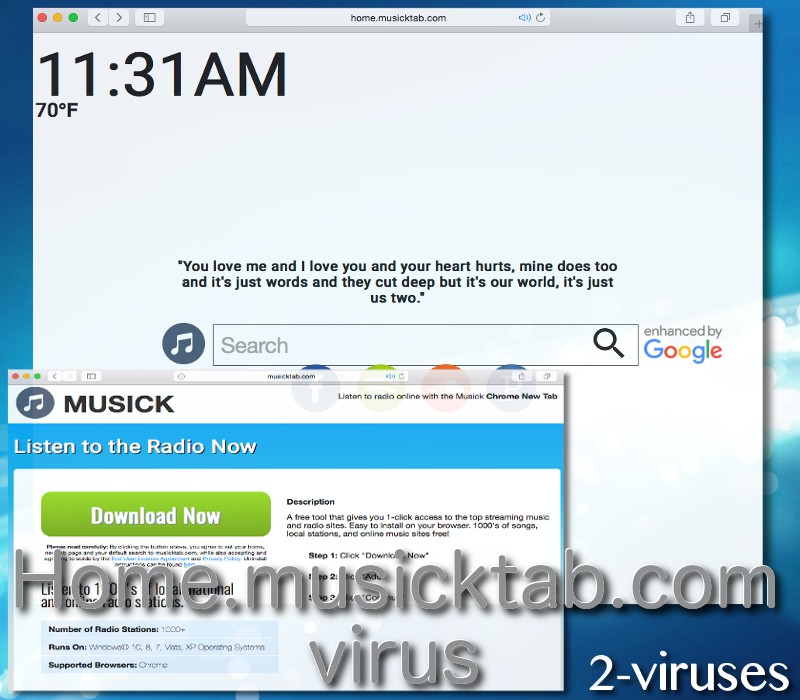
Before installation of Musick Tab add-on can take place, we noticed several ways that the extension can be found. First of all, it is available in Chrome Web store, despite the fact that the controllers of this add-on are responsible for generating browser hijackers like Search.searchisemail.com infection. We decided to investigate even more and downloaded the extension. If you can, use only the legitimate applications for browsing (3). For instance, if you would take a look at the Google components that are installed into Chrome, they do not require any unnecessary permissions.
Right before the program was injected into our Chrome, tool required us to give consent for it to possess access to these elements of our device: to read and modify content that is produced by Home.musicktab.com redirect virus, to read browsing history, to determine users’ geolocations, to control other programs, add-ons and themes. This is a ridiculous list of permissions that the unwanted program receives; as a result, add-on has capabilities to monitor your every step online (4).
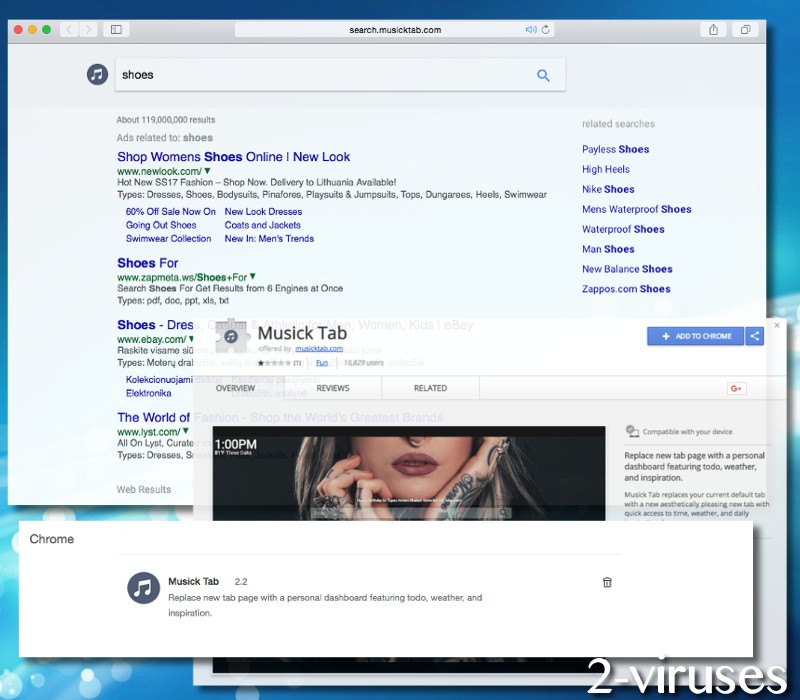
Despite the fact that Eighpoint a.k.a Polarity had decided to put more efforts into their software: this does not change the fact that the generated tools won’t be safe to use. Discretesearch.com is another suspicious searching tool that will do nothing to properly protect your browsing history or guarantee that your search queries would be properly handled. Polarity might have adjusted its looks to look more pleasant, but Home.musicktab.com virus remains an issue that needs to be handled with a proper removal tool. Also, the search platform strives to resemble Google as the presented results are constructed in a similar manner.
Clean your system from malware
To eliminate a browser hijacker permanently, you should follow the instructions below. Removing the suspicious add-on from the list of active programs might not be enough; therefore, you need to use a more advanced strategy. In addition to being assisted with the manual removal, we can also present you with an opportunity to scan your operating system with an anti-malware tool of Spyhunter. Long story short, it has great reviews and will take care of your operating system without any inconveniences.
Please try to avoid downloading applications that have a bad reputation among security researchers. For instance, if you were to do some research about this specific extension, you will immediately see that multiple security researchers indicate it as a troublesome tool. It will invade your privacy, display objectionable promotions, change your browsers’ settings and expose you to sponsored, potentially harmful, results to search queries.
Musicktab Virus quicklinks
- Discover the truth about Home.musicktab.com computer virus
- Clean your system from malware
- Automatic Malware removal tools
- Say goodbye to Home.musicktab.com virus
- How to remove musicktab virus using Windows Control Panel
- How to remove musicktab virus from macOS
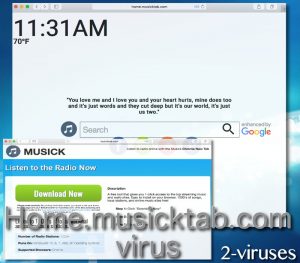
Automatic Malware removal tools
(Win)
Note: Spyhunter trial provides detection of parasites and assists in their removal for free. limited trial available, Terms of use, Privacy Policy, Uninstall Instructions,
(Mac)
Note: Combo Cleaner trial provides detection of parasites and assists in their removal for free. limited trial available, Terms of use, Privacy Policy, Uninstall Instructions, Refund Policy ,
Say goodbye to Home.musicktab.com virus
How to remove musicktab virus using Windows Control Panel
Many hijackers and adware like Home.musicktab.com virus install some of their components as regular Windows programs as well as additional software. This part of malware can be uninstalled from the Control Panel. To access it, do the following.- Start→Control Panel (older Windows) or press Windows Key→Search and enter Control Panel and then press Enter (Windows 8, Windows 10).

- Choose Uninstall Program (if you don't see it, click in the upper right next to "View by" and select Category).

- Go through the list of programs and select entries related to musicktab virus . You can click on "Name" or "Installed On" to reorder your programs and make Home.musicktab.com virus easier to find.

- Click the Uninstall button. If you're asked if you really want to remove the program, click Yes.

- In many cases anti-malware programs are better at detecting related parasites, thus I recommend installing Spyhunter to identify other programs that might be a part of this infection.

How to remove musicktab virus from macOS
Delete Home.musicktab.com virus from your applications.- Open Finder.
- In the menu bar, click Go.
- Select Applications from the dropdown.
- Find the musicktab virus app.
- Select it and right-click it (or hold the Ctrl and click the left mouse button).
- In the dropdown, click Move to Bin/Trash. You might be asked to provide your login password.

TopHow To remove Home.musicktab.com virus from Google Chrome:
- Click on the 3 horizontal lines icon on a browser toolbar and Select More Tools→Extensions

- Select all malicious extensions and delete them.

- Click on the 3 horizontal lines icon on a browser toolbar and Select Settings

- Select Manage Search engines

- Remove unnecessary search engines from the list

- Go back to settings. On Startup choose Open blank page (you can remove undesired pages from the set pages link too).
- If your homepage was changed, click on Chrome menu on the top right corner, select Settings. Select Open a specific page or set of pages and click on Set pages.

- Delete malicious search websites at a new Startup pages window by clicking “X” next to them.

(Optional) Reset your browser’s settings
If you are still experiencing any issues related to Home.musicktab.com virus, reset the settings of your browser to its default settings.
- Click on a Chrome’s menu button (three horizontal lines) and select Settings.
- Scroll to the end of the page and click on theReset browser settings button.

- Click on the Reset button on the confirmation box.

If you cannot reset your browser settings and the problem persists, scan your system with an anti-malware program.
How To remove Home.musicktab.com virus from Firefox:Top
- Click on the menu button on the top right corner of a Mozilla window and select the “Add-ons” icon (Or press Ctrl+Shift+A on your keyboard).

- Go through Extensions and Addons list, remove everything Home.musicktab.com virus related and items you do not recognise. If you do not know the extension and it is not made by Mozilla, Google, Microsoft, Oracle or Adobe then you probably do not need it.

- If your homepage was changed, click on the Firefox menu in the top right corner, select Options → General. Enter a preferable URL to the homepage field and click Restore to Default.

- Click on the menu button on the top right corner of a Mozilla Firefox window. Click on the Help button.

- ChooseTroubleshooting Information on the Help menu.

- Click on theReset Firefox button.

- Click on the Reset Firefox button on the confirmation box. Mozilla Firefox will close and change the settings to default.

How to remove Home.musicktab.com virus from Microsoft Edge:Top
- Click on the menu button on the top right corner of a Microsoft Edge window. Select “Extensions”.

- Select all malicious extensions and delete them.

- Click on the three-dot menu on the browser toolbar and Select Settings

- Select Privacy and Services and scroll down. Press on Address bar.

- Choose Manage search engines.

- Remove unnecessary search engines from the list: open the three-dot menu and choose Remove.

- Go back to Settings. Open On start-up.
- Delete malicious search websites at Open specific page or pages by opening the three-dot menu and clicking Delete.
 (Optional) Reset your browser’s settings
If you are still experiencing any issues related to Home.musicktab.com virus, reset the settings of your browser to its default settings
(Optional) Reset your browser’s settings
If you are still experiencing any issues related to Home.musicktab.com virus, reset the settings of your browser to its default settings
- Click on Edge's menu button and select Settings. Click on the Reset Settings button on the left.
- Press the Restore settings to their default values option.

- Click on the Reset button on the confirmation box.
 If you cannot reset your browser settings and the problem persists, scan your system with an anti-malware program.
If you cannot reset your browser settings and the problem persists, scan your system with an anti-malware program.
How to remove Home.musicktab.com virus from Safari:Top
Remove malicious extensions- Click on Safari menu on the top left corner of the screen. Select Preferences.

- Select Extensions and uninstall musicktab virus and other suspicious extensions.

- If your homepage was changed, click on Safari menu on the top left corner of the screen. Select Preferences and choose General tab. Enter preferable URL to the homepage field.

- Click on Safari menu on the top left corner of the screen. Select Reset Safari…

- Select which options you want to reset (usually all of them come preselected) and click on the Reset button.

References:
- How to spot and avoid installing potentially unwanted programs. Pcworld.com.
- Analysis. Pcworld.com.
- Browser Extensions Are a Privacy Nightmare: Stop Using So Many of Them. Howtogeek.com.
- Reminder: Your Browser Extensions Have Absurd Access To Everything You Do Online. Popularmechanics.com.

























