Medianetnow.com website is a distributor of two scheming Google Chrome extensions: MoviesNet Search and MusicNet Start. These extension are also available in Chrome Web store, but we warn surfers to read a couple of serious reviews about these products before deciding to get them. WowMovix developing-company from United States of America and it explains to be specializing in creation of amusing tools for Chrome browsers and easing users’ daily obstacles that they might find impractical and ready to be improved.
More information about this domain and its advertised apps
According to global ratings, Medianetnow.com is the 4,930th website in the world, while its rank is more impressive in the United States, since 22.6% of its visitors are from this country. People from India, Pakistan and Egypt are other countries that appear to be one of the prevailing visitors of this domain too. Most of these visitors are automatically redirected to this domain either due to their poor browsing habits or an infection.
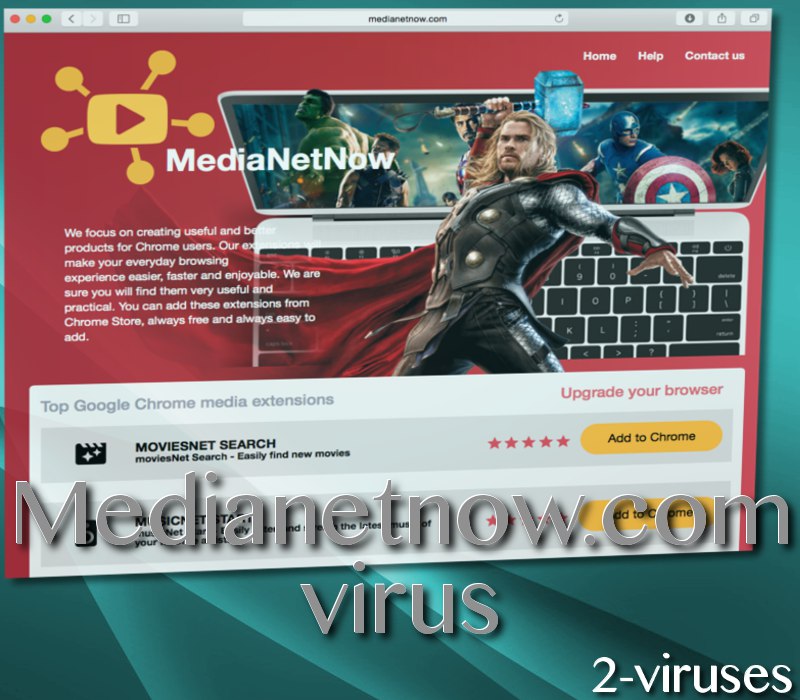
The fact that you are seeing advertisements from this site could indicate two things: first, your computer is showing signs of an infection with an adware application. The second possibility is that you are visiting domains that have agreed to regularly promote such domains like Medianetnow.com.
The company of WowMovix is not unfamiliar to us: we investigated its search engine back in winter of 2016. Its products have been categorized as browser hijackers since those extensions can be covertly installed into operating systems. Even though users won’t be informed about the installation processes (most of the time), they will give consent for the extension to read and modify the content of visited domains and for the browsers’ preferences to be replaced by Movie.eanswers.com, which is related with a sample called Games.eanswers.com.
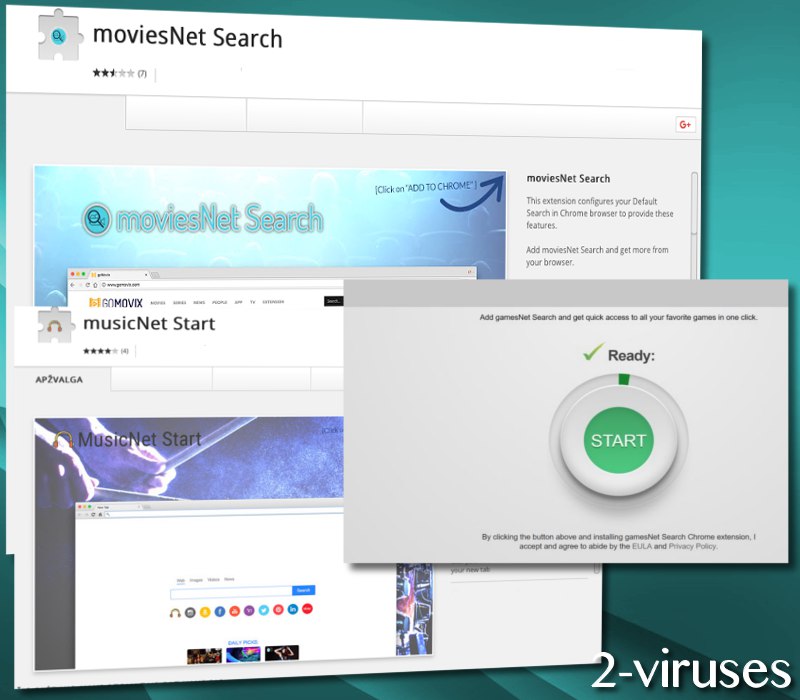
Home pages, main search engine, start tab pages could be assigned to direct you to the website, controlled by WowMovix. It would be beneficial if users were to avoid downloading applications that have been generated by this producer as most of its products include unwanted side effects. One of the most frequently mentioned inconveniences is that users are forced to encounter unwanted third-party content that a browser hijacker is constantly generating.
This is when situation becomes a little tricky: you are seeing Medianetnow.com pop-up because your operating system is being influenced by an ad-based application that aims to make profit for its owners. However, the promoted applications can infect you with a browser hijacker parasite which will invade your set preferences. Controllers of the website do not indicate that their endorsed applications will be free from viruses, worms, Trojan horses or other harmful properties. As expected, the website does not intend to show any liability for its activity. All interactions that are done by users are done without any warranties from the Medianetnow.com representatives.
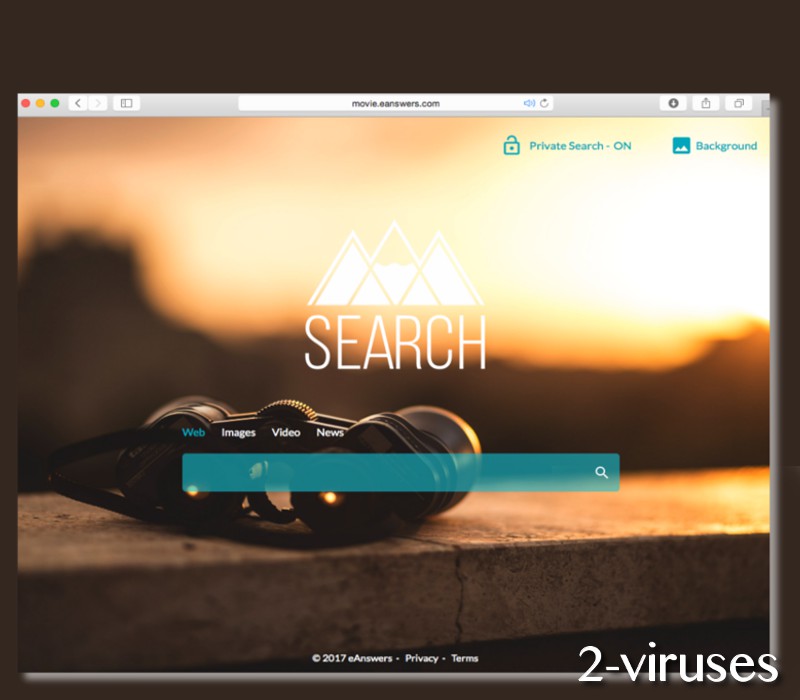
It is clear that some objectionable sources are currently affecting your device if pop-ups such as these are being constantly delivered. Do not respond to invitations to participate in online surveys or recommendations to scan your operating system. Such online material (in forms of pop-ups) is very frequently the source of malware and other viruses.
To check the security status of your PC or laptop, download an anti-malware tool like Spyhunter or Plumbytes. They will give you all the necessary information and make sure that your device would not be overrun by infections.
Endorsements for the products we have mentioned before could be done during your browsing activities. Pop-ups from unknown websites could be brought to you, but you should be resistant to interact with them. It is best to close the new window and move on. Remember that you should not consider getting applications or browser extension from developers that do not have the best interest in security. If a company has negative evaluations from security researchers, we hope that this shall serve as a clear identification of a poor-quality program.
Medianetnow Com Pop Up quicklinks
- More information about this domain and its advertised apps
- Automatic Malware removal tools
- Manual removal of Medianetnow.com pop-up
- How to remove Medianetnow.com pop-up using Windows Control Panel
- How to remove Medianetnow.com pop-up from macOS
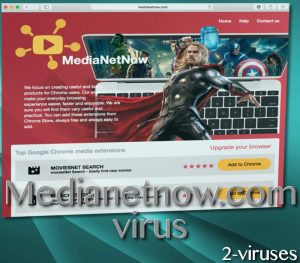
Automatic Malware removal tools
(Win)
Note: Spyhunter trial provides detection of parasites and assists in their removal for free. limited trial available, Terms of use, Privacy Policy, Uninstall Instructions,
(Mac)
Note: Combo Cleaner trial provides detection of parasites and assists in their removal for free. limited trial available, Terms of use, Privacy Policy, Uninstall Instructions, Refund Policy ,
Manual removal of Medianetnow.com pop-up
How to remove Medianetnow.com pop-up using Windows Control Panel
Many hijackers and adware like Medianetnow.com pop-up install some of their components as regular Windows programs as well as additional software. This part of malware can be uninstalled from the Control Panel. To access it, do the following.- Start→Control Panel (older Windows) or press Windows Key→Search and enter Control Panel and then press Enter (Windows 8, Windows 10).

- Choose Uninstall Program (if you don't see it, click in the upper right next to "View by" and select Category).

- Go through the list of programs and select entries related to Medianetnow.com pop-up . You can click on "Name" or "Installed On" to reorder your programs and make Medianetnow.com pop-up easier to find.

- Click the Uninstall button. If you're asked if you really want to remove the program, click Yes.

- In many cases anti-malware programs are better at detecting related parasites, thus I recommend installing Spyhunter to identify other programs that might be a part of this infection.

How to remove Medianetnow.com pop-up from macOS
Delete Medianetnow.com pop-up from your applications.- Open Finder.
- In the menu bar, click Go.
- Select Applications from the dropdown.
- Find the Medianetnow.com pop-up app.
- Select it and right-click it (or hold the Ctrl and click the left mouse button).
- In the dropdown, click Move to Bin/Trash. You might be asked to provide your login password.

TopRemove malicious extensions from Internet Explorer
- Press on the Gear icon→Manage Add-ons.

- Go through Toolbars and extensions. Remove everything related to Medianetnow.com pop-up and items you do not know that are made not by Google, Microsoft, Yahoo, Oracle or Adobe.

- Close the Options.
(Optional) Reset your browser’s settings
If you are still experiencing any issues related to Medianetnow.com pop-up, reset the settings of your browser to its default settings.
- Press on the Gear icon->Internet Options.

- Choose the Advanced tab and click on the Reset button.

- Select a “Delete personal settings” checkbox and click on the Reset button.

- Click on the Close button on the confirmation box, then close your browser.

If you cannot reset your browser settings and the problem persists, scan your system with an anti-malware program.
TopRemoving Medianetnow.com pop-up from Chrome
- Click on the menu button on the top right corner of a Google Chrome window. Select “Settings”.

- Click “Extensions” on the left menu bar.
- Go through the extensions list and remove programs you do not need, especially similar to Medianetnow.com pop-up. Click on the trash bin icon next to Medianetnow.com pop-up or other add-ons you want to remove.

- Press on the “Remove” button on the Confirmation window.

- If unsure, you can disable them temporarily.

- Restart Chrome.
(Optional) Reset your browser’s settings
If you are still experiencing any issues related to Medianetnow.com pop-up, reset the settings of your browser to its default settings.
- Click on Chrome’s menu button (three horizontal lines) and select Settings.

- Scroll to the end of the page and click on the Reset settings button.

- Click on the Reset button on the confirmation box.

If you cannot reset your browser settings and the problem persists, scan your system with an anti-malware program.
TopRemoving Medianetnow.com pop-up from Firefox
- Click on the menu button on the top right corner of a Mozilla window and select the “Add-ons” icon (or press Ctrl+Shift+A on your keyboard).

- Go through Extensions and Addons list, remove everything Medianetnow.com pop-up related and items you do not recognise. If you do not know the extension and it is not made by Mozilla, Google, Microsoft, Oracle or Adobe then you probably do not need it.

- Click on the menu button on the top right corner of a Mozilla Firefox window. Click on the Help button.

- Choose Troubleshooting Information on the Help menu.

- Click on the Reset Firefox button.

- Click on the Reset Firefox button on the confirmation box. Mozilla Firefox will close and change the settings to default.

How to remove Medianetnow.com pop-up from Microsoft Edge:Top
- Click on the menu button on the top right corner of a Microsoft Edge window. Select “Extensions”.

- Go through the extensions list and remove programs you do not need, especially similar to Medianetnow.com pop-up. Click on the "Remove" icon next to Medianetnow.com pop-up or other add-ons you want to remove.

- Press on the “Remove” button on the Confirmation window.

- If unsure, you can disable them temporarily.

- Restart Microsoft Edge.
TopRemoving Medianetnow.com pop-up from Safari (Mac OS X)
- Click on the Safari menu.
- Choose Preferences.

- Click on the Extensions Tab.
- Click on the Uninstall button near the Medianetnow.com pop-up. Remove all other unknown or suspicious entries too. If you are not sure whether you need the extension or not, you can simply uncheck the Enable check-box to disable the extension temporarily.

- Restart Safari.
(Optional) Reset your browser’s settings
If you are still experiencing any issues related to Medianetnow.com pop-up, reset the settings of your browser to its default settings.
- Click on the Safari menu on the top left corner of the screen. Select Reset Safari.

- Select which options you want to reset (usually all of them come preselected) and click on the Reset button.

If you cannot reset your browser settings and the problem persists, scan your system with an anti-malware program.


























