MaxWebSearch is a browser hijacker that replaces your preferred search engine, home page and new tab page with its own. The web addresses you can be redirected to might be any of those belonging to MaxWebSearch domain (maxwebsearch.com), e.g. maxwebsearch.com, search.maxwebsearch.com, default.maxwebsearch.com, home.maxwebsearch.com, 1.maxwebsearch.com, start.maxwebsearch.com. If you try to reset your Internet browser settings and apply another search engine, you will see no changes at the end. The MaxWebSearch browser hijacker is programmed to protect the web addresses it promotes from being replaced with anything else. If more than one Internet browser is installed on your computer, unwanted redirections will affect all of them including Google Chrome, Mozilla Firefox, and Microsoft Internet Explorer.
If you did not install MaxWebSearch yourself then it probably came bundled with a free program. Malware developers often use software bundling to spread their product because it makes it possible to something on your computer without you noticing.
Maxwebsearch quicklinks
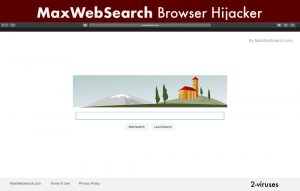
(Win)
Note: Spyhunter trial provides detection of parasites and assists in their removal for free. limited trial available, Terms of use, Privacy Policy, Uninstall Instructions,
(Mac)
Note: Combo Cleaner trial provides detection of parasites and assists in their removal for free. limited trial available, Terms of use, Privacy Policy, Uninstall Instructions, Refund Policy ,
Should you use MaxWebSearch?
Although the search engine might look just like any other, the company behind it earns money for advertisements displayed. The difference from Google or Yahoo or similar legitimate search tools is that MaxWebSearch.com does not make it any different when displaying advertised sites together with the actual search results. When a person performs a search, she sees only a list of links and once she clicks on the one promoted, this generates money for MaxWebSearch.com owners. Moreover, this website does not take any responsibility for the third party promotions which means that after clicking a link you may easily be taken to a corrupted website and infect your computer with viruses.
Those that are concerned with their privacy will have one more reason for this browser hijacker’s removal. The toolbar associated with it uses cookies and web beacons for collecting information about your Internet browsing habits, including your IP, search queries, and search history. The data is used for displaying targeted advertisements and is shared with advertisers. Also, MaxWebSearch is associated with some other very suspicious browser hijackers that were developed by Polarity Technologies Ltd, an infamous company known for spreading potentially unwanted software, including hijackers like Search.searchrs1.com, Search.hpackage-manager.net, and Search.htheweathercenter.org.
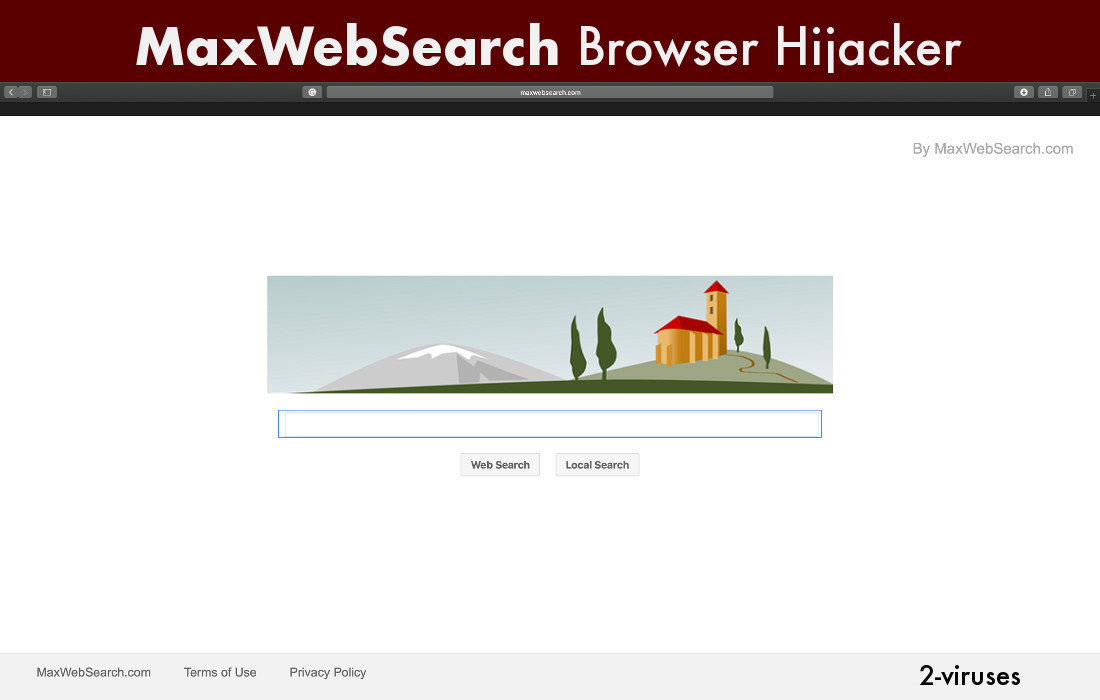
How MaxWebSearch can be removed
Constant redirections, the danger of getting infected with more viruses, breach of your privacy, unfair display of advertisements are more than enough reasons to wish to get rid of MaxWebSearch.com. Alas, it is not as easy as it might seem. Browser hijackers and adware are programmed to be resistant to removal because the longer it stays on an infected computer the more money it earns for the owners of the application. Even if an uninstall wizard is included, it does not work properly and therefore redirections are not removed.
Most likely you will not see MaxWebSearch.com among Add and Remove Programs in Control Panel. If you do see it there, you may wish to remove it manually. After that uninstall all of the unfamiliar browser extensions from all of the browsers you have in your computer. Yet if you want a quick and easy solution to the problem, you should use special antivirus tools, such as Spyhunter. The latter is effective with many browser hijackers and removes all of the files related to infection automatically. We recommend using this tool for several reasons: it might be that more than one unwanted application has been installed – Spyhunter will detect and remove them all; if any of viruses infected your computer and your current system security was deactivated, this tool will detect them as well. Please note, not all antivirus programs can identify and delete this type of threats therefore if you use anything else, make sure it is capable of finding MaxWebSearch and any files related to it.
Automatic Malware removal tools
(Win)
Note: Spyhunter trial provides detection of parasites and assists in their removal for free. limited trial available, Terms of use, Privacy Policy, Uninstall Instructions,
(Mac)
Note: Combo Cleaner trial provides detection of parasites and assists in their removal for free. limited trial available, Terms of use, Privacy Policy, Uninstall Instructions, Refund Policy ,
How To remove MaxWebSearch virus from Internet Explorer:
- Click arrow on the right of search box
- Do following: On IE8-9 choose Manage Search providers, On ie7 click change search defaults
- Remove the MaxWebSearch.com from the listHow to remove %NAME% from IE 11:
- Click on the Settings icon (top right)->Manage Addons;
- Select Search Providers;
- Change the default search engine to Bing or Google;
- If any of these search providers is not available, follow “Find more search providers” in the bottom of the screen and install Google.
How To remove MaxWebSearch virus from Firefox :
- Enter “about:config” in url bar. This will open settings page
- Type “Keyword.url” in the search box. Right click it & reset it.
- Type “browser.search.defaultengine” in the search box. Right click it & reset it.
- Type “browser.search.selectedengine” in the search box. Right click it & reset it.
- Search for ‘browser.newtab.url’. Right-click and reset. This will make sure that the search page won’t launch on each new tab.
- If the settings revert and scan with anti-malware programs are clean: Close Firefox, open file explorer and enter %AppData% in the address bar. enter user.js in search box. If this file exists, rename it and start Firefox again. You will have to repeat the steps above.
How To remove MaxWebSearch from Google Chrome:
- Click 3 horizontal lines icon on browser toolbar.
- Select Settings.
- Select Basics ->Manage Search engines.
- Remove unnecessary search engines from the list.
- Go back to settings. On Startup choose open blank page ( you can remove undesired pages from the set pages link too).
Thank you very much. Very helpful!
How do I do this if I have IE11?
Here you are
How to remove MAxWebSearch from IE 11:
Click on the Settings icon (top right)->Manage Addons;
Select Search Providers;
Change the default search engine to Bing or Google;
If any of these search providers is not available, follow “Find more search providers” in the bottom of the screen and install Google.