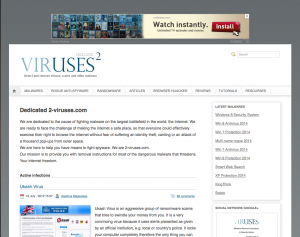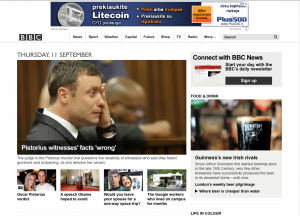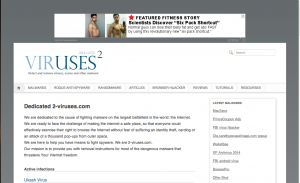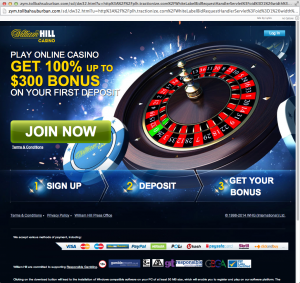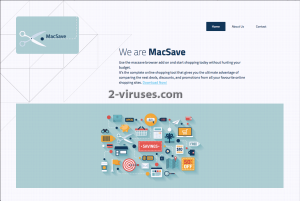MacSave is yet another adware that is targeted mostly to Apple users, nevertheless Windows users can be affected by this PUP (potentially unwanted application) as well. It works as a browser extension or add-on that can be added to all most popular web browsers, such as Google Chrome, Mozilla Firefox, Internet Explorer or Opera. Even though developers of this adware describe it as an useful tool that will help users to save their time and money when shopping online by providing them with various deals, coupons and commercial offers, this is not quite true. This is application description from their official website at macsave.info:
“Use the macsave browser add on and start shopping today without hurting your budget.
It’s the complete online shopping tool that gives you the ultimate advantage of comparing the nest deals, discounts, and promotions from all your favourite online shopping sites.
The macsave gives online consumers the best advantage in online shopping by working in the background to scan the Web for all of the available deals, coupons, and discounts from recently visited online sites. It gives online shoppers the power to choose the best that suits their budget, right at the comfort of their own spaces”
Once installed this application will start to display various ads in all kinds of forms, such as pop-up, pop-under, in-text or banner ads. You can get an idea about how it looks in the pictures below.
Beware that this application can use different names, for instance, MuacSaaVeee, as in the picture below.
It will also cause random pop-up windows or new tabs that will offer you to start gambling or some similar activities. You can notice that it usually comes with a very shady looking URL, as in the picture below.
At first sight it looks like an useful though a little bit annoying application (you will get tired of pop-up and all other ads very soon). However, the biggest problem about this application is the source of the apps they are delivering. MacSave does not manage or in any way administrate their sponsors that are advertising through this advertising network. This means various cyber criminals, like hackers and scammers can reach you through MacSave application. And it is not a secret that a lot of cyber criminals use to promote their products or services through this advertising network. That’s why you should think twice before clicking on one of those ads delivered by MacSave adware. If you do so, you will be immediately redirected to third parties website that may be infected and cause harm to your computer or private data. That being said, MacSave will not save nor your time or money and this can put you into some real trouble.
If you pay a visit to their official website, you can see a download button there. However, most of the time this application gets installed onto computers without users even being aware of it. This is because MacSave is traveling bundled with other free programs that can be downloaded from the Internet. Don’t worry, if your computer is infected with MacSave, you will indicate this immediately. First of all, your computer will run much much slower. Secondly, you will see a lot of ads that are labeled with a “Ads by MacSave” slogan (as in the picture above). If you take a look to their privacy policy, you will find an interesting paragraph:
“2. INFORMATION WE COLLECT
If you decide to participate in our Threat community through our product ironshield antivirus then malicious files found on your PC checked by our heuristic scanner will be sent to our server for review and virus signature update. These files do not carry any private information and are either Spyware files or Virus infected files. Personally identifiable information is not tracked or recorded by macsave3. HOW WE USE THIS INFORMATION
We may use the personally identifiable information that you provide, as well as the non-personally identifiable information that we otherwise collect about you, to fulfill your requests for our products, programs and services (e.g., billing, shipping, etc.), to respond to your inquiries about our offerings, to offer you other products, programs or services that we believe may be of interest to you, and to otherwise contact you. Our desire is to only market to our opted in users, those products, programs and services that may be of interest. You will have an opportunity to opt out or block such marketing at any time. This information is used in good faith efforts to provide you the best services and products available. Finally, AS Internet Ltd will not use or transfer your personally identifiable information in ways unrelated to the ones described above without also providing you with an opportunity to opt out or block these unrelated uses. “
This basically means that your private information, such as browsing history, search history, TOP visited sites or IP address will be collected and transferred to mentioned third parties. They adjust their ads according to this and make them more relevant to your browsing habits this way, so the chances that you will click on them rise. The main goal of MacSave is to make you click on those ads, because they make money this way.
As we have mentioned before, MacSave is distributed bundled with other free software. So, if you want to avoid installing this malicious application, you should be very careful during the installation of various freebies, downloaded from a suspicious looking websites. Don’t skip any steps (don’t just click “next” and “agree” all the time without reading the whole thing first) and make sure to opt out for a custom or advanced install mode if possible. This will allow you to see all possible options. If you see that some software that you are not aware of is being installed alongside – do not allow it as it can possibly be MacSave or other malicious application. If it is too late and your computer is already infected, you should wait no more and take needed actions to remove this potentially unwanted program as soon as possible. The best way to do this is to scan your computer with a trustworthy anti-malware program, such as Spyhunter, malwarebyte or stopzilla. It will detect and remove this threat for good. it will also protect your computer from similar infections in the future. If you don’t want to use any additional software to perform this, you can do it manually as well. Feel free to follow our manual MacSave removal guide given below.
How to manually uninstall MacSave virus
How to remove MacSave using Windows Control Panel
Many hijackers and adware like MacSave install some of their components as regular Windows programs as well as additional software. This part of malware can be uninstalled from the Control Panel. To access it, do the following.- Start→Control Panel (older Windows) or press Windows Key→Search and enter Control Panel and then press Enter (Windows 8, Windows 10).

- Choose Uninstall Program (if you don't see it, click in the upper right next to "View by" and select Category).

- Go through the list of programs and select entries related to MacSave . You can click on "Name" or "Installed On" to reorder your programs and make MacSave easier to find.

- Click the Uninstall button. If you're asked if you really want to remove the program, click Yes.

- In many cases anti-malware programs are better at detecting related parasites, thus I recommend installing Spyhunter to identify other programs that might be a part of this infection.

TopRemoving MacSave from Safari (Mac OS X)
- Click on the Safari menu.
- Choose Preferences.

- Click on the Extensions Tab.
- Click on the Uninstall button near the MacSave. Remove all other unknown or suspicious entries too. If you are not sure whether you need the extension or not, you can simply uncheck the Enable check-box to disable the extension temporarily.

- Restart Safari.
(Optional) Reset your browser’s settings
If you are still experiencing any issues related to MacSave, reset the settings of your browser to its default settings.
- Click on the Safari menu on the top left corner of the screen. Select Reset Safari.

- Select which options you want to reset (usually all of them come preselected) and click on the Reset button.

If you cannot reset your browser settings and the problem persists, scan your system with an anti-malware program.
TopRemoving MacSave from Firefox
- Click on the menu button on the top right corner of a Mozilla window and select the “Add-ons” icon (or press Ctrl+Shift+A on your keyboard).

- Go through Extensions and Addons list, remove everything MacSave related and items you do not recognise. If you do not know the extension and it is not made by Mozilla, Google, Microsoft, Oracle or Adobe then you probably do not need it.

- Click on the menu button on the top right corner of a Mozilla Firefox window. Click on the Help button.

- Choose Troubleshooting Information on the Help menu.

- Click on the Reset Firefox button.

- Click on the Reset Firefox button on the confirmation box. Mozilla Firefox will close and change the settings to default.

TopRemove malicious extensions from Internet Explorer
- Press on the Gear icon→Manage Add-ons.

- Go through Toolbars and extensions. Remove everything related to MacSave and items you do not know that are made not by Google, Microsoft, Yahoo, Oracle or Adobe.

- Close the Options.
(Optional) Reset your browser’s settings
If you are still experiencing any issues related to MacSave, reset the settings of your browser to its default settings.
- Press on the Gear icon->Internet Options.

- Choose the Advanced tab and click on the Reset button.

- Select a “Delete personal settings” checkbox and click on the Reset button.

- Click on the Close button on the confirmation box, then close your browser.

If you cannot reset your browser settings and the problem persists, scan your system with an anti-malware program.
TopRemoving MacSave from Chrome
- Click on the menu button on the top right corner of a Google Chrome window. Select “Settings”.

- Click “Extensions” on the left menu bar.
- Go through the extensions list and remove programs you do not need, especially similar to MacSave. Click on the trash bin icon next to MacSave or other add-ons you want to remove.

- Press on the “Remove” button on the Confirmation window.

- If unsure, you can disable them temporarily.

- Restart Chrome.
(Optional) Reset your browser’s settings
If you are still experiencing any issues related to MacSave, reset the settings of your browser to its default settings.
- Click on Chrome’s menu button (three horizontal lines) and select Settings.

- Scroll to the end of the page and click on the Reset settings button.

- Click on the Reset button on the confirmation box.

If you cannot reset your browser settings and the problem persists, scan your system with an anti-malware program.
Automatic Malware removal tools
(Win)
Note: Spyhunter trial provides detection of parasites and assists in their removal for free. limited trial available, Terms of use, Privacy Policy, Uninstall Instructions,
(Mac)
Note: Combo Cleaner trial provides detection of parasites and assists in their removal for free. limited trial available, Terms of use, Privacy Policy, Uninstall Instructions, Refund Policy ,