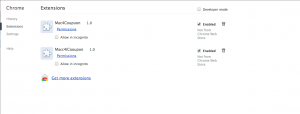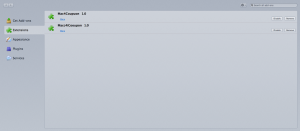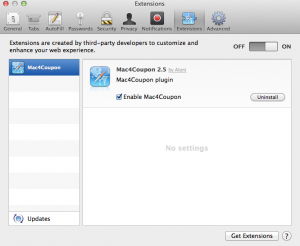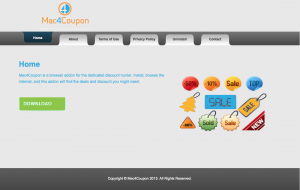Mac4Coupon keeps disturbing you with annoying ads on your web browser? That’s because your computer is infected with Mac4Coupon adware. If you want to stop this, you should remove this malicious application from your PC. Keep reading this article and you will find out why you need to do this and how you can get rid of this annoying application for good. We will also reveal some great tips how to protect your computer from Mac4Coupon and other similar infections (adware, ransomware, browser hijackers and so on.)
So this Mac4Coupon application is listed as an adware and a PUP (potentially unwanted program) due to several malicious actions that it performs. First of all, it will display various commercial offers on your web browser, such as deals, coupons and other stuff that are supposed to save your time and money when shopping online. However, those offers come in a very annoying manner of pop-up, pop-under, in-text and banner ads, or even a new tab can be opened randomly when you browse the Internet. They will pop out randomly, not when you want to purchase something, that’s why it is annoying and time wasting. Moreover, you can’t trust those offers. Since Mac4Coupon is completely free for users, they get sponsored from various third parties for the opportunity to advertise using their advertising network. This means Mac4Coupon just allows everyone to reach you (user) on your web browser on a daily basis. The worst part about this is that various cyber criminals advertise their products and services via Mac4Coupon ads. That’s why these ads are fake and misleading. They sure might look attractive but you shouldn’t click on them because it’s only a first impression that the deal is perfect for you. If you do click, you will be immediately redirected to the third party website that may be infected by cyber criminals and cause damage to your computer. And if you try purchasing something there, you can get scammed or even lose some of your private data.
Mac4Coupon works as a browser add-on/ extension, that can be added to all most popular web browsers, such as Google Chrome, Mozilla Firefox and Internet Explorer. It works both on Windows and Mac OSX. As you can see in the pictures below, if your computer gets infected with this potentially unwanted program, two extensions will be added to ALL your web browsers instantly.
This way Mac4Coupon tries to trick users’ anti-malware software and protect the virus from being deleted. It is not a really dangerous virus that is hard to remove and that can cause you a whole bunch of problems, nevertheless it can lead to some more serious harm, therefore it needs to be removed as soon as possible. If you pay a visit to their official website at http://mac4coupon.info, take a look at their privacy policy. Here are some interesting extracts from it:
“Data Collection
i. We may collect certain information about your web usage and websites you have visited, which may be shared with third parties and used for advertising. NOTE: THE PLUGIN AND OTHER SERVICES COLLECT AND STORES INFORMATION CONCERNING THE WEB PAGES YOU VISIT AND YOUR ACTIVITY ON THOSE PAGES, SUCH AS IMPRESSIONS, CLICKS AND SEARCH TERMS. IN SOME CASES, INFORMATION COLLECTED BY THE PLUGIN AND OTHER SERVICES MAY BE PERSONALLY IDENTIFIABLE, AND IN SOME CASES INFORMATION (INCLUDING INFORMATION FROM OR ABOUT PAGES OF SOCIAL MEDIA WEBSITES YOU VISIT) MAY BE USED OR SHARED WITH THIRD PARTIES FOR PURPOSES OF DISPLAYING TARGETED ADVERTISEMENTS PROMOTIONAL AND MARKETING MATERIAL TO YOU.
Data Usage
Information we collect from you may be used in any of the following ways:
i. To personalize your experience (your information helps us to better respond to your individual needs).
ii. To improve our Plugin and other Services (we continually strive to improve our application offerings based on the information and feedback we receive from you).
iii. To improve customer service (your information helps us to more effectively respond to your customer service requests and support your needs).
iv. To process transactions.
v. To administer a contest, promotion, survey or other Site features.
vi. To send periodic emails (the email address you provide for order processing, may be used to send you information and updates pertaining to your order, in addition to receiving occasional company news, updates, related product or service information, etc.).”
That means your personal information, such as browsing history, IP address or even your email address will be collected and sold to third parties. They use this data to make adjustments to their ads by making them more relevant and attractive to your browsing habits this way. The main goal of this application is to make you click on those ads, because the owners of it gain money this way. As we mentioned before, it’s better to remove this application rather than to keep it on your computer, because it can infiltrate another infection to your system.
Mac4Coupon is distributed bundled with other free software. That’s the most common distribution method of adware. If you want to avoid installing this or any other malicious application, you should be very attentive during the installation of freebies. Don’t skip any steps and read all the information that is given. Opt out for a custom or advanced install mode if possible. If you see that some additional software that you are not aware of is being installed alongside – do not allow it. In case it is too late and your computer is already infected, the best choice would be to download a trustworthy anti-malware program, such as Spyhunter, Malwarebytes or StopZilla. It will detect and remove the virus automatically. If you prefer to perform this manually – there is a way. Feel free to follow the instruction given below to completely remove Mac4Coupon adware.
How to manually delete Mac4Coupon adware
How to remove Mac4Coupon using Windows Control Panel
Many hijackers and adware like Mac4Coupon install some of their components as regular Windows programs as well as additional software. This part of malware can be uninstalled from the Control Panel. To access it, do the following.- Start→Control Panel (older Windows) or press Windows Key→Search and enter Control Panel and then press Enter (Windows 8, Windows 10).

- Choose Uninstall Program (if you don't see it, click in the upper right next to "View by" and select Category).

- Go through the list of programs and select entries related to Mac4Coupon . You can click on "Name" or "Installed On" to reorder your programs and make Mac4Coupon easier to find.

- Click the Uninstall button. If you're asked if you really want to remove the program, click Yes.

- In many cases anti-malware programs are better at detecting related parasites, thus I recommend installing Spyhunter to identify other programs that might be a part of this infection.

TopRemoving Mac4Coupon from Firefox
- Click on the menu button on the top right corner of a Mozilla window and select the “Add-ons” icon (or press Ctrl+Shift+A on your keyboard).

- Go through Extensions and Addons list, remove everything Mac4Coupon related and items you do not recognise. If you do not know the extension and it is not made by Mozilla, Google, Microsoft, Oracle or Adobe then you probably do not need it.

- Click on the menu button on the top right corner of a Mozilla Firefox window. Click on the Help button.

- Choose Troubleshooting Information on the Help menu.

- Click on the Reset Firefox button.

- Click on the Reset Firefox button on the confirmation box. Mozilla Firefox will close and change the settings to default.

TopRemove malicious extensions from Internet Explorer
- Press on the Gear icon→Manage Add-ons.

- Go through Toolbars and extensions. Remove everything related to Mac4Coupon and items you do not know that are made not by Google, Microsoft, Yahoo, Oracle or Adobe.

- Close the Options.
(Optional) Reset your browser’s settings
If you are still experiencing any issues related to Mac4Coupon, reset the settings of your browser to its default settings.
- Press on the Gear icon->Internet Options.

- Choose the Advanced tab and click on the Reset button.

- Select a “Delete personal settings” checkbox and click on the Reset button.

- Click on the Close button on the confirmation box, then close your browser.

If you cannot reset your browser settings and the problem persists, scan your system with an anti-malware program.
TopRemoving Mac4Coupon from Chrome
- Click on the menu button on the top right corner of a Google Chrome window. Select “Settings”.

- Click “Extensions” on the left menu bar.
- Go through the extensions list and remove programs you do not need, especially similar to Mac4Coupon. Click on the trash bin icon next to Mac4Coupon or other add-ons you want to remove.

- Press on the “Remove” button on the Confirmation window.

- If unsure, you can disable them temporarily.

- Restart Chrome.
(Optional) Reset your browser’s settings
If you are still experiencing any issues related to Mac4Coupon, reset the settings of your browser to its default settings.
- Click on Chrome’s menu button (three horizontal lines) and select Settings.

- Scroll to the end of the page and click on the Reset settings button.

- Click on the Reset button on the confirmation box.

If you cannot reset your browser settings and the problem persists, scan your system with an anti-malware program.
TopRemoving Mac4Coupon from Safari (Mac OS X)
- Click on the Safari menu.
- Choose Preferences.

- Click on the Extensions Tab.
- Click on the Uninstall button near the Mac4Coupon. Remove all other unknown or suspicious entries too. If you are not sure whether you need the extension or not, you can simply uncheck the Enable check-box to disable the extension temporarily.

- Restart Safari.
(Optional) Reset your browser’s settings
If you are still experiencing any issues related to Mac4Coupon, reset the settings of your browser to its default settings.
- Click on the Safari menu on the top left corner of the screen. Select Reset Safari.

- Select which options you want to reset (usually all of them come preselected) and click on the Reset button.

If you cannot reset your browser settings and the problem persists, scan your system with an anti-malware program.
Automatic Malware removal tools
(Win)
Note: Spyhunter trial provides detection of parasites and assists in their removal for free. limited trial available, Terms of use, Privacy Policy, Uninstall Instructions,
(Mac)
Note: Combo Cleaner trial provides detection of parasites and assists in their removal for free. limited trial available, Terms of use, Privacy Policy, Uninstall Instructions, Refund Policy ,