Lucky Tab virus was first detected in 2014 and has remained a potential threat for a very long time. There is no way of knowing the owners of this rogue extension because they can only be contacted through an email address. There are a lot of similar malware parasites that are waiting for their opportunities to strike: MyLuckySearching.com and Ourluckysites.com are one of them.
Lucky Tab malicious extension is for adults and shows a lot of online advertisements
In the EULA document of the Lucky Tab virus, we noticed multiple red flags. For instance, this statement: “the software is supported by various types of advertising displayed in your browsers, including search-related ads, banners, video ads, links, transitional, interstitial and full page ads. This feature is very common to adware parasites like Tabs To Windows or PopAds.net.
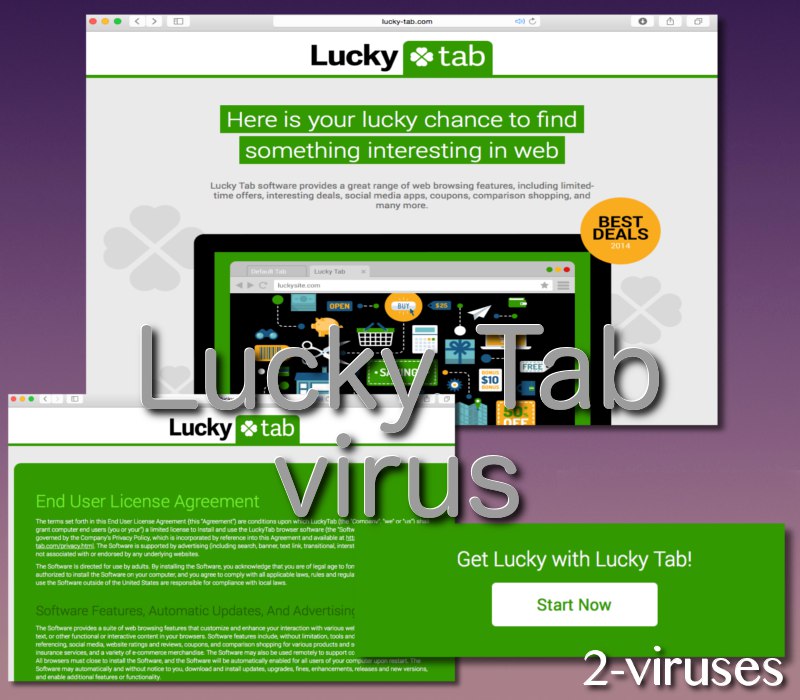
Of course, the controllers of the Lucky Tab rogue software also disclaim all responsibilities for the content they agree to sponsor. This means that even if this program introduced you to malicious, deceptive or in other ways harmful material, owners of Lucky Tab will not be accountable for it. A part called “Disclaimer of third-party ads and offers” explains these conditions in more details:
“The Company is not affiliated with or responsible for any third party websites, products, services, memberships, subscriptions, reward programs, contests, sweepstakes, surveys, questionnaires, free trials, or other offers promoted in any advertisements, pages or links made available through the Software (“Third Party Service”).
When you click on an ad or link, submit Information, or otherwise engage with a Third Party Service, you are interacting with the third party, not with the Company. Your access, interaction, purchase or use of any Third Party Service is at your own risk, and any information provided by you or collected as a result of such use shall be governed by the privacy policies, terms of use or other agreements applicable to such Third Party Service”.
In addition to this, we found that this Lucky Tab malicious plugin is only meant to be utilized by adults. This means that the extension could promoted mature content which is inappropriate for minors. This becomes an issue because this unwanted add-on could be installed without users’ knowledge. Therefore, even younger people might be exposed to offensive material and be lead into dangerous adult websites (Visitors to top adult sites hit by malvertising attack).
We don’t recommend to click on any of those advertisements displayed by Lucky tab because if you do so, you will be immediately redirected to other websites that may be owned by cyber criminals. This may result in your computer being infected or in case you attempt to purchase something there you can even get scammed and lose your hard-earned money.
Another unwanted attribute of Lucky tab is data collection. Once installed it will collect various information about your web browsing, such as your browsing history, search queries, most visited sites or even your IP and email addresses.
The third parties use this information to adjust their advertisements and make them even more interesting and relevant to your web browsing habits, so chances that you will click on one of them rise this way. And that’s the main goal of Lucky tab because its creators get profit from pay-per-click schemes (PPC).
Distribution methods of Lucky tab
Lucky tab is travelling bundled with other free applications that can be downloaded from the Internet. For example, when you download and install some download manager or media player, there is a chance that Lucky tab will be installed alongside without you even being aware of that. To avoid this happening, be really attentive during the installation of free software.
Never skip any steps and opt out for a custom or advanced install mode if possible. This way you will be able to see all available options and make changes. Look for various check boxes that can be already checked for you. Don’t rush, because some of the most important information can be displayed in a very tiny font and you don’t want to overlook that.
Reading all terms and conditions would be considered wise as well. If you notice that some additional software is being installed alongside that you are not aware of – do not allow this installation to be completed because it can possibly be Lucky tab or any other adware.
If you have noticed that this malicious application is operating on your PC but you don’t know how to eliminate it, you have come to the right place. We will provide you with full Lucky tab removal instructions in this article.
It can be removed either manually or automatically. It’s much easier to do it automatically, so we recommend you to choose this way. Download a reliable anti-malware application, such as Spyhunter and scan your computer with it. It will automatically detect and remove the threat for good. You can use other anti-malware programs of your choice as well.
If for some reasons you don’t want to download any additional anti-malware software, you can get rid of Lucky tab manually as well. However, this method requires some specific knowledge, therefore we have developed a step-by-step Lucky tab manual removal guide. Go and find it below this article. Follow all steps carefully and you will be able to remove this infection in no time.
Lucky Tab quicklinks
- Lucky Tab malicious extension is for adults and shows a lot of online advertisements
- Distribution methods of Lucky tab
- Automatic Malware removal tools
- Manual removal of Lucky tab
- How to remove Lucky Tab using Windows Control Panel
- How to remove Lucky Tab from macOS

Automatic Malware removal tools
(Win)
Note: Spyhunter trial provides detection of parasites and assists in their removal for free. limited trial available, Terms of use, Privacy Policy, Uninstall Instructions,
(Mac)
Note: Combo Cleaner trial provides detection of parasites and assists in their removal for free. limited trial available, Terms of use, Privacy Policy, Uninstall Instructions, Refund Policy ,
Manual removal of Lucky tab
How to remove Lucky Tab using Windows Control Panel
Many hijackers and adware like Lucky Tab install some of their components as regular Windows programs as well as additional software. This part of malware can be uninstalled from the Control Panel. To access it, do the following.- Start→Control Panel (older Windows) or press Windows Key→Search and enter Control Panel and then press Enter (Windows 8, Windows 10).

- Choose Uninstall Program (if you don't see it, click in the upper right next to "View by" and select Category).

- Go through the list of programs and select entries related to Lucky Tab . You can click on "Name" or "Installed On" to reorder your programs and make Lucky Tab easier to find.

- Click the Uninstall button. If you're asked if you really want to remove the program, click Yes.

- In many cases anti-malware programs are better at detecting related parasites, thus I recommend installing Spyhunter to identify other programs that might be a part of this infection.

How to remove Lucky Tab from macOS
Delete Lucky Tab from your applications.- Open Finder.
- In the menu bar, click Go.
- Select Applications from the dropdown.
- Find the Lucky Tab app.
- Select it and right-click it (or hold the Ctrl and click the left mouse button).
- In the dropdown, click Move to Bin/Trash. You might be asked to provide your login password.

TopRemove malicious extensions from Internet Explorer
- Press on the Gear icon→Manage Add-ons.

- Go through Toolbars and extensions. Remove everything related to Lucky Tab and items you do not know that are made not by Google, Microsoft, Yahoo, Oracle or Adobe.

- Close the Options.
(Optional) Reset your browser’s settings
If you are still experiencing any issues related to Lucky Tab, reset the settings of your browser to its default settings.
- Press on the Gear icon->Internet Options.

- Choose the Advanced tab and click on the Reset button.

- Select a “Delete personal settings” checkbox and click on the Reset button.

- Click on the Close button on the confirmation box, then close your browser.

If you cannot reset your browser settings and the problem persists, scan your system with an anti-malware program.
TopRemoving Lucky Tab from Chrome
- Click on the menu button on the top right corner of a Google Chrome window. Select “Settings”.

- Click “Extensions” on the left menu bar.
- Go through the extensions list and remove programs you do not need, especially similar to Lucky Tab. Click on the trash bin icon next to Lucky Tab or other add-ons you want to remove.

- Press on the “Remove” button on the Confirmation window.

- If unsure, you can disable them temporarily.

- Restart Chrome.
(Optional) Reset your browser’s settings
If you are still experiencing any issues related to Lucky Tab, reset the settings of your browser to its default settings.
- Click on Chrome’s menu button (three horizontal lines) and select Settings.

- Scroll to the end of the page and click on the Reset settings button.

- Click on the Reset button on the confirmation box.

If you cannot reset your browser settings and the problem persists, scan your system with an anti-malware program.
TopRemoving Lucky Tab from Firefox
- Click on the menu button on the top right corner of a Mozilla window and select the “Add-ons” icon (or press Ctrl+Shift+A on your keyboard).

- Go through Extensions and Addons list, remove everything Lucky Tab related and items you do not recognise. If you do not know the extension and it is not made by Mozilla, Google, Microsoft, Oracle or Adobe then you probably do not need it.

- Click on the menu button on the top right corner of a Mozilla Firefox window. Click on the Help button.

- Choose Troubleshooting Information on the Help menu.

- Click on the Reset Firefox button.

- Click on the Reset Firefox button on the confirmation box. Mozilla Firefox will close and change the settings to default.

How to remove Lucky Tab from Microsoft Edge:Top
- Click on the menu button on the top right corner of a Microsoft Edge window. Select “Extensions”.

- Go through the extensions list and remove programs you do not need, especially similar to Lucky Tab. Click on the "Remove" icon next to Lucky Tab or other add-ons you want to remove.

- Press on the “Remove” button on the Confirmation window.

- If unsure, you can disable them temporarily.

- Restart Microsoft Edge.
TopRemoving Lucky Tab from Safari (Mac OS X)
- Click on the Safari menu.
- Choose Preferences.

- Click on the Extensions Tab.
- Click on the Uninstall button near the Lucky Tab. Remove all other unknown or suspicious entries too. If you are not sure whether you need the extension or not, you can simply uncheck the Enable check-box to disable the extension temporarily.

- Restart Safari.
(Optional) Reset your browser’s settings
If you are still experiencing any issues related to Lucky Tab, reset the settings of your browser to its default settings.
- Click on the Safari menu on the top left corner of the screen. Select Reset Safari.

- Select which options you want to reset (usually all of them come preselected) and click on the Reset button.

If you cannot reset your browser settings and the problem persists, scan your system with an anti-malware program.


























