LockOn Virus, also known as Lockon ransomware, is extremely dangerous infection that can drive you crazy. It can also be listed as a trojan, however, due to the fact that it requires ransom, it is fair to say that LockOn is a ransomware. In case you are a victim of this infection – proceed reading the article and we will provide you with the instructions how to recover from this attack.
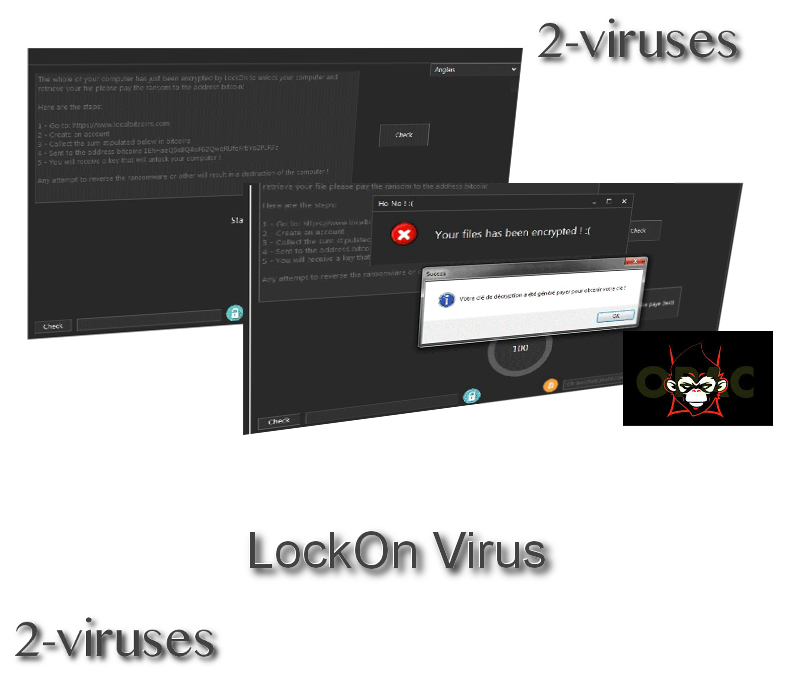
Distribution of the LockOn virus
As most of the time when distributing ransomware, cyber criminals are sending spam emails, trying to trick users. This technique is implemented by such ransomware viruses as Anoncrack or Asasin ransomware. In this particular page, crooks are sending emails with an a file named “[HOT][+18] CHECHER PORN.exe” attached to them. They want to trick users into thinking that it’s some kind of free adult content. However, if anyone opens it, malicious files get installed on a computer automatically and there is no way to avoid it, unless you have a real-time protection by anti-malware software running on your system.
Processes of LockOn virus
Once installed, it will immediately run a quick scan of all files stored on your hard drive. It is executed in order to determine which files can be encrypted by their algorithm. Unfortunately, this infection can get almost any file used by regular users. Here’s a list of file types that can be encrypted by LockOn ransomware:
.3gp, .7z, .apk, .avi, .bmp, .cdr, .cer, .chm, .conf, .css, .csv, .dat, .db, .dbf, .djvu, .dbx, .docm, ,doc, .epub, .docx .fb2, .flv, .gif, .gz, .iso .ibooks,.jpeg, .jpg, .key, .mdb .md2, .mdf, .mht, .mobi .mhtm, .mkv, .mov, .mp3, .mp4, .mpg .mpeg, .pict, .pdf, .pps, .pkg, .png, .ppt .pptx, .ppsx, .psd, .rar, .rtf, .scr, .swf, .sav, .tiff, .tif, .tbl, .torrent, .txt, .vsd, .wmv, .xls, .xlsx, .xps, .xml, .ckp, .zip, .java, .py, .asm, .c, .cpp, .cs, .js, .php, .dacpac, .rbw, .rb, .mrg, .dcx, .db3, .sql, .sqlite3, .sqlite, .sqlitedb, .psd, .psp, .pdb, .dxf, .dwg, .drw, .casb, .ccp, .cal, .cmx, .cr2.
When the scan is over, it will encrypt your files by adding an unique extension to the end of every encrypted file. It is not known how this extension looks, thus it can be anything.
Immediately after the encryption you will notice a new message right on your desktop, as well as new text files (names also unknown). You will be provided with detailed information about your current situation and guideline how you should pay the ransom and receive your files. Here’s original text of the message:
The whole of your computer has just been encrypted by LockOn to unlock your computer and retrieve your file please pay the ransom to the address bitcoin!
Here are the steps:
1 – Go to: https://www.localbitcoins(.)com
2 – Create an account
3 – Collect the sum stipulated below in bitcoins
4 – Sent to the address bitcoins 1EhHaeQ5x8Q4wF62QwqRUfoFrbYo2PLR7c
5 – You will receive a key that will unlock your computer!
Any attempt to reverse the ransomware or other will result in a destruction of the computer!
As you can see, you are informed that your system is locked and in order to unlock it, you will need to purchase a special key. To do that, you are suggested to visit localbitcoins.com website, purchase this currency and make a payment. However, cyber criminals do not specify the amount of ransomware, so it can be anything within the range of $30-$500.
Regardless of the size of ransom, we suggest not to do that. You can never trust cyber criminals, so even if you pay the ransom, you can’t be sure that those encrypted files will be decrypted.
That’s not all sad news – LockOn ransomware will automatically run a command “vssadmin.exe delete shadows /all /Quiet” and this way remove shadow copies stored on your computer, thus the only way to retrieve your files is to restore them from a backup stored on an external hard drive. At the moment, there are no working and free decryptor for LockOn ransomware, but we will update this post as soon as one is out.
Finally, besides the fact that you might be not able to retrieve locked files at the moment, you should still get rid of the virus itself. It can be easily done with a help of anti-malware software, such as Spyhunter. Simply scan your computer with either one of those programs and the LockOn ransomware will be gone in several minutes.
Lockon Virus quicklinks
- Distribution of the LockOn virus
- Processes of LockOn virus
- Automatic Malware removal tools
- How to recover LockOn Virus encrypted files and remove the virus
- Step 1. Restore system into last known good state using system restore
- 1. Reboot your computer to Safe Mode with Command Prompt:
- 2.Restore System files and settings.
- Step 4. Use Data Recovery programs to recover LockOn Virus encrypted files
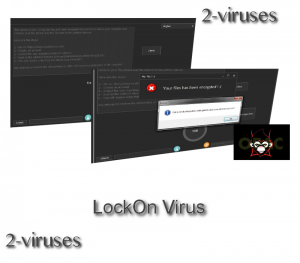
Automatic Malware removal tools
(Win)
Note: Spyhunter trial provides detection of parasites and assists in their removal for free. limited trial available, Terms of use, Privacy Policy, Uninstall Instructions,
(Mac)
Note: Combo Cleaner trial provides detection of parasites and assists in their removal for free. limited trial available, Terms of use, Privacy Policy, Uninstall Instructions, Refund Policy ,
How to recover LockOn Virus encrypted files and remove the virus
Step 1. Restore system into last known good state using system restore
1. Reboot your computer to Safe Mode with Command Prompt:
for Windows 7 / Vista/ XP
- Start → Shutdown → Restart → OK.
- Press F8 key repeatedly until Advanced Boot Options window appears.
- Choose Safe Mode with Command Prompt.

for Windows 8 / 10
- Press Power at Windows login screen. Then press and hold Shift key and click Restart.

- Choose Troubleshoot → Advanced Options → Startup Settings and click Restart.
- When it loads, select Enable Safe Mode with Command Prompt from the list of Startup Settings.

2.Restore System files and settings.
- When Command Prompt mode loads, enter cd restore and press Enter.
- Then enter rstrui.exe and press Enter again.

- Click “Next” in the windows that appeared.

- Select one of the Restore Points that are available before LockOn has infiltrated to your system and then click “Next”.

- To start System restore click “Yes”.

Step 2. Complete removal of LockOn Virus
After restoring your system, it is recommended to scan your computer with an anti-malware program, like Spyhunter and remove all malicious files related to LockOn. You can check other tools here.Step 3. Restore LockOn Virus affected files using Shadow Volume Copies
If you do not use System Restore option on your operating system, there is a chance to use shadow copy snapshots. They store copies of your files that point of time when the system restore snapshot was created. Usually LockOn tries to delete all possible Shadow Volume Copies, so this methods may not work on all computers. However, it may fail to do so. Shadow Volume Copies are only available with Windows XP Service Pack 2, Windows Vista, Windows 7, and Windows 8. There are two ways to retrieve your files via Shadow Volume Copy. You can do it using native Windows Previous Versions or via Shadow Explorer. a) Native Windows Previous Versions Right-click on an encrypted file and select Properties → Previous versions tab. Now you will see all available copies of that particular file and the time when it was stored in a Shadow Volume Copy. Choose the version of the file you want to retrieve and click Copy if you want to save it to some directory of your own, or Restore if you want to replace existing, encrypted file. If you want to see the content of file first, just click Open.
b) Shadow Explorer It is a program that can be found online for free. You can download either a full or a portable version of Shadow Explorer. Open the program. On the left top corner select the drive where the file you are looking for is a stored. You will see all folders on that drive. To retrieve a whole folder, right-click on it and select “Export”. Then choose where you want it to be stored.

Step 4. Use Data Recovery programs to recover LockOn Virus encrypted files
There are several data recovery programs that might recover encrypted files as well. This does not work in all cases but you can try this:- We suggest using another PC and connect the infected hard drive as slave. It is still possible to do this on infected PC though.
- Download a data recovery program.
- Install and scan for recently deleted files.








