LockLock is a new ransomware variant developed from the evergreen earlier open-source EDA2 ransomware. On an interesting note, LockLock ransomware has already attacked users from China, as it can be deducted from the IP addresses. But its expansion on users of other countries cannot be denied, especially, when its ransom note is written in English. Thus, we can presume that the developers of LockLock cryptomalware have broader conquering plans. This new file-encrypting virus utilizes the highly appreciated advanced encryption algorithm – the asymmetric cipher, and it is still under examination of the cyber security researchers.
About LockLock Ransomware
LockLock crypto virus encrypts the data files with AES-256 cipher. The files to be encrypted are of various types, including text and audio files, videos and images, archives and directories, etc. This ransomware appends the additional .locklock (this is where its name comes from) extension to the targeted filenames. For example, Presentation.ppt is turned into Presentation.ppt.locklock. When each and every data file aimed at is encrypted, READ_ME.TXT text file is hammered into the folders next to the these poor files, enclosing the message of the cyber crooks. The victimized user’s desktop is, then, covered with the following note as well:
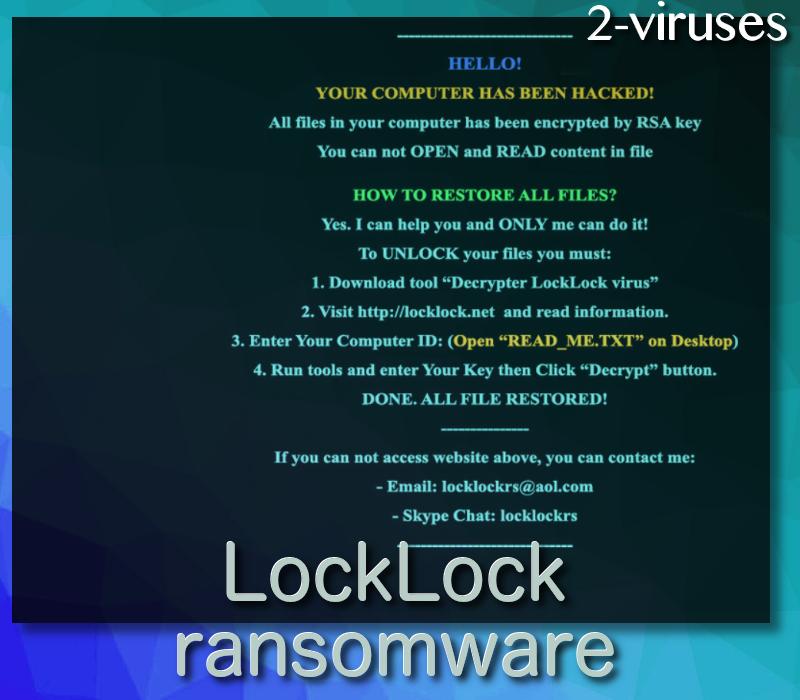
The note of LockLock crypto-malware informs the user about the hacking act, which has just recently been carried out. The instructions on how to make the data readable again are laid out. If the attacked user cannot access the locklock.net domain, he (she) is directed to contact the cyber frauds by the e-mail address provided – [email protected]. Interestingly enough, these cyber villains do also add the Skype address, which is locklockrs. The size of the ransom is not indicated in the note. The victims are supposed to hear the verdict individually. However, we want to advise you not to get in touch with these people, as you can wind up having your money lost and with no data retrieved.
How is LockLock Ransomware Transmitted?
LockLock ransomware belongs to the category of viruses, which are virtually the worst ones and the ways these viruses are being transmitted are the most unfavorable either. The malicious code of LockLock crypto malware can run on suspicious advertisements on social media websites, it can be injected into dubious domains or hacked web pages. Users can be attacked by infected spam e-mails, hitting their e-mail boxes. These can be dressed in the cloak of official notices from various existing local or international institutions or companies, or their sender’s field can be carelessly left blank.
How to Decrypt Files Encrypted by LockLock Ransomware?
The decryption tool by cyber security researchers is yet to be released in the near future. For the time being, we highly recommend to copy the infected disk and remove LockLock ransomware from your computer’s system as soon as you possibly can. In order this critical task would be implemented successfully employ powerful tools such as Spyhunter or Hitman malware removal software. We feel obliged to provide you with the free uncomplicated instructions for the removal LockLock virus, so they are right here, under the article, but be attentive and cautious, if you decide to use them.
We do understand that you need to regain your data. Thus, use your backup of any kind, such as removable drives, if they were not plugged in during or after the attack of LockLock malware. Check Shadow Volume Copies. If none of the latter does a service, apply professional data recovery tools such as Recuva, R-Studio, PhotoRec, software by Kaspersky Lab, etc.
Locklock Ransomware quicklinks
- About LockLock Ransomware
- How is LockLock Ransomware Transmitted?
- How to Decrypt Files Encrypted by LockLock Ransomware?
- Automatic Malware removal tools
- How to recover LockLock Ransomware encrypted files and remove the virus
- Step 1. Restore system into last known good state using system restore
- 1. Reboot your computer to Safe Mode with Command Prompt:
- 2.Restore System files and settings.
- Step 4. Use Data Recovery programs to recover LockLock Ransomware encrypted files

Automatic Malware removal tools
(Win)
Note: Spyhunter trial provides detection of parasites and assists in their removal for free. limited trial available, Terms of use, Privacy Policy, Uninstall Instructions,
(Mac)
Note: Combo Cleaner trial provides detection of parasites and assists in their removal for free. limited trial available, Terms of use, Privacy Policy, Uninstall Instructions, Refund Policy ,
How to recover LockLock Ransomware encrypted files and remove the virus
Step 1. Restore system into last known good state using system restore
1. Reboot your computer to Safe Mode with Command Prompt:
for Windows 7 / Vista/ XP
- Start → Shutdown → Restart → OK.
- Press F8 key repeatedly until Advanced Boot Options window appears.
- Choose Safe Mode with Command Prompt.

for Windows 8 / 10
- Press Power at Windows login screen. Then press and hold Shift key and click Restart.

- Choose Troubleshoot → Advanced Options → Startup Settings and click Restart.
- When it loads, select Enable Safe Mode with Command Prompt from the list of Startup Settings.

2.Restore System files and settings.
- When Command Prompt mode loads, enter cd restore and press Enter.
- Then enter rstrui.exe and press Enter again.

- Click “Next” in the windows that appeared.

- Select one of the Restore Points that are available before LockLock Ransomware has infiltrated to your system and then click “Next”.

- To start System restore click “Yes”.

Step 2. Complete removal of LockLock Ransomware
After restoring your system, it is recommended to scan your computer with an anti-malware program, like Spyhunter and remove all malicious files related to LockLock Ransomware. You can check other tools here.Step 3. Restore LockLock Ransomware affected files using Shadow Volume Copies
If you do not use System Restore option on your operating system, there is a chance to use shadow copy snapshots. They store copies of your files that point of time when the system restore snapshot was created. Usually LockLock Ransomware tries to delete all possible Shadow Volume Copies, so this methods may not work on all computers. However, it may fail to do so. Shadow Volume Copies are only available with Windows XP Service Pack 2, Windows Vista, Windows 7, and Windows 8. There are two ways to retrieve your files via Shadow Volume Copy. You can do it using native Windows Previous Versions or via Shadow Explorer. a) Native Windows Previous Versions Right-click on an encrypted file and select Properties → Previous versions tab. Now you will see all available copies of that particular file and the time when it was stored in a Shadow Volume Copy. Choose the version of the file you want to retrieve and click Copy if you want to save it to some directory of your own, or Restore if you want to replace existing, encrypted file. If you want to see the content of file first, just click Open.
b) Shadow Explorer It is a program that can be found online for free. You can download either a full or a portable version of Shadow Explorer. Open the program. On the left top corner select the drive where the file you are looking for is a stored. You will see all folders on that drive. To retrieve a whole folder, right-click on it and select “Export”. Then choose where you want it to be stored.

Step 4. Use Data Recovery programs to recover LockLock Ransomware encrypted files
There are several data recovery programs that might recover encrypted files as well. This does not work in all cases but you can try this:- We suggest using another PC and connect the infected hard drive as slave. It is still possible to do this on infected PC though.
- Download a data recovery program.
- Install and scan for recently deleted files.








