Local Moxie is a browser hijacker that is promoted using free programs. It is usually installed without users’ consent while she is installing some other programs from the Internet. The purpose of the program is to redirect you to promoted websites and increase their traffic. Local Moxie also collects information about your browsing activity and can send it to the remote server.
Although it is not considered to be a virus, it may cause some serious issues on your computer. It could install various rootkits, other hijackers and malicious programs to your system. You never know what website you can be redirected to and what threats it may contain. Local Moxie is considered to be a potentially unwanted program and for this reason security experts recommend removing it from your computer.
If you want to avoid installing this hijacker to your PC, pay more attention to the installation steps of any new programs you are adding to your system. Usually you will be able to refuse installing additional applications at one of the steps. Don’t skip it as most of the times Local Moxie and other similar programs are installed automatically. Local Moxie was noticed bundled with PDF creators, players and so on.
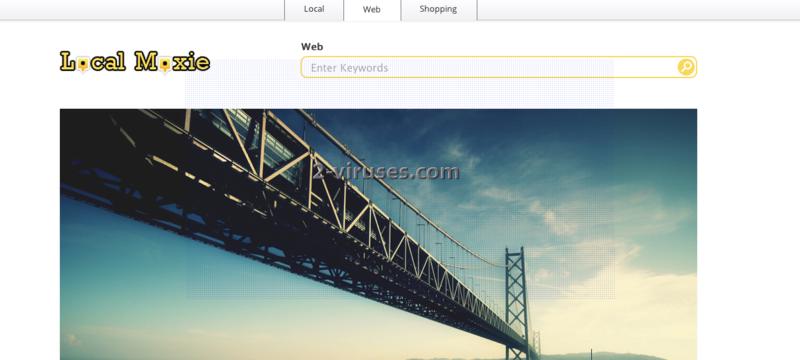
If you have noticed that your homepage and default search engine is changed to localmoxie.com, your Internet browser has been hijacked. Remove Local Moxie as soon as you detect it on your machine. Go to Control Panel -> Add and Remove programs list and uninstall it from there. It is important that you remove all other programs installed with the hijacker, as some of them might redownload or reset back browser settings. Scan with Spyhunter as it identifies such programs quite well. You should also check browser extensions for Internet Explorer, Mozilla Firefox and Google Chrome. If you do not see Local Moxie listed, you should use antimalware tools like Spyhunter and scan your computer with it. Uninstalling the program from your computer doesn’t change your search providers, it only stops ads appearing on your computer. You will have to do it manually by yourself. Depending on the browser you are using, follow the instructions below:
On Internet explorer:
- Click arrow on the right of search box.
- Do the following: on IE8-9 choose Manage Search Providers, on IE7 click Change Search Defaults.
- Remove Local Moxie from the list.
On Firefox :
- Enter “about:config” in url bar. This will open settings page.
- Type “Keyword.url” in the search box. Right click it & reset it.
- Type “browser.search.defaultengine” in the search box. Right click it & reset it.
- Type “browser.search.selectedengine” in the search box. Right click it & reset it.
- Search for “browser.newtab.url”. Right-click and reset. This will make sure that the search page won’t launch on each new tab.
On Google Chrome:
- Click 3 horizontal lines icon on browser toolbar.
- Select Settings.
- Select Basics ->Manage Search engines.
- Remove unnecessary search engines from list.
- Go back to Settings. On Startup choose Open blank page ( you can remove undesired pages from the set pages link too).
Automatic Malware removal tools
(Win)
Note: Spyhunter trial provides detection of parasites and assists in their removal for free. limited trial available, Terms of use, Privacy Policy, Uninstall Instructions,
(Mac)
Note: Combo Cleaner trial provides detection of parasites and assists in their removal for free. limited trial available, Terms of use, Privacy Policy, Uninstall Instructions, Refund Policy ,