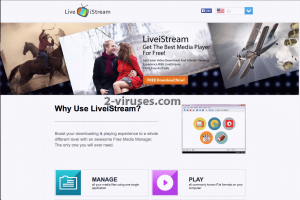LiveiStream is described as an useful application that will boost the download speed of various videos and other types of media files. We are here to warn you, that this definition i totally misleading. You will get no benefits out of this piece of software, only tons of various ads and the opportunity to get scammed. For those reasons LiveiStream is listed as an adware and a PUP (potentially unwanted application). First of all, it will display ads on your web browser in several different forms – pop-ups, pop-unders, in-text ads and banner advertisements. It works as a browser add-on that can be added to all most popular web browsers, such as Google Chrome, Mozilla Firefox and Internet Explorer. We do not recommend to click on those ads, because if you do so, you will be immediately redirected to third parties websites. That’s because all those ads come from third parties. Those websites can be loaded with malicious software or you can be offered some services created by scammers to get your money. Furthermore, LiveiStream will collect your personal information, such as IP address, search queries or browsing history and transfer it to the mentioned third parties later on. They adjust their ads according to it and make them more relevant to your browsing habits this way. LiveiStream seeks to generate web traffic and collect sales leads, because they make money this way. If you have noticed that this malicious application is running on your computer, you should react immediately and take needed actions to get rid of it.
As most other adware, LiveiStream is distributed bundled with other free software, such as media players or PDF generators. I.e. when you download and install some free software, there is a chance that this adware was installed behind your back and you are not even aware of it yet. To avoid this happening, you should pay close attention to the installation process of freebies. Do not skip any steps (don;t just click “next” and “agree”) and opt out for a custom or advanced install mode if possible. Read all terms and conditions as well. If you see that some additional software that you are not aware of is being installed alongside – do not allow it. If it is too late and your computer is already infected, you should scan it with a trustworthy anti-malware, such as Spyhunter or malwarebytes. It will detect and remove the adware automatically. To perform this manually, you can just follow our step-by-step LiveiStream removal guide given below.
How to delete LiveiStream
Using Control Panel to remove the main LiveiStream components and installers
- Go to Control Panel. On Windows XP/Vista/7 open Start -> Control Panel , Add/Remove Programs or Uninstall . On Windows 8 enter Control Panel in the search box, then look for Uninstall a program. You may need to confirm that you are the administrator on this PC, in both cases.
- Look for LiveiStream and /or similar looking items on the list of programs. By default, I recommend removing Yontoo, WebCake, anything “savings” or “coupon” related. Scanning with Anti-Malware programs like Spyhunter or Stopzilla might give a good idea of what programs you should remove from there as well.
- Close Control Panel.
Removing LiveiStream from Internet Explorer
- Press on the Wench icon->Manage Add-ons.
- Go through Toolbars and extensions. Remove everything related to LiveiStream and items you do not know that are made not by Google, Microsoft, Yahoo, Oracle or Adobe.
- Close the Options.
Removing LiveiStream from Firefox
- Enter about:addons in URL field.
- Go through Extensions and Addons list, remove everything LiveiStream related and items you do not recognise. If you do not know the extension and it is not made by Mozilla, Google, Microsoft, Oracle or Adobe probably you do not need it.
- Optionally, reset Firefox: go to Firefox ->Help (Help in menu for OSX users) -> Troubleshooting Information. Then Reset Firefox.
Removing LiveiStream from Chrome
- Enter chrome://extensions in url field.
- Go through extensions list and remove programs you do not need, especially similar to LiveiStream. If unsure, you can disable them temporarily.
- Restart Chrome.
Optionally, you can enter chrome://settings in URL bar, press Advanced settings, scroll to the bottom of the list and press Reset browser settings.
Automatic Malware removal tools
(Win)
Note: Spyhunter trial provides detection of parasites and assists in their removal for free. limited trial available, Terms of use, Privacy Policy, Uninstall Instructions,
(Mac)
Note: Combo Cleaner trial provides detection of parasites and assists in their removal for free. limited trial available, Terms of use, Privacy Policy, Uninstall Instructions, Refund Policy ,