Are you constantly being redirected to Securedsearch.lavasoft.com when browsing the Internet? That would be because a browser hijacker was installed. Securedsearch.lavasoft.com comes with a malware removal program made by Lavasoft. Specifically, Securedsearch.lavasoft.com redirects are caused by the browser extension called Adaware Secure Search. It is not easy to get rid of. Although Adaware Secure Search is not a virus, nor malicious, it can be quite annoying. You may want to stop the Securedsearch.lavasoft.com redirects. If so, follow this article and you will learn how to do it.
Lavasoft Hijacker quicklinks
- About Securedsearch.lavasoft.com hijacker
- Search hijacker
- Accidental installation
- How to remove Securedsearch.lavasoft.com
- Automatic Malware removal tools
- Manual removal of Securedsearch.lavasoft.com hijacker
- How to remove lavasoft hijacker using Windows Control Panel
- How to remove lavasoft hijacker from macOS
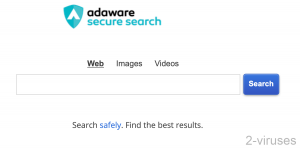
(Win)
Note: Spyhunter trial provides detection of parasites and assists in their removal for free. limited trial available, Terms of use, Privacy Policy, Uninstall Instructions,
(Mac)
Note: Combo Cleaner trial provides detection of parasites and assists in their removal for free. limited trial available, Terms of use, Privacy Policy, Uninstall Instructions, Refund Policy ,
In short about Securedsearch.lavasoft.com hijacker:
| Classification | Browser hijacker. |
|---|---|
| Why Securedsearch.lavasoft.com is problematic | Accidental, unwanted installation of Adaware Secure Search,
search redirects to Lavasoft.gosearchresults.com and other low-quality search engines, a lack of useful features. |
| How hijackers get installed | Installed by another Adaware program,
bundled with unrelated free programs. |
| How to stop Securedsearch.lavasoft.com redirects | Uninstall the Adaware Secure Search browser extension,
restore your browser settings, check your computer with an anti-malware program (Combo Cleaner for macOS, Spyhunter for Windows, others). |
About Securedsearch.lavasoft.com hijacker
Search hijacker
Securedsearch.lavasoft.com appears as a homepage on Internet Explorer, Mozilla Firefox, Google Chrome and Safari browsers.
While Securedsearch.lavasoft.com is showing up in your browser, it is there to take over your Internet searches. When you type in a search query, Adaware Secure Search redirects to Lavasoft.gosearchresults.com. The search results are fine, though with more ads than is normal. There are no options to filter the results based on date or language. Image, video, and news results open in Yahoo.com. Overall, it’s not very user-friendly.
Securedsearch.lavasoft.com comes with the Adaware Secure Search browser extension. While this extension is installed, it locks down the browser settings that control how you access and search the internet. To stop Securedsearch.lavasoft.com, you would need to
- remove Adaware Secure Search,
- remove or disable other problematic browser extensions,
- and then check and change (if needed) browser settings that control your new tab page, your home page, and your default search engine.
Browsers being hijacked by Securedsearch.lavasoft.com is an old issue. But, surprisingly, complaints about it still pop up from time to time (Reddit.com). And, according to web analytics, the traffic to Securedsearch.lavasoft.com is steadily rising.
The Securedsearch.lavasoft.com hijacker comes with an anti-malware suite but does not provide any useful service, in my opinion. Due to this fact, I strongly recommend removing Adaware Secure Search and resetting the search page to Google or Bing for the best search results.
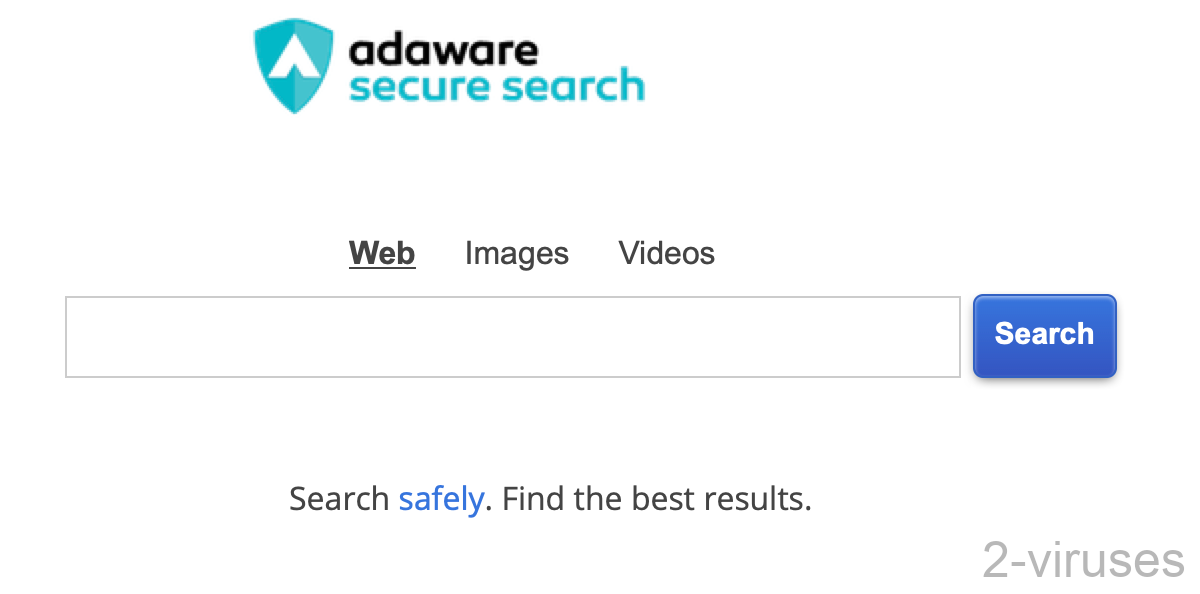
Accidental installation
Browser redirects to Securedsearch.lavasoft.com wouldn’t be such a problem if everyone who got it had consented to it. But those who complain about Securedsearch.lavasoft.com hijacking their searches say that they didn’t mean to install Adaware Secure Search. They say it appeared after them installing an unrelated program, such as the uTorrent client.
Junkware and potentially unwanted applications installing with unrelated programs is a consequence of bundling. Sometimes, freeware developers monetize their software by bundling it with promoted apps. Other times, malicious actors take free programs, package them with junkware, and then redistribute them.
Whatever happened, it appears as though Securedsearch.lavasoft.com is still something to look out for. Browser hijackers are still a problem, with SmashApps, Search Tab, and others being installed on tens of thousands and even hundreds of thousands of browsers. The goal of these hijackers is to collect data about users and advertise to them while remaining inconspicuous and avoiding removal.
How to remove Securedsearch.lavasoft.com
Remove Adaware Secure Search browser from your browser by following the extension removal instructions below. If you have Web Companion installed, consider if you really want to use it. It is still considered by some to be a potentially unwanted program.
You could manually check your computer for malware or you could use an anti-malware program (Combo Cleaner for Mac, Spyhunter for PC, or another program that you are comfortable with). You can also use anti-malware apps to remove Adaware Secure Search and other potentially unwanted programs for you.
Once you’re sure you have no unwanted browser extensions or programs on your computer, go ahead and check your browser settings: what your home page is, how you want your new tab pages to look, and what your search engine should be. Instructions specific to each web browser can be found in the following section.
Note: Spyhunter trial provides detection of parasites and assists in their removal for free.
limited trial available,
Terms of use, Privacy Policy, Uninstall Instructions,
Note: Combo Cleaner trial provides detection of parasites and assists in their removal for free.
limited trial available,
Terms of use, Privacy Policy, Uninstall Instructions, Refund Policy ,
(Optional) Reset your browser’s settings If you are still experiencing any issues related to Securedsearch.lavasoft.com hijacker, reset the settings of your browser to its default settings. If you cannot reset your browser settings and the problem persists, scan your system with an anti-malware program.Automatic Malware removal tools
(Win)
(Mac)
Manual removal of Securedsearch.lavasoft.com hijacker
How to remove lavasoft hijacker using Windows Control Panel
Many hijackers and adware like Securedsearch.lavasoft.com hijacker install some of their components as regular Windows programs as well as additional software. This part of malware can be uninstalled from the Control Panel. To access it, do the following.





How to remove lavasoft hijacker from macOS
Delete Securedsearch.lavasoft.com hijacker from your applications.

TopHow To remove Securedsearch.lavasoft.com hijacker from Google Chrome:









How To remove Securedsearch.lavasoft.com hijacker from Firefox:Top
(Optional) Reset your browser’s settings
If you are still experiencing any issues related to lavasoft hijacker, reset the settings of your browser to its default settings.



If the problem persists, scan your system with an anti-malware program to identify malicious entries.




How to remove Securedsearch.lavasoft.com hijacker from Microsoft Edge:Top






 (Optional) Reset your browser’s settings
If you are still experiencing any issues related to Securedsearch.lavasoft.com hijacker, reset the settings of your browser to its default settings
(Optional) Reset your browser’s settings
If you are still experiencing any issues related to Securedsearch.lavasoft.com hijacker, reset the settings of your browser to its default settings

 If you cannot reset your browser settings and the problem persists, scan your system with an anti-malware program.
If you cannot reset your browser settings and the problem persists, scan your system with an anti-malware program.
How to remove Securedsearch.lavasoft.com hijacker from Safari:Top
Remove malicious extensions
(Optional) Reset your browser’s settings(older versions)
If you are still experiencing any issues related to Securedsearch.lavasoft.com hijacker, reset the settings of your browser to its default settings.



If you cannot reset your browser settings and the problem persists, scan your system with an anti-malware program.

