Koala Personal Search is one more advertising related application that pretends to be a useful search tool but in fact it will only bring problems for you. If you have noticed koala-search.com set as your homepage and you constantly see commercial ads that try to redirect you to shopping websites when you browse the Internet, you should get rid of this adware as soon as possible. Below this article you will find a full removal guide of this potentially unwanted program. For an automatic removal, you should use a reputable antispyware program. Make sure you upgrade it to its latest version before you run the scan to make sure it can detect and remove all malicious threats.
Now lets talk a little about why and how Koala Personal Search infiltrates into computers. The program normally comes bundled to various freeware from the Internet, such as download managers, PDF creators, video players, etc. If you have recently installed any of such applications, you most likely added Koala Personal Search too without even having such intentions. This program is usually installed by default and the only way for you to change that is to follow the installation steps of your freeware and deselect this optional download. Make sure you choose a Custom installation to be able to see the bundles. Reading Terms and Agreements of your new downloads is also very important if you want to identify all possible bundles. As many users don’t pay much attention to the installation setup, they end up adding a lot of unwanted program without their consent.
About Koala Personal Search virus
Koala Personal Search is operating as browser add-on, completely compatible with all most common web browsers out there, including Internet Explorer, Microsoft Edge, Mozilla Firefox or Google Chrome. Annoying ads delivered by this application can appear in all kinds of different forms and shapes – it can be just a regular banner ad on any website or a whole new window with full-screen ad on it. Not only those ads are annoying, but misleading as well. It is not recommended to click on any of them, yet that can be a difficult thing to accomplish since they appear randomly and unexpectedly, so this could happen simply accidentally. That’s another reason to get rid of Koala Personal Search infection as soon as possible.
As already mentioned, the purpose of Koala Personal Search is to advertise various commercial websites. The creators of Koala Personal Search are working with third party companies and they get paid for promoting their pages, increasing their traffic and page ranking in search results. The program tries to convince you that it is useful to get various ads with shopping related deals. However, you will soon find these ads very intrusive. Most of them are marked as “brought by Koala” or “Ads by Koala”. They contain affiliate links to the websites by third parties. If you click on them, you will only help Koala Personal Search makers to earn some money.
Beware that you have to remove it from all of these three browsers separately if you are using all of them. Below you will find a tutorial how to do it on each of these browsers. If you don’t have much experience in removing this type of potentially unwanted programs, it is highly recommended to use automatic removal tools, like Spyhunter, StopZilla, Malwarebytes and similar. More advanced users can try doing it manually. Check out the tutorial below to learn how to do it.
Koala Personal Search quicklinks
- About Koala Personal Search virus
- Automatic Malware removal tools
- How to get rid of Koala Personal Search
- How to remove Koala Personal Search using Windows Control Panel
- How to remove Koala Personal Search from macOS
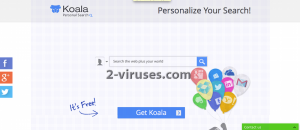
Automatic Malware removal tools
(Win)
Note: Spyhunter trial provides detection of parasites and assists in their removal for free. limited trial available, Terms of use, Privacy Policy, Uninstall Instructions,
(Mac)
Note: Combo Cleaner trial provides detection of parasites and assists in their removal for free. limited trial available, Terms of use, Privacy Policy, Uninstall Instructions, Refund Policy ,
How to get rid of Koala Personal Search
How to remove Koala Personal Search using Windows Control Panel
Many hijackers and adware like Koala Personal Search install some of their components as regular Windows programs as well as additional software. This part of malware can be uninstalled from the Control Panel. To access it, do the following.- Start→Control Panel (older Windows) or press Windows Key→Search and enter Control Panel and then press Enter (Windows 8, Windows 10).

- Choose Uninstall Program (if you don't see it, click in the upper right next to "View by" and select Category).

- Go through the list of programs and select entries related to Koala Personal Search . You can click on "Name" or "Installed On" to reorder your programs and make Koala Personal Search easier to find.

- Click the Uninstall button. If you're asked if you really want to remove the program, click Yes.

- In many cases anti-malware programs are better at detecting related parasites, thus I recommend installing Spyhunter to identify other programs that might be a part of this infection.

How to remove Koala Personal Search from macOS
Delete Koala Personal Search from your applications.- Open Finder.
- In the menu bar, click Go.
- Select Applications from the dropdown.
- Find the Koala Personal Search app.
- Select it and right-click it (or hold the Ctrl and click the left mouse button).
- In the dropdown, click Move to Bin/Trash. You might be asked to provide your login password.

TopRemove malicious extensions from Internet Explorer
- Press on the Gear icon→Manage Add-ons.

- Go through Toolbars and extensions. Remove everything related to Koala Personal Search and items you do not know that are made not by Google, Microsoft, Yahoo, Oracle or Adobe.

- Close the Options.
(Optional) Reset your browser’s settings
If you are still experiencing any issues related to Koala Personal Search, reset the settings of your browser to its default settings.
- Press on the Gear icon->Internet Options.

- Choose the Advanced tab and click on the Reset button.

- Select a “Delete personal settings” checkbox and click on the Reset button.

- Click on the Close button on the confirmation box, then close your browser.

If you cannot reset your browser settings and the problem persists, scan your system with an anti-malware program.
TopRemoving Koala Personal Search from Chrome
- Click on the menu button on the top right corner of a Google Chrome window. Select “Settings”.

- Click “Extensions” on the left menu bar.
- Go through the extensions list and remove programs you do not need, especially similar to Koala Personal Search. Click on the trash bin icon next to Koala Personal Search or other add-ons you want to remove.

- Press on the “Remove” button on the Confirmation window.

- If unsure, you can disable them temporarily.

- Restart Chrome.
(Optional) Reset your browser’s settings
If you are still experiencing any issues related to Koala Personal Search, reset the settings of your browser to its default settings.
- Click on Chrome’s menu button (three horizontal lines) and select Settings.

- Scroll to the end of the page and click on the Reset settings button.

- Click on the Reset button on the confirmation box.

If you cannot reset your browser settings and the problem persists, scan your system with an anti-malware program.
TopRemoving Koala Personal Search from Firefox
- Click on the menu button on the top right corner of a Mozilla window and select the “Add-ons” icon (or press Ctrl+Shift+A on your keyboard).

- Go through Extensions and Addons list, remove everything Koala Personal Search related and items you do not recognise. If you do not know the extension and it is not made by Mozilla, Google, Microsoft, Oracle or Adobe then you probably do not need it.

- Click on the menu button on the top right corner of a Mozilla Firefox window. Click on the Help button.

- Choose Troubleshooting Information on the Help menu.

- Click on the Reset Firefox button.

- Click on the Reset Firefox button on the confirmation box. Mozilla Firefox will close and change the settings to default.

How to remove Koala Personal Search from Microsoft Edge:Top
- Click on the menu button on the top right corner of a Microsoft Edge window. Select “Extensions”.

- Go through the extensions list and remove programs you do not need, especially similar to Koala Personal Search. Click on the "Remove" icon next to Koala Personal Search or other add-ons you want to remove.

- Press on the “Remove” button on the Confirmation window.

- If unsure, you can disable them temporarily.

- Restart Microsoft Edge.
TopRemoving Koala Personal Search from Safari (Mac OS X)
- Click on the Safari menu.
- Choose Preferences.

- Click on the Extensions Tab.
- Click on the Uninstall button near the Koala Personal Search. Remove all other unknown or suspicious entries too. If you are not sure whether you need the extension or not, you can simply uncheck the Enable check-box to disable the extension temporarily.

- Restart Safari.
(Optional) Reset your browser’s settings
If you are still experiencing any issues related to Koala Personal Search, reset the settings of your browser to its default settings.
- Click on the Safari menu on the top left corner of the screen. Select Reset Safari.

- Select which options you want to reset (usually all of them come preselected) and click on the Reset button.

If you cannot reset your browser settings and the problem persists, scan your system with an anti-malware program.


























