Jangoram is a browser hijacker which comes under the disguise of download optimizer. Specifically, this add-on is designed for Mac software. Thus, it mainly affects Safari web browser and is to be ‘‘looked through a magnifying glass’’ by Apple users.
About Jangoram Browser Hijacker
Jangoram browser extension replaces your default homepage and search engine with its own – search.jangoram.com. This happens immediately after the plug-in has gotten on your computer. Search.jangoram.com virus may act as a clickjacker since it may abruptly redirect you to the websites other than you enter. This redirection may result in your browser being unresponsive or, even, crashing. Not to mention the fact that your access to the certain domains are being violated. Furthermore, the sites you are being rerouted to threaten the security of your computer with creepy malware species.
The other side of Jangoram application is the adware nature. It generates numerous ads which are indicated by the following texts, ‘‘Powered by Jangoram’’, ‘‘Brought to you by Jangoram’’, ‘‘RocketTab powered by Jangoram’’, ‘‘Ads by Jangoram’’ or ‘‘Ads powered by Jangoram’’. These ads are displayed in various forms: pop-ups, coupon boxes, hyperlinks (in-text ads), banners, etc. In order to enhance this advertising campaign Jangoram records the URLs of your visited websites, IP location, search query entries, etc. This way ads are made to be more appealing and earn more clicks which, in turn, means that more PPC (pay-per-click) revenue is generated for the developers of Jangoram. This way of rerouting is not by any means less dangerous than the aforesaid redirection. It is pretty clear that you have to remove this plug-in from your computer’s system as soon as possible.
How does Jangoram Browser Hijacker Infect Your Computer?
Search.jangoram.com virus is bundled with freeware/shareware applications such as media players, video recorders, etc. The Internet is crammed with such free bundled installers. Moreover, they do not properly disclose about other software being installed along the actual apps. This suggests that you have to break the habit of quick installation. Read the documentation you are provided with (e.g. the Privacy Policy and the Terms and Conditions of Use). Next, switch to Advanced/Custom setup mode and go through the checkboxes to unmark preselected installs. In addition, resist the temptation of visiting unreliable domains such as torrents, gambling, gaming websites and the like.
No matter how devious Jangoram can be, reputable malware removal tools such as Spyhunter, Malwarebytes or StopZilla can easily erase it. Follow the removal instructions for Jangoram virus below, if you want to learn how to remove it manually.
Jangoram quicklinks
- About Jangoram Browser Hijacker
- How does Jangoram Browser Hijacker Infect Your Computer?
- Automatic Malware removal tools
- Manual removal of Jangoram
- How to remove Jangoram using Windows Control Panel
- How to remove Jangoram from macOS
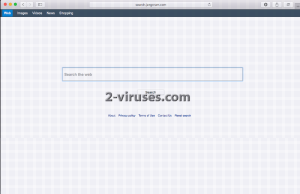
Automatic Malware removal tools
(Win)
Note: Spyhunter trial provides detection of parasites and assists in their removal for free. limited trial available, Terms of use, Privacy Policy, Uninstall Instructions,
(Mac)
Note: Combo Cleaner trial provides detection of parasites and assists in their removal for free. limited trial available, Terms of use, Privacy Policy, Uninstall Instructions, Refund Policy ,
Manual removal of Jangoram
How to remove Jangoram using Windows Control Panel
Many hijackers and adware like Jangoram install some of their components as regular Windows programs as well as additional software. This part of malware can be uninstalled from the Control Panel. To access it, do the following.- Start→Control Panel (older Windows) or press Windows Key→Search and enter Control Panel and then press Enter (Windows 8, Windows 10).

- Choose Uninstall Program (if you don't see it, click in the upper right next to "View by" and select Category).

- Go through the list of programs and select entries related to Jangoram . You can click on "Name" or "Installed On" to reorder your programs and make Jangoram easier to find.

- Click the Uninstall button. If you're asked if you really want to remove the program, click Yes.

- In many cases anti-malware programs are better at detecting related parasites, thus I recommend installing Spyhunter to identify other programs that might be a part of this infection.

How to remove Jangoram from macOS
Delete Jangoram from your applications.- Open Finder.
- In the menu bar, click Go.
- Select Applications from the dropdown.
- Find the Jangoram app.
- Select it and right-click it (or hold the Ctrl and click the left mouse button).
- In the dropdown, click Move to Bin/Trash. You might be asked to provide your login password.

TopHow To remove Jangoram from Google Chrome:
- Click on the 3 horizontal lines icon on a browser toolbar and Select More Tools→Extensions

- Select all malicious extensions and delete them.

- Click on the 3 horizontal lines icon on a browser toolbar and Select Settings

- Select Manage Search engines

- Remove unnecessary search engines from the list

- Go back to settings. On Startup choose Open blank page (you can remove undesired pages from the set pages link too).
- If your homepage was changed, click on Chrome menu on the top right corner, select Settings. Select Open a specific page or set of pages and click on Set pages.

- Delete malicious search websites at a new Startup pages window by clicking “X” next to them.

(Optional) Reset your browser’s settings
If you are still experiencing any issues related to Jangoram, reset the settings of your browser to its default settings.
- Click on a Chrome’s menu button (three horizontal lines) and select Settings.
- Scroll to the end of the page and click on theReset browser settings button.

- Click on the Reset button on the confirmation box.

If you cannot reset your browser settings and the problem persists, scan your system with an anti-malware program.
How To remove Jangoram from Firefox:Top
- Click on the menu button on the top right corner of a Mozilla window and select the “Add-ons” icon (Or press Ctrl+Shift+A on your keyboard).

- Go through Extensions and Addons list, remove everything Jangoram related and items you do not recognise. If you do not know the extension and it is not made by Mozilla, Google, Microsoft, Oracle or Adobe then you probably do not need it.

- If your homepage was changed, click on the Firefox menu in the top right corner, select Options → General. Enter a preferable URL to the homepage field and click Restore to Default.

- Click on the menu button on the top right corner of a Mozilla Firefox window. Click on the Help button.

- ChooseTroubleshooting Information on the Help menu.

- Click on theReset Firefox button.

- Click on the Reset Firefox button on the confirmation box. Mozilla Firefox will close and change the settings to default.

How to remove Jangoram from Microsoft Edge:Top
- Click on the menu button on the top right corner of a Microsoft Edge window. Select “Extensions”.

- Select all malicious extensions and delete them.

- Click on the three-dot menu on the browser toolbar and Select Settings

- Select Privacy and Services and scroll down. Press on Address bar.

- Choose Manage search engines.

- Remove unnecessary search engines from the list: open the three-dot menu and choose Remove.

- Go back to Settings. Open On start-up.
- Delete malicious search websites at Open specific page or pages by opening the three-dot menu and clicking Delete.
 (Optional) Reset your browser’s settings
If you are still experiencing any issues related to Jangoram, reset the settings of your browser to its default settings
(Optional) Reset your browser’s settings
If you are still experiencing any issues related to Jangoram, reset the settings of your browser to its default settings
- Click on Edge's menu button and select Settings. Click on the Reset Settings button on the left.
- Press the Restore settings to their default values option.

- Click on the Reset button on the confirmation box.
 If you cannot reset your browser settings and the problem persists, scan your system with an anti-malware program.
If you cannot reset your browser settings and the problem persists, scan your system with an anti-malware program.
How to remove Jangoram from Safari:Top
Remove malicious extensions- Click on Safari menu on the top left corner of the screen. Select Preferences.

- Select Extensions and uninstall Jangoram and other suspicious extensions.

- If your homepage was changed, click on Safari menu on the top left corner of the screen. Select Preferences and choose General tab. Enter preferable URL to the homepage field.

- Click on Safari menu on the top left corner of the screen. Select Reset Safari…

- Select which options you want to reset (usually all of them come preselected) and click on the Reset button.


























