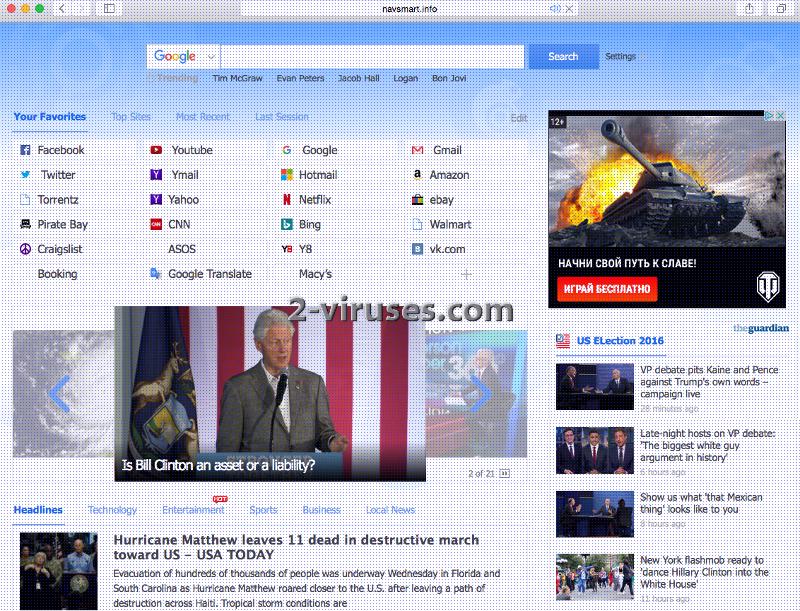Navigation.iwatchavi.com has earned the name of a browser hijacker. It messes up with your browser’s settings once it gets infiltrated into your computer. Navigation.iwatchavi.com browser extension is designed for displaying advertising material of 3rd parties during your online surfing activities. The sponsored material is regarded as standing on shaky grounds and we have no reason to believe that any security measures are taken to separate malware-laden content from secure one. The screenshot of the domain, possibly corrupting users browsers’ preferences, can be seen below. This relatively not a very old infection as we first found it in May of 2016.
The Backgroun Information about Navigation.iwatchavi.com Browser Hijacker
Navigation.iwatchavi.com browser hijacker is compatible with the most widely used web browsers such as Internet Explorer, Mozilla Firefox, Google Chrome, Opera and Safari. It replaces the most popular search engines like Google, Yahoo and Bing. It follows, then, that practically any Internet user is in danger of landing Navigation.iwatchavi.com plug-in on one’s own computer.
Navigation.iwatchavi.com add-on changes your default home page, new tab page and search engine into navigation.iwatchavi.com. Once these alters take place, advertising websites occupy the top positions of your search queries. You are distracted from the relevant query results and the diverse advertisements make it difficult to view the content of those relevant web pages you have finally managed to enter. These ads are created to generate pay-per-click revenue for the 3rd parties. They encourage web traffic to dubious websites where devastating viruses may be lurking. To improve advertising Navigation.iwatchavi.com extension tracks your browsing history and other information you disclose during browsing activities. This makes the plausible virus infection even more jeopardous.
Navigation.iwatchavi.com virus does not have its own actual page: as soon as you enter the latter link in the address bar, you will get transferred to Navsmart.info. This is another browser hijacker that we have already described. You can follow the shortcut and read an article about it. It seems to be that at the time that this parasite was discovered, it used to open up in its own page. For unknown reasons, now it simply redirects users to the already mentioned searching facility. We hope you won’t fall under its charm and remain loyal to networks like Google.
The Distribution Scheme of Navigation.iwatchavi.com Browser Hijacker
Navigation.iwatchavi.com typically spreads through free software bundles you download and install off of the Internet. Free software downloads may be very appealing but do not rush into setting them up on your computer. Perform a detailed installation procedure. It will not hurt to read the supplemental installation documentation, that is the License Agreements and Terms and Conditions of Use documents. Get used to selecting Advanced or Custom installation options in the setup meniu. These will allow you to unmark pre-marked add-ons. If you are unsure about any of these added features, it’s better to deselect them either way. Terminate the setup if suggestions of additional installs keep prompting you.
If you are worried that Navigation.iwatchavi.com browser hijacker puts your computer’s health at risk, the best protection you can think of is automated anti-malware removal tools such as Spyhunter and Malwarebytes. Better do not wait any longer and escape unforseen consequences of Navigation.iwatchavi.com intrusion. Follow the explicit removal guide of the Navigation.iwatchavi.com browser hijacker.
Iwatchavi Virus quicklinks
- The Backgroun Information about Navigation.iwatchavi.com Browser Hijacker
- The Distribution Scheme of Navigation.iwatchavi.com Browser Hijacker
- Automatic Malware removal tools
- Manual removal of Navigation.iwatchavi.com virus
- How to remove iwatchavi virus using Windows Control Panel
- How to remove iwatchavi virus from macOS
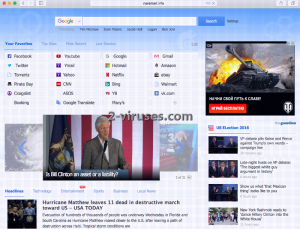
Automatic Malware removal tools
(Win)
Note: Spyhunter trial provides detection of parasites and assists in their removal for free. limited trial available, Terms of use, Privacy Policy, Uninstall Instructions,
(Mac)
Note: Combo Cleaner trial provides detection of parasites and assists in their removal for free. limited trial available, Terms of use, Privacy Policy, Uninstall Instructions, Refund Policy ,
Manual removal of Navigation.iwatchavi.com virus
How to remove iwatchavi virus using Windows Control Panel
Many hijackers and adware like Navigation.iwatchavi.com virus install some of their components as regular Windows programs as well as additional software. This part of malware can be uninstalled from the Control Panel. To access it, do the following.- Start→Control Panel (older Windows) or press Windows Key→Search and enter Control Panel and then press Enter (Windows 8, Windows 10).

- Choose Uninstall Program (if you don't see it, click in the upper right next to "View by" and select Category).

- Go through the list of programs and select entries related to iwatchavi virus . You can click on "Name" or "Installed On" to reorder your programs and make Navigation.iwatchavi.com virus easier to find.

- Click the Uninstall button. If you're asked if you really want to remove the program, click Yes.

- In many cases anti-malware programs are better at detecting related parasites, thus I recommend installing Spyhunter to identify other programs that might be a part of this infection.

How to remove iwatchavi virus from macOS
Delete Navigation.iwatchavi.com virus from your applications.- Open Finder.
- In the menu bar, click Go.
- Select Applications from the dropdown.
- Find the iwatchavi virus app.
- Select it and right-click it (or hold the Ctrl and click the left mouse button).
- In the dropdown, click Move to Bin/Trash. You might be asked to provide your login password.

TopHow To remove Navigation.iwatchavi.com virus from Google Chrome:
- Click on the 3 horizontal lines icon on a browser toolbar and Select More Tools→Extensions

- Select all malicious extensions and delete them.

- Click on the 3 horizontal lines icon on a browser toolbar and Select Settings

- Select Manage Search engines

- Remove unnecessary search engines from the list

- Go back to settings. On Startup choose Open blank page (you can remove undesired pages from the set pages link too).
- If your homepage was changed, click on Chrome menu on the top right corner, select Settings. Select Open a specific page or set of pages and click on Set pages.

- Delete malicious search websites at a new Startup pages window by clicking “X” next to them.

(Optional) Reset your browser’s settings
If you are still experiencing any issues related to Navigation.iwatchavi.com virus, reset the settings of your browser to its default settings.
- Click on a Chrome’s menu button (three horizontal lines) and select Settings.
- Scroll to the end of the page and click on theReset browser settings button.

- Click on the Reset button on the confirmation box.

If you cannot reset your browser settings and the problem persists, scan your system with an anti-malware program.
How To remove Navigation.iwatchavi.com virus from Firefox:Top
- Click on the menu button on the top right corner of a Mozilla window and select the “Add-ons” icon (Or press Ctrl+Shift+A on your keyboard).

- Go through Extensions and Addons list, remove everything Navigation.iwatchavi.com virus related and items you do not recognise. If you do not know the extension and it is not made by Mozilla, Google, Microsoft, Oracle or Adobe then you probably do not need it.

- If your homepage was changed, click on the Firefox menu in the top right corner, select Options → General. Enter a preferable URL to the homepage field and click Restore to Default.

- Click on the menu button on the top right corner of a Mozilla Firefox window. Click on the Help button.

- ChooseTroubleshooting Information on the Help menu.

- Click on theReset Firefox button.

- Click on the Reset Firefox button on the confirmation box. Mozilla Firefox will close and change the settings to default.

How to remove Navigation.iwatchavi.com virus from Microsoft Edge:Top
- Click on the menu button on the top right corner of a Microsoft Edge window. Select “Extensions”.

- Select all malicious extensions and delete them.

- Click on the three-dot menu on the browser toolbar and Select Settings

- Select Privacy and Services and scroll down. Press on Address bar.

- Choose Manage search engines.

- Remove unnecessary search engines from the list: open the three-dot menu and choose Remove.

- Go back to Settings. Open On start-up.
- Delete malicious search websites at Open specific page or pages by opening the three-dot menu and clicking Delete.
 (Optional) Reset your browser’s settings
If you are still experiencing any issues related to Navigation.iwatchavi.com virus, reset the settings of your browser to its default settings
(Optional) Reset your browser’s settings
If you are still experiencing any issues related to Navigation.iwatchavi.com virus, reset the settings of your browser to its default settings
- Click on Edge's menu button and select Settings. Click on the Reset Settings button on the left.
- Press the Restore settings to their default values option.

- Click on the Reset button on the confirmation box.
 If you cannot reset your browser settings and the problem persists, scan your system with an anti-malware program.
If you cannot reset your browser settings and the problem persists, scan your system with an anti-malware program.
How to remove Navigation.iwatchavi.com virus from Safari:Top
Remove malicious extensions- Click on Safari menu on the top left corner of the screen. Select Preferences.

- Select Extensions and uninstall iwatchavi virus and other suspicious extensions.

- If your homepage was changed, click on Safari menu on the top left corner of the screen. Select Preferences and choose General tab. Enter preferable URL to the homepage field.

- Click on Safari menu on the top left corner of the screen. Select Reset Safari…

- Select which options you want to reset (usually all of them come preselected) and click on the Reset button.