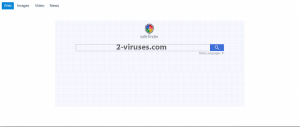Isearch.SafeFinder.net virus is a browser hijacker that attacks Internet Explorer, Mozilla Firefox and Google Chrome. The program is distributed with a help of various freeware that can be downloaded from the Internet. It was noticed at custom installer on some download websites, like Brothersoft, CNET, Softonic, etc, If you saw that your homepage and default search engine have been replaced by Isearch.SafeFinder.net or Search.SafeFinder.com, that means your browser has also been hijacked.
Most likely that happened when when you were installing some free player, download manager, PDF creator or another software. Some programs do not clearly disclose about adding additional tools or making certain changes in your system. For this reason, it is highly recommended to be more cautious during the installation processes. Always opt for Custom installation and check every step to see what you are agreeing on by downloading your chosen software. Usually you may need to deselect few check boxes to refuse unwanted changes.
The goal of Isearch.SafeFinder.net virus is to advertise several commercial websites and increase their traffic. Although this activity doesn’t harm your computer, it makes your browsing experience very unpleasant. Because Isearch.SafeFinder.net virus enters computers without users’ consent, it is categorized as a potentially unwanted program and security experts recommended to remove it. Below we provide a guide how to do it.
Go to Control Panel, Add/Remove Programs list and remove SafeFinder and everything related to it from there. It is also recommended to uninstall ALL programs added on the same date as problems have appeared. Some versions of this hijacker install software that blocks browser settings from changing. To identify them, scanning with Spyhunter or other reputable antispyware tool might be useful. Then you can uninstall the extensions and reset settings in your browsers.
How to get rid of Isearch.SafeFinder.net or Search.SafeFinder.com virus
TopHow To remove Isearch.SafeFinder.net virus from Google Chrome:
- Click on the 3 horizontal lines icon on a browser toolbar and Select More Tools→Extensions

- Select all malicious extensions and delete them.

- Click on the 3 horizontal lines icon on a browser toolbar and Select Settings

- Select Manage Search engines

- Remove unnecessary search engines from the list

- Go back to settings. On Startup choose Open blank page (you can remove undesired pages from the set pages link too).
- If your homepage was changed, click on Chrome menu on the top right corner, select Settings. Select Open a specific page or set of pages and click on Set pages.

- Delete malicious search websites at a new Startup pages window by clicking “X” next to them.

(Optional) Reset your browser’s settings
If you are still experiencing any issues related to Isearch.SafeFinder.net virus, reset the settings of your browser to its default settings.
- Click on a Chrome’s menu button (three horizontal lines) and select Settings.
- Scroll to the end of the page and click on theReset browser settings button.

- Click on the Reset button on the confirmation box.

If you cannot reset your browser settings and the problem persists, scan your system with an anti-malware program.
How To remove Isearch.SafeFinder.net virus from Firefox:Top
- Click on the menu button on the top right corner of a Mozilla window and select the “Add-ons” icon (Or press Ctrl+Shift+A on your keyboard).

- Go through Extensions and Addons list, remove everything Isearch.SafeFinder.net virus related and items you do not recognise. If you do not know the extension and it is not made by Mozilla, Google, Microsoft, Oracle or Adobe then you probably do not need it.

- If your homepage was changed, click on the Firefox menu in the top right corner, select Options → General. Enter a preferable URL to the homepage field and click Restore to Default.

- Click on the menu button on the top right corner of a Mozilla Firefox window. Click on the Help button.

- ChooseTroubleshooting Information on the Help menu.

- Click on theReset Firefox button.

- Click on the Reset Firefox button on the confirmation box. Mozilla Firefox will close and change the settings to default.

TopHow to remove Isearch.SafeFinder.net virus virus from Internet Explorer:
How to remove Isearch.SafeFinder.net virus virus from Internet Explorer (older versions):
- Click on the arrow on the right of the search box.
- Do the following: on IE8-9 choose Manage Search providers, on IE7 click Change search defaults.
- Remove the SafeFinder virus from the list.
How to remove Isearch.SafeFinder.net virus from IE 11:
- Click on the Settings icon (top right) → Manage Addons.

- Go through Toolbars and extensions. Remove everything related to Isearch.SafeFinder.net virus
and items you do not know that are made not by Google, Microsoft, Yahoo, Oracle or Adobe.

- Select Search Providers.

- If any of these search providers is not available, follow “Find more search providers” in the bottom of the screen and install Google.

- Close the Options.
- If your homepage was changed, click on the Gear icon on the top right corner to open the Internet Explorer menu, select Internet options
and choose General tab. Enter a preferable URL to the homepage field and click Apply.

(Optional) Reset your browser’s settings
If you are still experiencing any issues related to SafeFinder virus, reset the settings of your browser to its default settings.
- Gear icon→Internet Options.

- Choose the Advanced tab and click on the Reset

- Select “Delete personal settings” checkbox and click on the Reset button.

- Click on the Close button on the confirmation box, then close your browser.

If you cannot reset your browser settings and the problem persists, scan your system with an anti-malware program.
TopRemove shortcut hijack (all browsers) (optional): If your browser opens SafeFinder virus page on startup only, try this:
- Right click on your browser icon. Choose Properties;

- Open Short cut tab;

- Delete SafeFinder virus part from target field.
Automatic Malware removal tools
(Win)
Note: Spyhunter trial provides detection of parasites and assists in their removal for free. limited trial available, Terms of use, Privacy Policy, Uninstall Instructions,
(Mac)
Note: Combo Cleaner trial provides detection of parasites and assists in their removal for free. limited trial available, Terms of use, Privacy Policy, Uninstall Instructions, Refund Policy ,