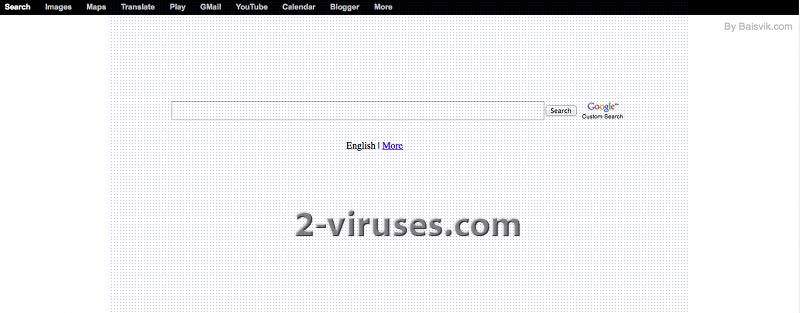Isearch.Baisvik.com virus is another browser hijacker that secretly infiltrates into random computers and tries to promote various commercial websites. It takes over your search engine and displays numerous ads when you browse on the Internet. Most of the users find this application very annoying as it makes it impossible to make any relevant searches anymore and you are forced to visit pages that you don’t want.
Isearch.Baisvik.com virus replaces both your homepage and default search provider. Despite it looks like a normal search engine, it doesn’t perform the searches really well. Most of the websites that it displays in your search results are sponsored and the creators of this hijacker are getting paid for promoting them. It is not fair to promote anything like this. Moreover, you should keep in mind that Isearch.Baisvik.com virus can try to redirect you to malicious websites.
The program is distributed together with various freeware, shareware, spam emails, etc. Be more careful with your downloads from the Internet. Never agree to replace your homepage to any unknown websites or add unfamiliar tools. Remember the importance of reading Terms and Agreements of your new downloads and take the installation process seriously. Don’t go thorugh the steps blindly as you may skip important information.
To remove Isearch.Baisvik.com virus, go to Control Panel, Add/Remove programs list and uninstall anything related to this domain from there. Some versions of this hijacker install software that blocks browser settings from changing. To identify them, scanning with Spyhunter or other reputable antispyware tool might be useful. Then you can uninstall the extensions and reset settings in your browsers.
How to remove Isearch.Baisvik.com virus from Internet Explorer (older versions):
- Click on the arrow on the right of the search box;
- Do the following: on IE8-9 choose Manage Search providers, on IE7 click on Change search defaults;
- Remove Isearch.Baisvik.com from the list.
How to remove Isearch.Baisvik.com virus from IE 11:
- Click on the Settings icon (top right)->Manage Addons;
- Select Search Providers;
- Change the default search engine to Bing or Google;
- If any of these search providers is not available, follow “Find more search providers” in the bottom of the screen and install Google.
How to remove Isearch.Baisvik.com virus from Firefox:
- Enter “about:config” in url bar. This will open settings page;
- Type “Keyword.url” in the search box. Right click and reset it;
- Type “browser.search.defaultengine” in the search box. Right click it and reset it;
- Type “browser.search.selectedengine” in the search box. Right click it and reset it;
- Type “browser.startup.homepage” in the search box. Right click it and reset;
- Search for “browser.newtab.url”. Right-click and reset. This will make sure that the search page won’t launch on every new tab;
- If the settings revert and scan with anti-malware programs are clean: close Firefox, open file explorer and enter %AppData% in the address bar. Enter user.js in the search box. If this file exists, rename it and start Firefox again. You will have to repeat the steps above.
How to remove Isearch.Baisvik.com virus from Google Chrome:
- Click on the 3 horizontal lines icon on the browser toolbar;
- Select Settings;
- Select Basics ->Manage Search engines;
- Remove unnecessary search engines from the list;
- Go back to Settings. On Startup choose ‘Open blank page’ (you can remove undesired pages from the set pages link too);
- If your New Tab page is hijacked, you will have to scan with anti-malware program or use New Tab Redirect extension from Chrome Store.
Remove shortcut hijack (all browsers) (optional):
If your browser opens Isearch.Baisvik.com page on startup only, try this:
- Right click on your browser icon. Choose Properties;
- Open Short cut tab;
- Delete Isearch.Baisvik.com part from target field.
Automatic Malware removal tools
(Win)
Note: Spyhunter trial provides detection of parasites and assists in their removal for free. limited trial available, Terms of use, Privacy Policy, Uninstall Instructions,
(Mac)
Note: Combo Cleaner trial provides detection of parasites and assists in their removal for free. limited trial available, Terms of use, Privacy Policy, Uninstall Instructions, Refund Policy ,