Internetcorkboard.com virus is a browser hijacker that can be installed to random computers together with other programs form the Internet. The program modifies your browser settings, mainly on Internet Explorer, Google Chrome, or Mozilla Firefox. It replaces your homepage and default search engine and makes some other unwanted changes.
Internetcorkboard Com Virus quicklinks
- How Internetcorkboard.com works
- How to remove Internetcorkboard.com
- Automatic Malware removal tools
- How to remove Internetcorkboard.com virus using Windows Control Panel
- How to remove Internetcorkboard.com virus from macOS
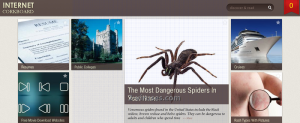
(Win)
Note: Spyhunter trial provides detection of parasites and assists in their removal for free. limited trial available, Terms of use, Privacy Policy, Uninstall Instructions,
(Mac)
Note: Combo Cleaner trial provides detection of parasites and assists in their removal for free. limited trial available, Terms of use, Privacy Policy, Uninstall Instructions, Refund Policy ,
How Internetcorkboard.com works
It is very annoying to have these changes on your system especially if you are used to using a specific search engine or you always want to have the same start page. However, these changes are not that difficult to deal with, you only need to fix some browser settings – set your own search engine, your own home and new tab pages.
On the other hand, if this doesn’t work, that’s a sign that some malware really has infected your system. If adware forced Internetcorkboard.com on your browser, it must also have access to data like your browsing history and IP. According to Internetcorkboard.com’s privacy policy, the information collected about you can be used for targeted ads. Internetcorkboard.com virus detects your browsing routine and tries to track what websites you are using the most and if there any specific things you are looking for when making your searches. Later this data is sent to third parties and is used for marketing.
Internetcorkboard.com features and possible problems:
| Type of threat |
|
|---|---|
| Internetcorkboard.com hijacking symptoms |
|
| Remove Internetcorkboard.com from your browser |
|
| Avoid browser hijackers |
|
It’s not surprising that Internetcorkboard.com is made by Ask.com, which is itself closely associated with the browser hijackers made by its sister company and its browser add-on is installed with them (ProPDFConverter, My Transit Planner).
Ask makes money from advertising and search engine ads can be very lucrative. But when Internetcorkboard.com has no features to make it more useful than the more mainstream search engines (Google, Bing, etc.), it’s not attractive to users. If some people had it appear in their browser despite never purposefully installing it, for those users, Internetcorkboard.com is a browser hijacker – an application that takes over the browser, usually to advertise to the user.
Other search hijackers include Golsearch.com, Blpsearch.com, and a ton of others. Sometimes these sites are set by a piece of malware on people’s computers and are used to spam ads in addition to redirecting the search queries.
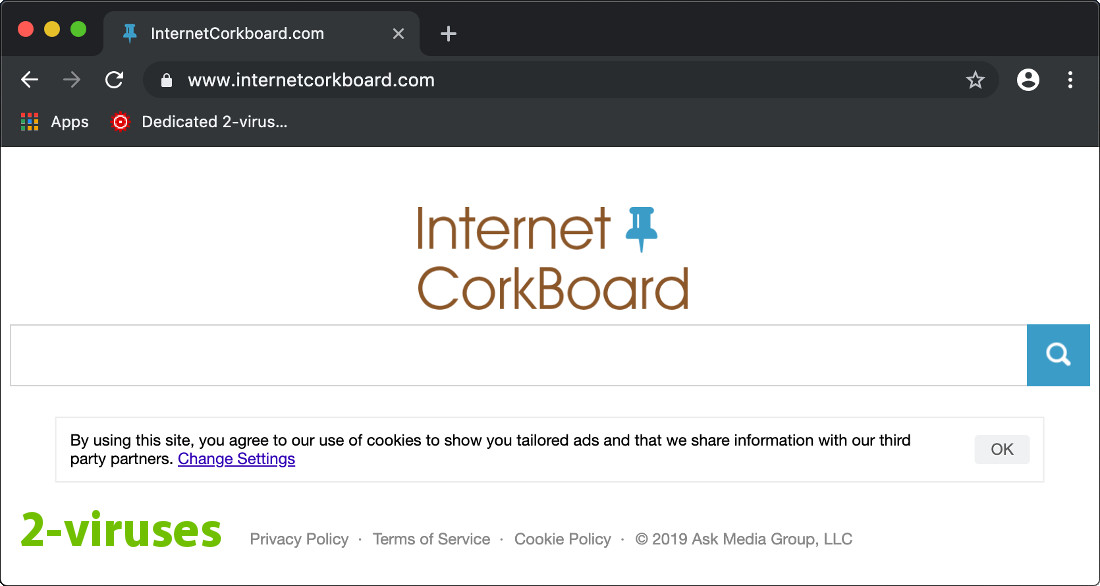
How to remove Internetcorkboard.com
If you want to keep using Internetcorkboard.com, that’s fine, as long as you know about the advertising and the tracking. But always know that you can choose which search provider to use and no browser add-on should be able to limit that.
You can remove the Internetcorkboard.com virus from your computer once you detect it on any of your browsers. If you use Windows, go to Control Panel -> Add and Remove programs list and uninstall it from there. If you use Mac OS, go to the Applications folder and drag malicious programs from there to Trash. It is important that you remove all other programs installed with the hijacker, as some of them might redownload or reset back browser settings. Scan with Spyhunter (PC) or Combo Cleaner (Mac) as it identifies such programs quite well.
You should also check browser extensions for Internet Explorer, Google Chrome, Safari, Firefox, or whatever browser you use. If you do not see Internetcorkboard.com listed, try to disable the add-ons one-by-one and see what effect that has on your computer.
Uninstalling the program from your computer doesn’t change your search providers, so you will have to do it manually by yourself. Depending on the browser you are using, follow the instructions below:
Automatic Malware removal tools
(Win)
Note: Spyhunter trial provides detection of parasites and assists in their removal for free. limited trial available, Terms of use, Privacy Policy, Uninstall Instructions,
(Mac)
Note: Combo Cleaner trial provides detection of parasites and assists in their removal for free. limited trial available, Terms of use, Privacy Policy, Uninstall Instructions, Refund Policy ,
How to remove Internetcorkboard.com virus using Windows Control Panel
Many hijackers and adware like Internetcorkboard.com virus install some of their components as regular Windows programs as well as additional software. This part of malware can be uninstalled from the Control Panel. To access it, do the following.- Start→Control Panel (older Windows) or press Windows Key→Search and enter Control Panel and then press Enter (Windows 8, Windows 10).

- Choose Uninstall Program (if you don't see it, click in the upper right next to "View by" and select Category).

- Go through the list of programs and select entries related to Internetcorkboard.com virus . You can click on "Name" or "Installed On" to reorder your programs and make Internetcorkboard.com virus easier to find.

- Click the Uninstall button. If you're asked if you really want to remove the program, click Yes.

- In many cases anti-malware programs are better at detecting related parasites, thus I recommend installing Spyhunter to identify other programs that might be a part of this infection.

How to remove Internetcorkboard.com virus from macOS
Delete Internetcorkboard.com virus from your applications.- Open Finder.
- In the menu bar, click Go.
- Select Applications from the dropdown.
- Find the Internetcorkboard.com virus app.
- Select it and right-click it (or hold the Ctrl and click the left mouse button).
- In the dropdown, click Move to Bin/Trash. You might be asked to provide your login password.

TopRemove malicious extensions from Internet Explorer
- Press on the Gear icon→Manage Add-ons.

- Go through Toolbars and extensions. Remove everything related to Internetcorkboard.com virus and items you do not know that are made not by Google, Microsoft, Yahoo, Oracle or Adobe.

- Close the Options.
(Optional) Reset your browser’s settings
If you are still experiencing any issues related to Internetcorkboard.com virus, reset the settings of your browser to its default settings.
- Press on the Gear icon->Internet Options.

- Choose the Advanced tab and click on the Reset button.

- Select a “Delete personal settings” checkbox and click on the Reset button.

- Click on the Close button on the confirmation box, then close your browser.

If you cannot reset your browser settings and the problem persists, scan your system with an anti-malware program.
TopRemoving Internetcorkboard.com virus from Chrome
- Click on the menu button on the top right corner of a Google Chrome window. Select “Settings”.

- Click “Extensions” on the left menu bar.
- Go through the extensions list and remove programs you do not need, especially similar to Internetcorkboard.com virus. Click on the trash bin icon next to Internetcorkboard.com virus or other add-ons you want to remove.

- Press on the “Remove” button on the Confirmation window.

- If unsure, you can disable them temporarily.

- Restart Chrome.
(Optional) Reset your browser’s settings
If you are still experiencing any issues related to Internetcorkboard.com virus, reset the settings of your browser to its default settings.
- Click on Chrome’s menu button (three horizontal lines) and select Settings.

- Scroll to the end of the page and click on the Reset settings button.

- Click on the Reset button on the confirmation box.

If you cannot reset your browser settings and the problem persists, scan your system with an anti-malware program.
TopRemoving Internetcorkboard.com virus from Firefox
- Click on the menu button on the top right corner of a Mozilla window and select the “Add-ons” icon (or press Ctrl+Shift+A on your keyboard).

- Go through Extensions and Addons list, remove everything Internetcorkboard.com virus related and items you do not recognise. If you do not know the extension and it is not made by Mozilla, Google, Microsoft, Oracle or Adobe then you probably do not need it.

- Click on the menu button on the top right corner of a Mozilla Firefox window. Click on the Help button.

- Choose Troubleshooting Information on the Help menu.

- Click on the Reset Firefox button.

- Click on the Reset Firefox button on the confirmation box. Mozilla Firefox will close and change the settings to default.

How to remove Internetcorkboard.com virus from Microsoft Edge:Top
- Click on the menu button on the top right corner of a Microsoft Edge window. Select “Extensions”.

- Go through the extensions list and remove programs you do not need, especially similar to Internetcorkboard.com virus. Click on the "Remove" icon next to Internetcorkboard.com virus or other add-ons you want to remove.

- Press on the “Remove” button on the Confirmation window.

- If unsure, you can disable them temporarily.

- Restart Microsoft Edge.
TopRemoving Internetcorkboard.com virus from Safari (Mac OS X)
- Click on the Safari menu.
- Choose Preferences.

- Click on the Extensions Tab.
- Click on the Uninstall button near the Internetcorkboard.com virus. Remove all other unknown or suspicious entries too. If you are not sure whether you need the extension or not, you can simply uncheck the Enable check-box to disable the extension temporarily.

- Restart Safari.
(Optional) Reset your browser’s settings
If you are still experiencing any issues related to Internetcorkboard.com virus, reset the settings of your browser to its default settings.
- Click on the Safari menu on the top left corner of the screen. Select Reset Safari.

- Select which options you want to reset (usually all of them come preselected) and click on the Reset button.

If you cannot reset your browser settings and the problem persists, scan your system with an anti-malware program.


























