If you are experiencing advertisements labeled with a slogan “Ads by InstantRadioPlay” or “Brought to you by InstantRadioPlay” on your web browsers, your computer is definitely infected with InstantRadioPlay adware. Usually it gets installed secretly without users even being aware of that, so you can only notice it after it’s already inside of your system.
If you have recently discovered that your computer is infected with this adware, we recommend you to eliminate it right now. Due to this program your computer will probably work slower, your web browsers will be flooded with various advertisements and you can even get scammed or your personal information can be leaked.
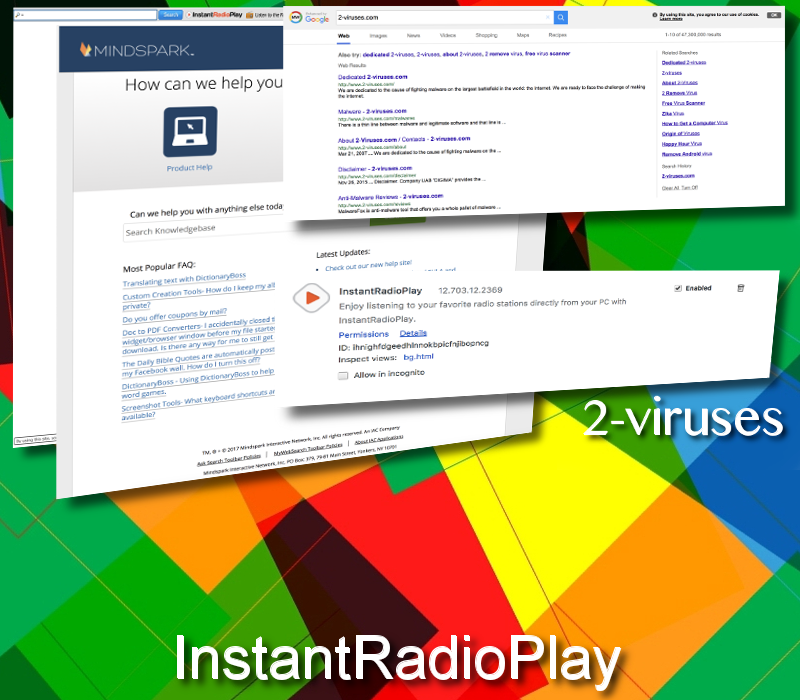
There are two most common methods how virus like InstantRadioPlay can be removed – you can do it either manually or automatically. If you have never done this before, we recommend you to select automatic removal method. It’s much easier and less time consuming. Simply download a reliable anti-malware application, such as Spyhunter or Malwarebytes and scan your computer with it. It will automatically detect and eliminate the virus for good. If your computer is infected with some other viruses, it should detect and remove them as well. You can use other anti-malware software of your choice as well.
To get rid of InstantRadioPlay manually, you will have to complete several step-by-step actions. It’s not very difficult – we have developed InstantRadioPlay manual removal guide to assist you. Scroll down below this article and take a look at it. If you manage to complete all steps correctly, you will be able to eliminate InstantRadioPlay manually by yourself.
To learn more about specific features of InstantRadioPlay please continue reading this article. If you have some questions related to this topic, feel free to ask them in the comments section below.
About InstantRadioPlay adware
InstantRadioPlay works as browser add-on that can be added to all most common web browsers, including Google Chrome, Mozilla Firefox and Internet Explorer. Even though it is described as a useful application that will help you to listen to various radio stations immediately while you are browsing the Internet, this is not true.
The functionality of this malware is highly questionable while it has some major downsides. Once inside, InstantRadioPlay will flood your web browsers with advertisements in all kinds of forms, such as pop-up, pop-under, in-text, banner or contextual advertisements. New tab or even window can be opened on your web browser at any time as well.
We don’t recommend clicking on any of those ads displayed by InstantRadioPlay because if you do so, you will be immediately redirected to other websites that might be owned by cyber criminals, such as hackers or scammers. This way your computer can get infected with other viruses or you can even get scammed and lose your hard earned money this way.
Another unwanted attribute of InstantRadioPlay is data collection. Once installed, it will collect your personal information, such as your browsing history, search queries, most visited sites or even your IP and email addresses. They adjust those advertisements according to collected data and make them even more relevant and attractive to you, so chances that you will click on one of them rise. And that’s the main goal of InstantRadioPlay because they get paid for every click you make.
InstantRadioPlay can be described as advertising network for cyber criminals. Since they are banned from all legitimate advertising networks, they use adware like this to promote their websites and drive some traffic to them. This being said, if you keep InstantRadioPlay installed on your computer, hackers and scammers will be able to reach you right on your web browser on a daily
basis and that’s very dangerous.
On behalf of developers of InstantRadioPlay we were asked to remove this article due to false information on it. However, we feel like this post is correct and helpful to our readers. InstantRadioPlay and other software developed by Mindspark Interactive Network, Inc. can be detected and recognised as viruses or potentially unwanted software by various anti-malware tools. Toolbars developed by Mindspark share same EULA (End User License Agreement) that is mislieding. It claims that this software is not an adware or malware, while there are statements that toolbars might display advertisements from 3rd parties or monetise toolbars in other ways. By definition such software is considered as an adware. All articles posted on www.2-viruses.com regarding products of Mindspark are correct.
Please notice that we are affiliated with several trustworthy anti-malware tools and information about our affiliates can be found in disclosure (see the link at the bottom of this page). Some of those tools are paid while other ones can be used for free. We provide free manual removal guides as well.
Automatic Malware removal tools
(Win)
Note: Spyhunter trial provides detection of parasites and assists in their removal for free. limited trial available, Terms of use, Privacy Policy, Uninstall Instructions,
(Mac)
Note: Combo Cleaner trial provides detection of parasites and assists in their removal for free. limited trial available, Terms of use, Privacy Policy, Uninstall Instructions, Refund Policy ,
Manual removal of InstantRadioPlay ads
How to remove InstantRadioPlay using Windows Control Panel
Many hijackers and adware like InstantRadioPlay install some of their components as regular Windows programs as well as additional software. This part of malware can be uninstalled from the Control Panel. To access it, do the following.- Start→Control Panel (older Windows) or press Windows Key→Search and enter Control Panel and then press Enter (Windows 8, Windows 10).

- Choose Uninstall Program (if you don't see it, click in the upper right next to "View by" and select Category).

- Go through the list of programs and select entries related to InstantRadioPlay . You can click on "Name" or "Installed On" to reorder your programs and make InstantRadioPlay easier to find.

- Click the Uninstall button. If you're asked if you really want to remove the program, click Yes.

- In many cases anti-malware programs are better at detecting related parasites, thus I recommend installing Spyhunter to identify other programs that might be a part of this infection.

How to remove InstantRadioPlay from macOS
Delete InstantRadioPlay from your applications.- Open Finder.
- In the menu bar, click Go.
- Select Applications from the dropdown.
- Find the InstantRadioPlay app.
- Select it and right-click it (or hold the Ctrl and click the left mouse button).
- In the dropdown, click Move to Bin/Trash. You might be asked to provide your login password.

TopRemove malicious extensions from Internet Explorer
- Press on the Gear icon→Manage Add-ons.

- Go through Toolbars and extensions. Remove everything related to InstantRadioPlay and items you do not know that are made not by Google, Microsoft, Yahoo, Oracle or Adobe.

- Close the Options.
(Optional) Reset your browser’s settings
If you are still experiencing any issues related to InstantRadioPlay, reset the settings of your browser to its default settings.
- Press on the Gear icon->Internet Options.

- Choose the Advanced tab and click on the Reset button.

- Select a “Delete personal settings” checkbox and click on the Reset button.

- Click on the Close button on the confirmation box, then close your browser.

If you cannot reset your browser settings and the problem persists, scan your system with an anti-malware program.
TopRemoving InstantRadioPlay from Chrome
- Click on the menu button on the top right corner of a Google Chrome window. Select “Settings”.

- Click “Extensions” on the left menu bar.
- Go through the extensions list and remove programs you do not need, especially similar to InstantRadioPlay. Click on the trash bin icon next to InstantRadioPlay or other add-ons you want to remove.

- Press on the “Remove” button on the Confirmation window.

- If unsure, you can disable them temporarily.

- Restart Chrome.
(Optional) Reset your browser’s settings
If you are still experiencing any issues related to InstantRadioPlay, reset the settings of your browser to its default settings.
- Click on Chrome’s menu button (three horizontal lines) and select Settings.

- Scroll to the end of the page and click on the Reset settings button.

- Click on the Reset button on the confirmation box.

If you cannot reset your browser settings and the problem persists, scan your system with an anti-malware program.
TopRemoving InstantRadioPlay from Firefox
- Click on the menu button on the top right corner of a Mozilla window and select the “Add-ons” icon (or press Ctrl+Shift+A on your keyboard).

- Go through Extensions and Addons list, remove everything InstantRadioPlay related and items you do not recognise. If you do not know the extension and it is not made by Mozilla, Google, Microsoft, Oracle or Adobe then you probably do not need it.

- Click on the menu button on the top right corner of a Mozilla Firefox window. Click on the Help button.

- Choose Troubleshooting Information on the Help menu.

- Click on the Reset Firefox button.

- Click on the Reset Firefox button on the confirmation box. Mozilla Firefox will close and change the settings to default.

How to remove InstantRadioPlay from Microsoft Edge:Top
- Click on the menu button on the top right corner of a Microsoft Edge window. Select “Extensions”.

- Go through the extensions list and remove programs you do not need, especially similar to InstantRadioPlay. Click on the "Remove" icon next to InstantRadioPlay or other add-ons you want to remove.

- Press on the “Remove” button on the Confirmation window.

- If unsure, you can disable them temporarily.

- Restart Microsoft Edge.
TopRemoving InstantRadioPlay from Safari (Mac OS X)
- Click on the Safari menu.
- Choose Preferences.

- Click on the Extensions Tab.
- Click on the Uninstall button near the InstantRadioPlay. Remove all other unknown or suspicious entries too. If you are not sure whether you need the extension or not, you can simply uncheck the Enable check-box to disable the extension temporarily.

- Restart Safari.
(Optional) Reset your browser’s settings
If you are still experiencing any issues related to InstantRadioPlay, reset the settings of your browser to its default settings.
- Click on the Safari menu on the top left corner of the screen. Select Reset Safari.

- Select which options you want to reset (usually all of them come preselected) and click on the Reset button.

If you cannot reset your browser settings and the problem persists, scan your system with an anti-malware program.
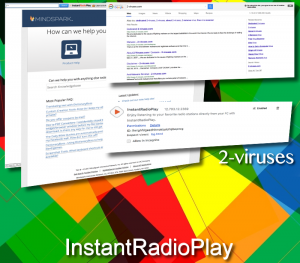



























My wife downloaded instant radio play and myway search virus was attached. How do I get rid of this thing on a linux os?
I dont know how instantradioplay has been insdtalled on my computer, please erase it.
Thanks
Hello Beverley,
InstantRadioPlay probably was infiltrated into your computer bundled with other freeware you downloaded from the Internet. To remove it please scan your computer with Reimage anti-malware tool or follow our manual removal instructions and eliminate InstantRadioPlay from infected web browser. Good Luck!