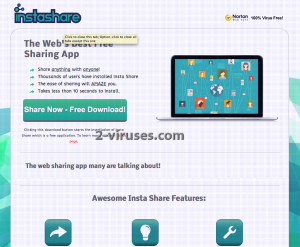Insta Share is a browser add-on that can be added to all most popular web browsers, such as Google Chrome, Mozilla Firefox and Internet Explorer. It is officially listed as an adware and a PUP (potentially unwanted program) due to several malicious attributes. A lot of users gets confused and think that Insta Share add-on is the same thing as the InstaShare app, but it’s not true. Instashare application that can be found at the instashareapp.com website is completely legitimate and reliable application, while Insta Share add-on from http://instashareonline.com is a malicious browsers add-on that needs to be removed straight away. Developers that created this adware used this famous name for their add-on just to trick and mislead people. This add-on is described as an application that would allow you to share content with your friends in a very quick and efficient way. Basically, it should have all attributes that InstaShare has. However, this is not true and you should not believe that. Insta Share is listed as malicious application not for no reason. Once installed, it will display various advertisements right on your web browsers. Those advertisements can be displayed in various forms, such as pop-up, pop-under, in-text and banner advertisements. A new window or a tab can be opened as well. Those advertisements by Insta Share is not only annoying, but malicious as well. If you click on one of them, you will be immediately redirected to third parties websites. That’s because Insta Share is closely affiliated to various third parties that is willing to pay for the opportunity to advertise their products and/or services on this advertising network. It’s not a secret that those third parties often happens to be various cyber criminals, such as hackers and scammers. So if you find yourself in a website of a third party, you put yourself into an actual risk of getting infected with another malware or in case you attempt to purchase something there, you can even get scammed. Now you can see why Insta Share add-on is so unwanted – it lets cyber criminals to reach you right on your web browser on a daily basis if you have this application installed. Even though you shouldn’t do that, sometimes it can be difficult not to click on those advertisements, because they look really appealing and relevant to your interests. That’s because this adware is collecting your personal information and providing that data to mentioned third parties so they adjust their ads and make them more attractive specifically to you. Your personal information, such as browsing history, search queries, top visited sites, IP or email address, even your geographic location can be collected. It can also be sold to third parities for marketing purposes. In this case, you will be much more vulnerable to various cyber criminals, because it’s easier to attack you when they have a lot of information about you and your habits. If you pay a visit to their official website at http://instashareonline.com, you can notice that there are no valid contact information. And that’s a very bad sign. If something bad happens to you due to this application, no one will take the responsibility for it. It’s not so difficult to indicate whether your computer is infected with this adware or not. Usually those ads displayed by Insta Share is labeled with a slogan “Ads by InstaShare” or “Brought to you by InstaShare”. If you have noticed this occurrence, your computer is definitely infected and you have to take needed actions right now to remove Insta Share completely. Even though it’s not a dangerous virus that can cause a lot of virus itself, Insta Share can lead you to more severe infections, therefore it needs to be removed as soon as possible.
As you could have guessed, Insta Share gets onto computers without users being aware of it. Only a small part of this applications’ users comes from direct downloads from their official website. It usually travels bundled with various free software, such as media players or PDF generators that can be downloaded from the Internet. If you want to avoid getting infected with InstaShare, you should be really careful about what are you installing and downloading. You should bypass websites that looks not reliable. However, if you have no other options and you need to download something from a website that looks wishy, be really attentive during the installation of that program. Opt out for a custom or advanced install mode and do not skip any steps (don’t just click “next” and “agree” buttons all the time before reading the whole thing first). Look for various checkboxes that can be already checked for you. Don’t rush, because some of the most important information can be displayed in the tiniest font. If you see that something additional is being installed alongside and you are not aware of that – don’t allow it to happen. These tips should be enough to avoid installing malware. However, if you are already infected with Insta Share, you should remove it right now. You can do it either manually or automatically. If you are not an advanced computer user, we recommend to do it automatically, because it’s easier and more efficient. Download a trustworthy anti-malware, such as Spyhunter, StopZilla or Malwarebytes and install it. Scan your computer with it and it should detect and remove the virus automatically. If for some reasons you don’t want to download any anti-malware software, you can try to do this manually. Follow our manual step-by-step Insta Share removal guide given below.
Manual removal of Insta Share ads
How to remove Insta Share using Windows Control Panel
Many hijackers and adware like Insta Share install some of their components as regular Windows programs as well as additional software. This part of malware can be uninstalled from the Control Panel. To access it, do the following.- Start→Control Panel (older Windows) or press Windows Key→Search and enter Control Panel and then press Enter (Windows 8, Windows 10).

- Choose Uninstall Program (if you don't see it, click in the upper right next to "View by" and select Category).

- Go through the list of programs and select entries related to Insta Share . You can click on "Name" or "Installed On" to reorder your programs and make Insta Share easier to find.

- Click the Uninstall button. If you're asked if you really want to remove the program, click Yes.

- In many cases anti-malware programs are better at detecting related parasites, thus I recommend installing Spyhunter to identify other programs that might be a part of this infection.

TopRemoving Insta Share from Chrome
- Click on the menu button on the top right corner of a Google Chrome window. Select “Settings”.

- Click “Extensions” on the left menu bar.
- Go through the extensions list and remove programs you do not need, especially similar to Insta Share. Click on the trash bin icon next to Insta Share or other add-ons you want to remove.

- Press on the “Remove” button on the Confirmation window.

- If unsure, you can disable them temporarily.

- Restart Chrome.
(Optional) Reset your browser’s settings
If you are still experiencing any issues related to Insta Share, reset the settings of your browser to its default settings.
- Click on Chrome’s menu button (three horizontal lines) and select Settings.

- Scroll to the end of the page and click on the Reset settings button.

- Click on the Reset button on the confirmation box.

If you cannot reset your browser settings and the problem persists, scan your system with an anti-malware program.
TopRemove malicious extensions from Internet Explorer
- Press on the Gear icon→Manage Add-ons.

- Go through Toolbars and extensions. Remove everything related to Insta Share and items you do not know that are made not by Google, Microsoft, Yahoo, Oracle or Adobe.

- Close the Options.
(Optional) Reset your browser’s settings
If you are still experiencing any issues related to Insta Share, reset the settings of your browser to its default settings.
- Press on the Gear icon->Internet Options.

- Choose the Advanced tab and click on the Reset button.

- Select a “Delete personal settings” checkbox and click on the Reset button.

- Click on the Close button on the confirmation box, then close your browser.

If you cannot reset your browser settings and the problem persists, scan your system with an anti-malware program.
TopRemoving Insta Share from Firefox
- Click on the menu button on the top right corner of a Mozilla window and select the “Add-ons” icon (or press Ctrl+Shift+A on your keyboard).

- Go through Extensions and Addons list, remove everything Insta Share related and items you do not recognise. If you do not know the extension and it is not made by Mozilla, Google, Microsoft, Oracle or Adobe then you probably do not need it.

- Click on the menu button on the top right corner of a Mozilla Firefox window. Click on the Help button.

- Choose Troubleshooting Information on the Help menu.

- Click on the Reset Firefox button.

- Click on the Reset Firefox button on the confirmation box. Mozilla Firefox will close and change the settings to default.

Automatic Malware removal tools
(Win)
Note: Spyhunter trial provides detection of parasites and assists in their removal for free. limited trial available, Terms of use, Privacy Policy, Uninstall Instructions,
(Mac)
Note: Combo Cleaner trial provides detection of parasites and assists in their removal for free. limited trial available, Terms of use, Privacy Policy, Uninstall Instructions, Refund Policy ,