Infomoviesearch.com is another URL under which hides another browser hijacker released by a newcomer to the developers of hijackware – Upside Innovations Inc. The latter shady company has already developed the following thematic browser hijackers: Musictabsearch.com, Gamestabsearch.com, Coupontabsearch.com, Infotvsearch.com, etc. Infomoviesearch.com is another one of the latter kinsfolk. As all the production by Upside Innovations Inc., this particular fake search engine exploits Yahoo! Search to pursue a career of a browser hijacker themed with movies.
About Infomoviesearch.com Browser Hijacker
Infomoviesearch.com hijacker redirects to search.yahoo.com to display you with the sponsored sites of 3rd party scam advertisers and to corrupt the authentic websites with the scam advertisements of 3rd party. It will take the quality content away from you like candies are torn out of the child’s little palms by his older friends. While sugar, which sweets contain, can rotten your teeth, which should be taken care of, even if they are milkteeth, the authentic content of legitimate websites can do no harm to your computer’s system. On the contrary, they should be visited instead of those domains by online scammers.
Infomoviesearch.com browser extension will steal another thing from you, which is generally referred to as NPII – non-personally identifiable information. This info includes your web pages visited, search terms entered, bookmarks added, geolocation, IP address, etc. Even though, by collecting such data Infomoviesearch.com will not empty your bank account, you will experience some troubles due to this. You will be rendered personalized advertisements which will hint at your browsing history, current location, etc. They can be more dangerous, especially, if you are not aware of the dangers you are exposed to. The personalized ads of 3rd party, when clicked on, can reroute to the entire domains of 3rd party scammers, which will be sticked with dozens of similar ads. Image, if they all were infected with viruses ranging from spywares to ransomwares, what would be the possibility for you to get infected with some cruel cyber threat?
How does Infomoviesearch.com Browser Hijacker Take over Your Browser and Your PC in General?
Infomoviesearch.com can also be called another name – a PUP – a potentially unwanted program. Such a taxonomy can be explained by two main reasons. Firstly, browser hijackers are malicious programs, which are not wanted to be operating on anyone computer’s system. Secondly, Infomoviesearch.com is distributed in the way PUPs are typically spread. This method of malware distribution is known under the term of ‘‘bundling’’, which refers to the deliberate practice of attaching unwanted programs to the most popular downloads. These downloads include such programs as file converters, video codecs, media players, etc. If they are not unbundled from PUPs by performing the installation in the Advanced/ Custom settings, such malignant apps as Infomoviesearch.com gets installed on the user’s PC by default.
Spyhunter or Malwarebytes profesional malware removal tools are the first utilities recommended by the cyber security experts to be applied in the case of malware infection. Remove Infomoviesearch.com malware by employing one of the latter tools to avoid the tricky business of the manual removal. For expert users or those who are determined to try the manual elimination of Infomoviesearch.com browser hijacker first, we have developed the guide which can be freely accessed right beneath this paragraph.
Infomoviesearch Com Virus quicklinks
- About Infomoviesearch.com Browser Hijacker
- How does Infomoviesearch.com Browser Hijacker Take over Your Browser and Your PC in General?
- Automatic Malware removal tools
- Manual removal of Infomoviesearch.com Virus
- How to remove Infomoviesearch.com Virus using Windows Control Panel
- How to remove Infomoviesearch.com Virus from macOS
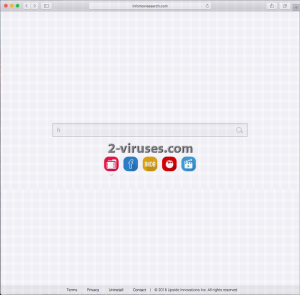
Automatic Malware removal tools
(Win)
Note: Spyhunter trial provides detection of parasites and assists in their removal for free. limited trial available, Terms of use, Privacy Policy, Uninstall Instructions,
(Mac)
Note: Combo Cleaner trial provides detection of parasites and assists in their removal for free. limited trial available, Terms of use, Privacy Policy, Uninstall Instructions, Refund Policy ,
Manual removal of Infomoviesearch.com Virus
How to remove Infomoviesearch.com Virus using Windows Control Panel
Many hijackers and adware like Infomoviesearch.com Virus install some of their components as regular Windows programs as well as additional software. This part of malware can be uninstalled from the Control Panel. To access it, do the following.- Start→Control Panel (older Windows) or press Windows Key→Search and enter Control Panel and then press Enter (Windows 8, Windows 10).

- Choose Uninstall Program (if you don't see it, click in the upper right next to "View by" and select Category).

- Go through the list of programs and select entries related to Infomoviesearch.com Virus . You can click on "Name" or "Installed On" to reorder your programs and make Infomoviesearch.com Virus easier to find.

- Click the Uninstall button. If you're asked if you really want to remove the program, click Yes.

- In many cases anti-malware programs are better at detecting related parasites, thus I recommend installing Spyhunter to identify other programs that might be a part of this infection.

How to remove Infomoviesearch.com Virus from macOS
Delete Infomoviesearch.com Virus from your applications.- Open Finder.
- In the menu bar, click Go.
- Select Applications from the dropdown.
- Find the Infomoviesearch.com Virus app.
- Select it and right-click it (or hold the Ctrl and click the left mouse button).
- In the dropdown, click Move to Bin/Trash. You might be asked to provide your login password.

TopHow To remove Infomoviesearch.com Virus from Google Chrome:
- Click on the 3 horizontal lines icon on a browser toolbar and Select More Tools→Extensions

- Select all malicious extensions and delete them.

- Click on the 3 horizontal lines icon on a browser toolbar and Select Settings

- Select Manage Search engines

- Remove unnecessary search engines from the list

- Go back to settings. On Startup choose Open blank page (you can remove undesired pages from the set pages link too).
- If your homepage was changed, click on Chrome menu on the top right corner, select Settings. Select Open a specific page or set of pages and click on Set pages.

- Delete malicious search websites at a new Startup pages window by clicking “X” next to them.

(Optional) Reset your browser’s settings
If you are still experiencing any issues related to Infomoviesearch.com Virus, reset the settings of your browser to its default settings.
- Click on a Chrome’s menu button (three horizontal lines) and select Settings.
- Scroll to the end of the page and click on theReset browser settings button.

- Click on the Reset button on the confirmation box.

If you cannot reset your browser settings and the problem persists, scan your system with an anti-malware program.
How To remove Infomoviesearch.com Virus from Firefox:Top
- Click on the menu button on the top right corner of a Mozilla window and select the “Add-ons” icon (Or press Ctrl+Shift+A on your keyboard).

- Go through Extensions and Addons list, remove everything Infomoviesearch.com Virus related and items you do not recognise. If you do not know the extension and it is not made by Mozilla, Google, Microsoft, Oracle or Adobe then you probably do not need it.

- If your homepage was changed, click on the Firefox menu in the top right corner, select Options → General. Enter a preferable URL to the homepage field and click Restore to Default.

- Click on the menu button on the top right corner of a Mozilla Firefox window. Click on the Help button.

- ChooseTroubleshooting Information on the Help menu.

- Click on theReset Firefox button.

- Click on the Reset Firefox button on the confirmation box. Mozilla Firefox will close and change the settings to default.

How to remove Infomoviesearch.com Virus from Microsoft Edge:Top
- Click on the menu button on the top right corner of a Microsoft Edge window. Select “Extensions”.

- Select all malicious extensions and delete them.

- Click on the three-dot menu on the browser toolbar and Select Settings

- Select Privacy and Services and scroll down. Press on Address bar.

- Choose Manage search engines.

- Remove unnecessary search engines from the list: open the three-dot menu and choose Remove.

- Go back to Settings. Open On start-up.
- Delete malicious search websites at Open specific page or pages by opening the three-dot menu and clicking Delete.
 (Optional) Reset your browser’s settings
If you are still experiencing any issues related to Infomoviesearch.com Virus, reset the settings of your browser to its default settings
(Optional) Reset your browser’s settings
If you are still experiencing any issues related to Infomoviesearch.com Virus, reset the settings of your browser to its default settings
- Click on Edge's menu button and select Settings. Click on the Reset Settings button on the left.
- Press the Restore settings to their default values option.

- Click on the Reset button on the confirmation box.
 If you cannot reset your browser settings and the problem persists, scan your system with an anti-malware program.
If you cannot reset your browser settings and the problem persists, scan your system with an anti-malware program.
How to remove Infomoviesearch.com Virus from Safari:Top
Remove malicious extensions- Click on Safari menu on the top left corner of the screen. Select Preferences.

- Select Extensions and uninstall Infomoviesearch.com Virus and other suspicious extensions.

- If your homepage was changed, click on Safari menu on the top left corner of the screen. Select Preferences and choose General tab. Enter preferable URL to the homepage field.

- Click on Safari menu on the top left corner of the screen. Select Reset Safari…

- Select which options you want to reset (usually all of them come preselected) and click on the Reset button.


























