Infolinks is supposed to be a legitimate advertising network – like Google or Facebook ads. However, we’ve received some reports saying that Infolinks might be adware because its ads appear on many popular websites and in desktop applications in unusual locations, like banners at the top and links in text. Although Infolinks ad-network is totally legitimate, sometimes Infolinks is used by malicious actors as part of their adware and used for evil.
Infolinks Adware quicklinks
- About Infolinks Adware
- Harmful ads from Infolinks
- Distribution Methods of Infolinks adware
- Automatic Malware removal tools
- Manual removal of Infolinks Ads
- How to remove Infolinks Adware using Windows Control Panel
- How to remove Infolinks Adware from macOS
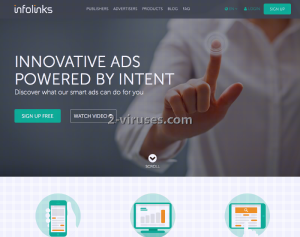
(Win)
Note: Spyhunter trial provides detection of parasites and assists in their removal for free. limited trial available, Terms of use, Privacy Policy, Uninstall Instructions,
(Mac)
Note: Combo Cleaner trial provides detection of parasites and assists in their removal for free. limited trial available, Terms of use, Privacy Policy, Uninstall Instructions, Refund Policy ,
Infolinks ads are not always adware, but when they are, make sure to remove the infection:
| Infolinks ad-network | Legitimate network,
converts product names in text to ads, shows keyword links as ads, shows banner ads. |
|---|---|
| Infolinks adware | Used by malicious actors to deliver ads,
developed and installed independently of Infolinks, injects ads to websites and applications that do not usually show ads. |
| Distribution of adware | Malicious ads and pop-ups download malware,
programs infected with adware are distributed for free. |
| Removing Infolinks adware | Uninstall malicious programs,
remove malware automatically (SpyHunter for PC, Combo Cleaner for Mac), remove suspicious browser extensions. |
About Infolinks Adware
Infolinks is a legitimate advertising platform itself and it is ok for advertisers to use it. If you see its advertisements in some pages only, then you are not infected with adware.
However, if Infolinks ads are present on websites that don’t usually show ads (like Wikipedia) or websites that only show their own ads (like Google.com), that’s a bad sign. If your desktop applications besides the main browser, such as Steam, are showing Infolinks ads, clearly, some malware has infected your computer.
Infolinks has tons of ad formats. For example, it can turn text into ads. In users’ visited pages, it searches for specific words that would be corresponding with the advertised material. If there is a match, the phrase or a word is going to be turned into a link. If you move your mouse over to the underlined text, a small pop-up will appear with the content of the advertisement and an Infolinks label. Other formats include banners, pop-unders, and keyword links below site content.
To understand if your computer really is infected with adware, or if you are just visiting websites that work with Infolinks, you have to do a simple test – try to visit major websites (like Google.com, Yahoo.com or Wikipedia.org) and see if you can notice any Infolinks ads there. If the answer is yes, your computer is probably infected and you should take care of that.
Although Infolinks is legitimate, any ad-network can be exploited by malicious actors. Especially if an adware virus is responsible for them. So, be careful of malicious ads: scams, malware, phishing sites that steal your passwords, fake online stores – they can cost you money and cause problems later on.

If Infolinks is just showing normal ads, it does not create any problems for the system (unless a malicious ad snuck in). But you might be concerned about your privacy. After all, Infolinks does show interest-based ads.
We have read the Privacy Policy by Infolinks. The following non-personal information indicates to be collected after users’ first acquaintance with this advertising network: operating system, utilized browser, browsing activity, geographic location derived from your IP address. This and additional information can be transferred to the partners of Infolinks in order to suggest the most individualized material. Lastly, this facility states:
Infolinks is not responsible for the content or practices of third party websites not owned or controlled by Infolinks, nor for pub lishers or advertisers registered to its services. Infolinks is also not responsible for any information that you might share with such linked websites. You should refer to each such website’s respective privacy policy and practices prior to disclosing any such information.
Harmful ads from Infolinks
I mentioned earlier that when Infolinks is exploited by malicious actors, the ads may turn dangerous.
Not always, though. It’s a bit hazy. Often, malware and adware infections advertise totally legitimate sites, like Amazon and Alibaba, alongside more dangerous content. After all, scammers and cybercriminals only seek to make more money, so they don’t mind working with legitimate products – they just don’t care.
However, remember that just because a legitimate business appears in an ad, that doesn’t mean that the whole advertising campaign is totally legit. In the end, the ads are all about money. A business doesn’t care if their ad arrived on your computer illegally. Cybercriminals only want to get paid as much as possible, as quickly as possible. And malicious ads only make an advertising company more money – at least in the short term.
Along with legitimate products, malicious Infolinks ads can promote dangerous links:
- fake software update warnings that actually download malware (that’s how the Shlayer trojan spreads),
- fake virus warnings that lead to tech support scams,
- malicious sites that automatically infect vulnerable visitors with malware (vulnerable usually means those who use outdated browser and operating system),
- browser hijackers – extensions that redirect your internet searches and inject ads into your web browser,
- clickbait and scams that can trick you into spending money on bogus products.
It’s not like Infolinks wants to hurt its readers – not at all. But when cybercriminals find a way to take advantage of it, if Infolinks fails to deal with it quickly enough, then that puts people in danger. Based on some complaints, adware viruses like Downlite did abuse multiple ad-networks, including Infolinks, and it really hurt people’s browsing experience.
Distribution Methods of Infolinks adware
Infolinks is not a downloadable application but there are other methods to agree to receive such advertisements. We cannot stress out enough that most of the activity by this advertising network is going to be genuine and trustworthy. However, in some cases, shady advertisers create plugins using other advertising networks and you start seeing advertisements on the majority of websites instead of designated pages. The symptoms are similar to other pop-up infections, like Omgnews.today, Realnewshour.com, and Pushine.info. In such cases, your PC is infected with Infolinks adware.
In order to eliminate adware, you will have to choose how you want to do it – manually or automatically. Since it’s much easier to do it automatically, we suggest you go for this removal method. Simply download a reliable anti-malware application, such as SpyHunter for PC, Combo Cleaner for Mac, or malwarebytes, install it on your computer, and then run a full scan of all files stored on your hard drive. It should immediately detect and remove all viruses from your system. It will also protect your computer from other infections in the future, so it’s worth to keep installed.
However, if you don’t want to download any additional anti-malware software, you can eliminate Infolinks manually by yourself. This process might be complicated, therefore we have developed a step-by-step Infolinks manual removal guide – scroll down below this article and take a look at it. Try to complete all steps correctly and you will be able to eliminate Infolinks manually on your own.
If you have some questions regarding this topic, feel free to ask them in the comments section below and we will do our best to help you.
Automatic Malware removal tools
(Win)
Note: Spyhunter trial provides detection of parasites and assists in their removal for free. limited trial available, Terms of use, Privacy Policy, Uninstall Instructions,
(Mac)
Note: Combo Cleaner trial provides detection of parasites and assists in their removal for free. limited trial available, Terms of use, Privacy Policy, Uninstall Instructions, Refund Policy ,
Manual removal of Infolinks Ads
How to remove Infolinks Adware using Windows Control Panel
Many hijackers and adware like Infolinks Adware install some of their components as regular Windows programs as well as additional software. This part of malware can be uninstalled from the Control Panel. To access it, do the following.- Start→Control Panel (older Windows) or press Windows Key→Search and enter Control Panel and then press Enter (Windows 8, Windows 10).

- Choose Uninstall Program (if you don't see it, click in the upper right next to "View by" and select Category).

- Go through the list of programs and select entries related to Infolinks Adware . You can click on "Name" or "Installed On" to reorder your programs and make Infolinks Adware easier to find.

- Click the Uninstall button. If you're asked if you really want to remove the program, click Yes.

- In many cases anti-malware programs are better at detecting related parasites, thus I recommend installing Spyhunter to identify other programs that might be a part of this infection.

How to remove Infolinks Adware from macOS
Delete Infolinks Adware from your applications.- Open Finder.
- In the menu bar, click Go.
- Select Applications from the dropdown.
- Find the Infolinks Adware app.
- Select it and right-click it (or hold the Ctrl and click the left mouse button).
- In the dropdown, click Move to Bin/Trash. You might be asked to provide your login password.

TopRemove malicious extensions from Internet Explorer
- Press on the Gear icon→Manage Add-ons.

- Go through Toolbars and extensions. Remove everything related to Infolinks Adware and items you do not know that are made not by Google, Microsoft, Yahoo, Oracle or Adobe.

- Close the Options.
(Optional) Reset your browser’s settings
If you are still experiencing any issues related to Infolinks Adware, reset the settings of your browser to its default settings.
- Press on the Gear icon->Internet Options.

- Choose the Advanced tab and click on the Reset button.

- Select a “Delete personal settings” checkbox and click on the Reset button.

- Click on the Close button on the confirmation box, then close your browser.

If you cannot reset your browser settings and the problem persists, scan your system with an anti-malware program.
TopRemoving Infolinks Adware from Chrome
- Click on the menu button on the top right corner of a Google Chrome window. Select “Settings”.

- Click “Extensions” on the left menu bar.
- Go through the extensions list and remove programs you do not need, especially similar to Infolinks Adware. Click on the trash bin icon next to Infolinks Adware or other add-ons you want to remove.

- Press on the “Remove” button on the Confirmation window.

- If unsure, you can disable them temporarily.

- Restart Chrome.
(Optional) Reset your browser’s settings
If you are still experiencing any issues related to Infolinks Adware, reset the settings of your browser to its default settings.
- Click on Chrome’s menu button (three horizontal lines) and select Settings.

- Scroll to the end of the page and click on the Reset settings button.

- Click on the Reset button on the confirmation box.

If you cannot reset your browser settings and the problem persists, scan your system with an anti-malware program.
TopRemoving Infolinks Adware from Firefox
- Click on the menu button on the top right corner of a Mozilla window and select the “Add-ons” icon (or press Ctrl+Shift+A on your keyboard).

- Go through Extensions and Addons list, remove everything Infolinks Adware related and items you do not recognise. If you do not know the extension and it is not made by Mozilla, Google, Microsoft, Oracle or Adobe then you probably do not need it.

- Click on the menu button on the top right corner of a Mozilla Firefox window. Click on the Help button.

- Choose Troubleshooting Information on the Help menu.

- Click on the Reset Firefox button.

- Click on the Reset Firefox button on the confirmation box. Mozilla Firefox will close and change the settings to default.

How to remove Infolinks Adware from Microsoft Edge:Top
- Click on the menu button on the top right corner of a Microsoft Edge window. Select “Extensions”.

- Go through the extensions list and remove programs you do not need, especially similar to Infolinks Adware. Click on the "Remove" icon next to Infolinks Adware or other add-ons you want to remove.

- Press on the “Remove” button on the Confirmation window.

- If unsure, you can disable them temporarily.

- Restart Microsoft Edge.
TopRemoving Infolinks Adware from Safari (Mac OS X)
- Click on the Safari menu.
- Choose Preferences.

- Click on the Extensions Tab.
- Click on the Uninstall button near the Infolinks Adware. Remove all other unknown or suspicious entries too. If you are not sure whether you need the extension or not, you can simply uncheck the Enable check-box to disable the extension temporarily.

- Restart Safari.
(Optional) Reset your browser’s settings
If you are still experiencing any issues related to Infolinks Adware, reset the settings of your browser to its default settings.
- Click on the Safari menu on the top left corner of the screen. Select Reset Safari.

- Select which options you want to reset (usually all of them come preselected) and click on the Reset button.

If you cannot reset your browser settings and the problem persists, scan your system with an anti-malware program.



























Nothing legitimate about this annoying nonsense called Infolinks. Everyone who advertises on it should not make any money.