Hot Deals popups appear on shopping sites, promoting other online stores and coupon sites. These poups appear over all other content and make it near-impossible to shop online in peace. Although Hot Deals popups may look like they’re a part of the site that they appear on, they’ve been artificially injected by an adware virus into your version of the site.
Hot Deals Popup quicklinks
- Hot Deals – annoying popups
- Causes of the adware
- Dangers of Hot Deals popup
- Manual removal instructions of Hot Deals popup
- How to remove Hot Deals popup using Windows Control Panel
- Automatic Malware removal tools
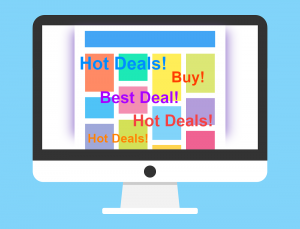
(Win)
Note: Spyhunter trial provides detection of parasites and assists in their removal for free. limited trial available, Terms of use, Privacy Policy, Uninstall Instructions,
(Mac)
Note: Combo Cleaner trial provides detection of parasites and assists in their removal for free. limited trial available, Terms of use, Privacy Policy, Uninstall Instructions, Refund Policy ,
Issues with Hot Deals popups:
| Classification | Adware, |
|---|---|
| Causes | Adware programs,
malicious browser extensions. |
| Problems | Ads for untrustworthy sites,
Hot Deals popups cover up real site content and make browsing difficult, ads for irrelevant products. |
| Removal | Detect malware (SpyHunter for Windows, Combo Cleaner for Mac OS) and remove it,
restore browser settings. |
Hot Deals – annoying popups
If you see Hot Deals popups randomly appearing on your computer, it is a sign that your device got infected with an adware program. Adware programs can inject ads right into your webpages. To most people, the webpage appears normal, but on an infected computer, it may be full of Hot Deals and other popups.
Hot Deals popups usually offer you discounts coupons, and deals for various products on Internet stores. Some of them include promos that look very attractive and you may click on them to get to know about an offer. Many of Hot Deals popups, though, spam irrelevant ads on your screen.
The real purpose of Hot Deals popups is to make money by generating traffic for various sponsored websites. The websites may or may not be safe and legitimate. There are some fake online stores out there that use adware to advertise. If you click on HotDeals popups, and it’s easy to do that even if you’re trying to avoid them, they will redirect you to sponsored websites, interrupting your work and making money for fraudsters.
Greener Web, Ads not by this site, Multitimer, and other programs are the same as Hot Deals popup and are also categorized as adware.
Causes of the adware
Hot Deals is caused by an adware program on your computer or a browser plugin. The culprit will probably not be named as anything to do with “Ads” or “Hot Deals”, so it might be hard to find.
Adware programs are distributed using various free downloads. For example, they can be bundled to free music or video players, PDF creators and other popular applications. The problem with such distribution is that these programs do not always clearly ask if you want to get these additional downloads. If you do not notice it by yourself during the installation process, all bundles will be added to your computer automatically. That is why you should always deselect all options that offer to install anything that is not familiar to you. If you choose Custom installation you will be able to do it quite easily. Most of the time, bundles are also disclosed in Terms and Conditions of the software, so it is also helpful to read them before downloading anything to your computer.
Additionally, adware browser plugins get installed with the help of deceptive ads. Ads that look like software updates, that tell you that you must install this or that browser extension, and similar advertisements that trick you into installing an adware plugin by convincing you that you’re installing something important.
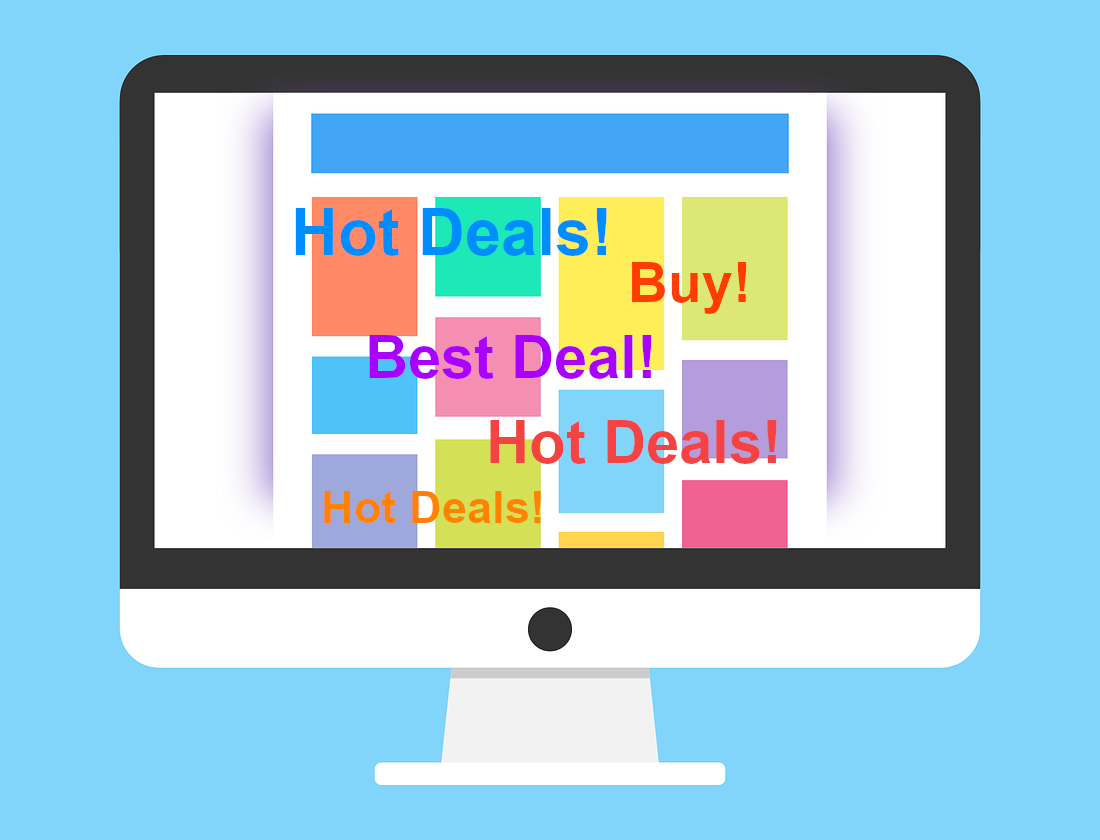
Dangers of Hot Deals popup
A lot of users find Hot Deals popups very annoying and disturbing and they want to get rid of them. Do not ignore these or any similar ads. They didn’t appear out of nowhere, there is always a cause. Usually, Hot Deals popups show that your computer has some adware or other potentially unwanted program installed. You should keep in mind that it can affect your system’s performance, as well as security. These programs can also work to track you and record your browsing activities, including the websites that you visit and your search queries.
Beware that as adware has access to this data, it can also reveal your passwords and other sensitive information. After you remove the adware, you may want to change passwords.
It is strongly recommended to remove the adware responsible for Hot Deals popups and all unwanted applications that could possibly be related to these ads. You can find a tutorial below this article which will explain how to detect and remove Hot Deals adware from your computer. Running an anti-malware scanner, such as SpyHunter for PC or Combo Cleaner for Mac, can help you find those malicious programs. Keep in mind that the adware can affect multiple browsers at the same time, so you should fix all of them. Hot Deals is compatible with Internet Explorer, Mozilla Firefox, and Google Chrome.
Manual removal instructions of Hot Deals popup
How to remove Hot Deals popup using Windows Control Panel
Many hijackers and adware like Hot Deals popup install some of their components as regular Windows programs as well as additional software. This part of malware can be uninstalled from the Control Panel. To access it, do the following.- Start→Control Panel (older Windows) or press Windows Key→Search and enter Control Panel and then press Enter (Windows 8, Windows 10).

- Choose Uninstall Program (if you don't see it, click in the upper right next to "View by" and select Category).

- Go through the list of programs and select entries related to Hot Deals popup . You can click on "Name" or "Installed On" to reorder your programs and make Hot Deals popup easier to find.

- Click the Uninstall button. If you're asked if you really want to remove the program, click Yes.

- In many cases anti-malware programs are better at detecting related parasites, thus I recommend installing Spyhunter to identify other programs that might be a part of this infection.

TopRemoving Hot Deals popup from Chrome
- Click on the menu button on the top right corner of a Google Chrome window. Select “Settings”.

- Click “Extensions” on the left menu bar.
- Go through the extensions list and remove programs you do not need, especially similar to Hot Deals popup. Click on the trash bin icon next to Hot Deals popup or other add-ons you want to remove.

- Press on the “Remove” button on the Confirmation window.

- If unsure, you can disable them temporarily.

- Restart Chrome.
(Optional) Reset your browser’s settings
If you are still experiencing any issues related to Hot Deals popup, reset the settings of your browser to its default settings.
- Click on Chrome’s menu button (three horizontal lines) and select Settings.

- Scroll to the end of the page and click on the Reset settings button.

- Click on the Reset button on the confirmation box.

If you cannot reset your browser settings and the problem persists, scan your system with an anti-malware program.
TopRemove malicious extensions from Internet Explorer
- Press on the Gear icon→Manage Add-ons.

- Go through Toolbars and extensions. Remove everything related to Hot Deals popup and items you do not know that are made not by Google, Microsoft, Yahoo, Oracle or Adobe.

- Close the Options.
(Optional) Reset your browser’s settings
If you are still experiencing any issues related to Hot Deals popup, reset the settings of your browser to its default settings.
- Press on the Gear icon->Internet Options.

- Choose the Advanced tab and click on the Reset button.

- Select a “Delete personal settings” checkbox and click on the Reset button.

- Click on the Close button on the confirmation box, then close your browser.

If you cannot reset your browser settings and the problem persists, scan your system with an anti-malware program.
How to remove Hot Deals popup from Microsoft Edge:Top
- Click on the menu button on the top right corner of a Microsoft Edge window. Select “Extensions”.

- Go through the extensions list and remove programs you do not need, especially similar to Hot Deals popup. Click on the "Remove" icon next to Hot Deals popup or other add-ons you want to remove.

- Press on the “Remove” button on the Confirmation window.

- If unsure, you can disable them temporarily.

- Restart Microsoft Edge.
TopRemoving Hot Deals popup from Firefox
- Click on the menu button on the top right corner of a Mozilla window and select the “Add-ons” icon (or press Ctrl+Shift+A on your keyboard).

- Go through Extensions and Addons list, remove everything Hot Deals popup related and items you do not recognise. If you do not know the extension and it is not made by Mozilla, Google, Microsoft, Oracle or Adobe then you probably do not need it.

- Click on the menu button on the top right corner of a Mozilla Firefox window. Click on the Help button.

- Choose Troubleshooting Information on the Help menu.

- Click on the Reset Firefox button.

- Click on the Reset Firefox button on the confirmation box. Mozilla Firefox will close and change the settings to default.

Automatic Malware removal tools
(Win)
Note: Spyhunter trial provides detection of parasites and assists in their removal for free. limited trial available, Terms of use, Privacy Policy, Uninstall Instructions,
(Mac)
Note: Combo Cleaner trial provides detection of parasites and assists in their removal for free. limited trial available, Terms of use, Privacy Policy, Uninstall Instructions, Refund Policy ,






















